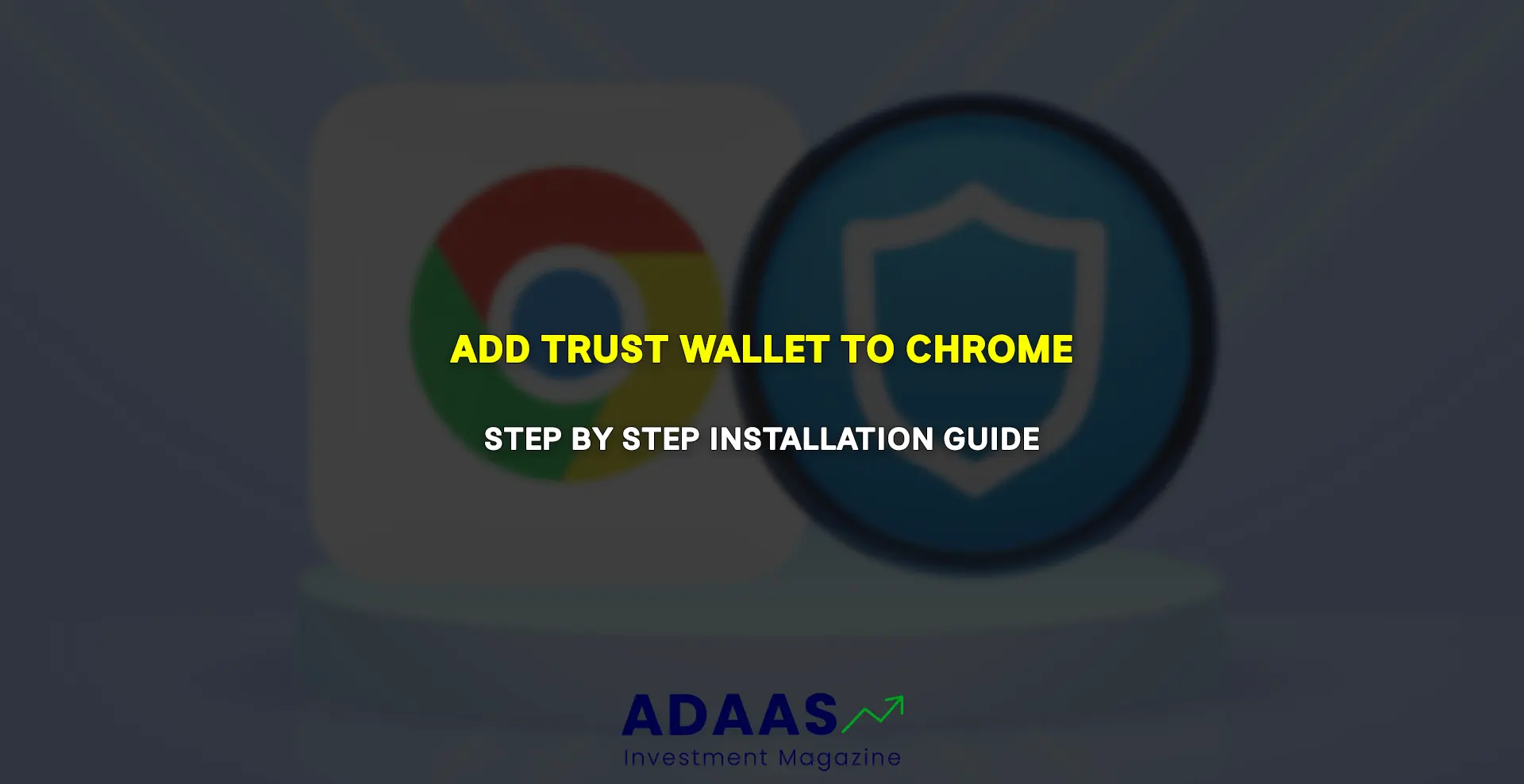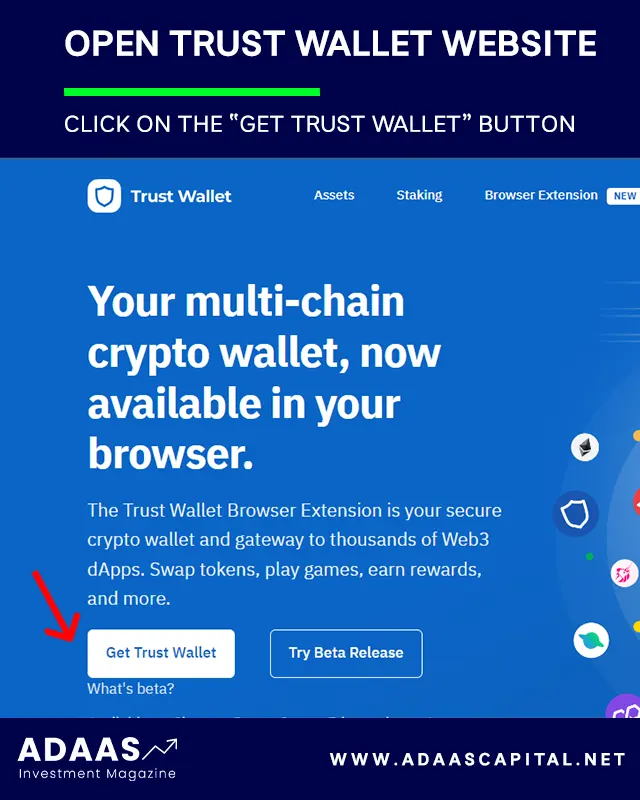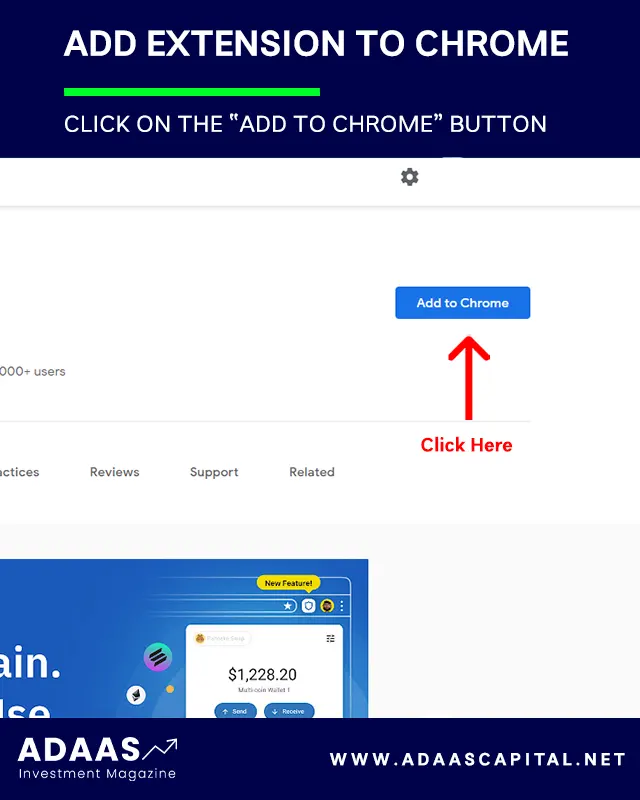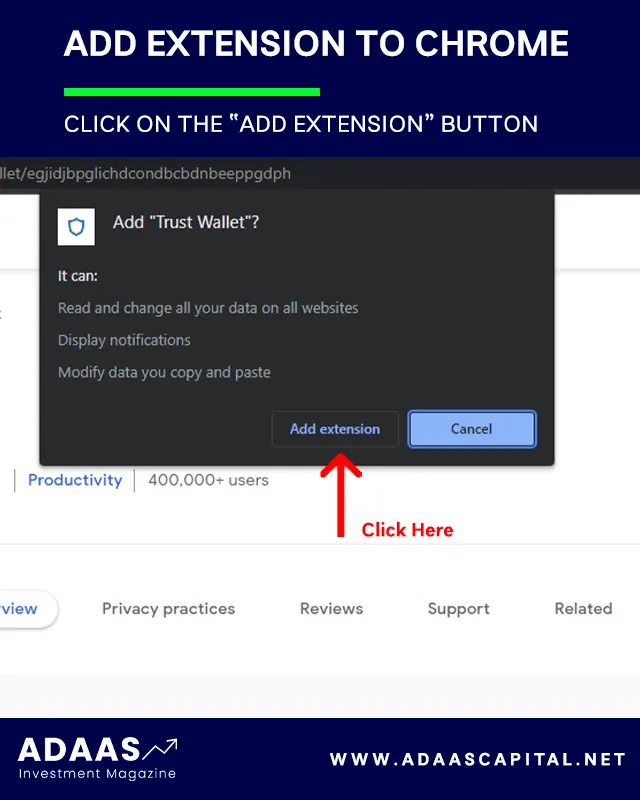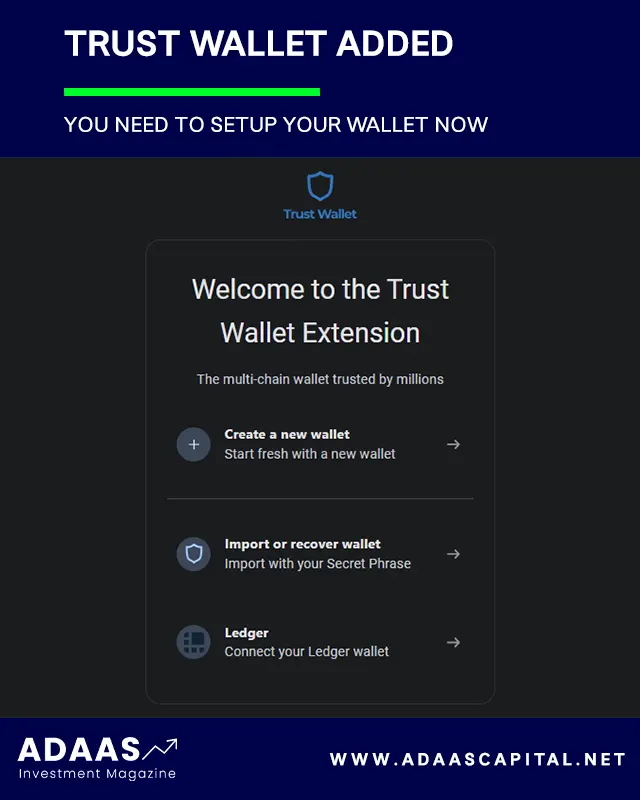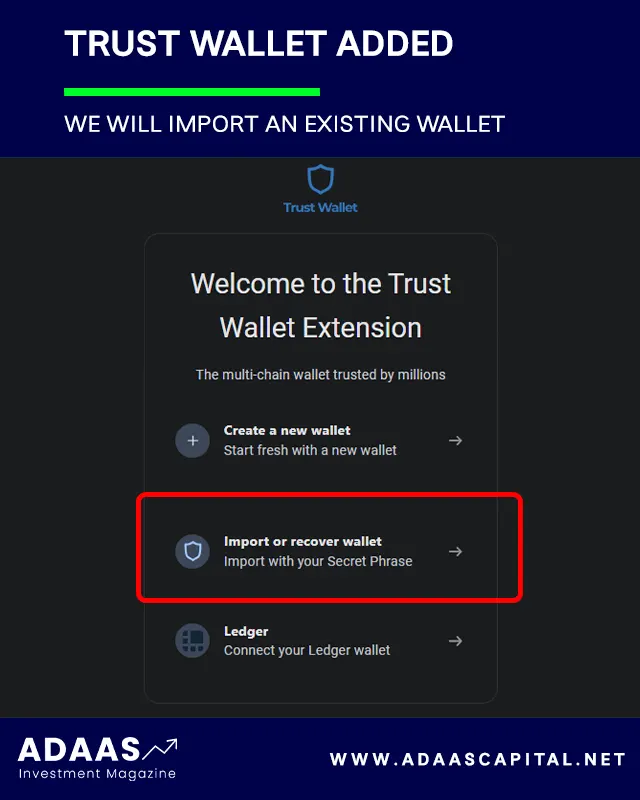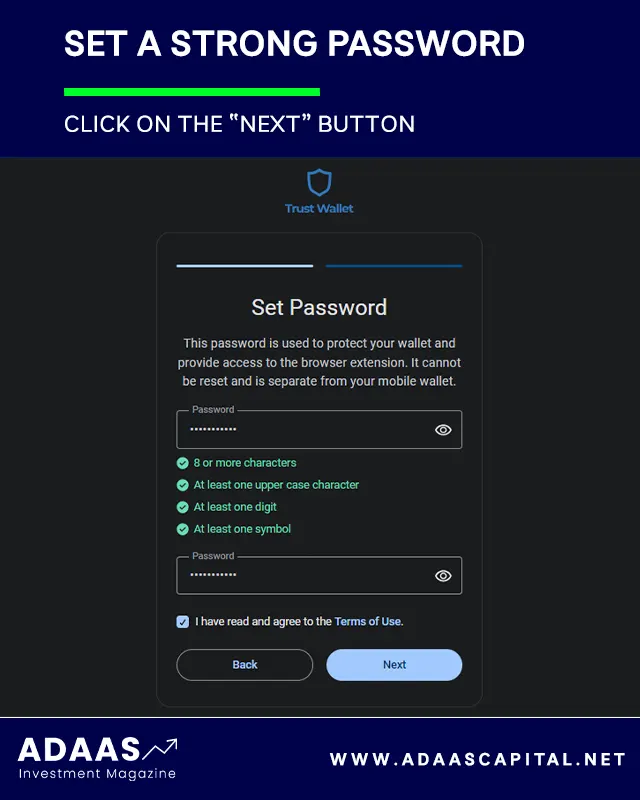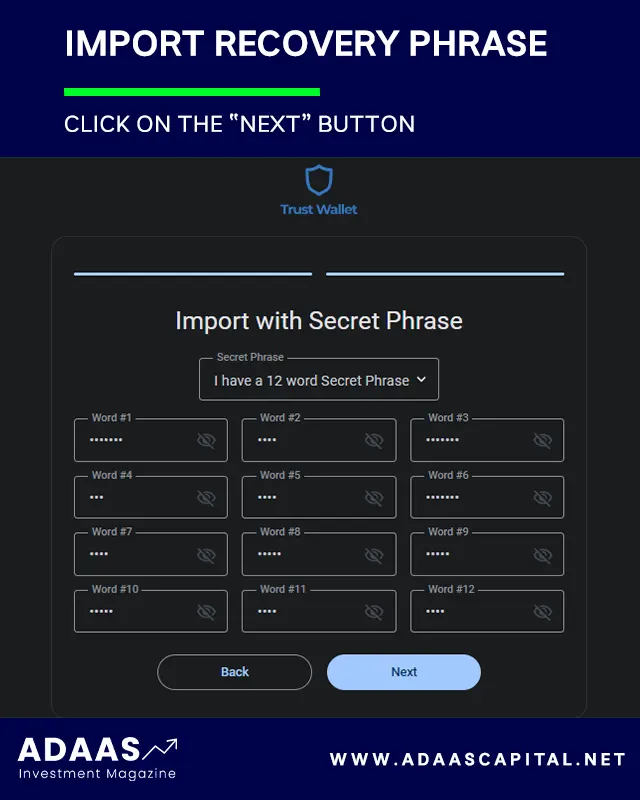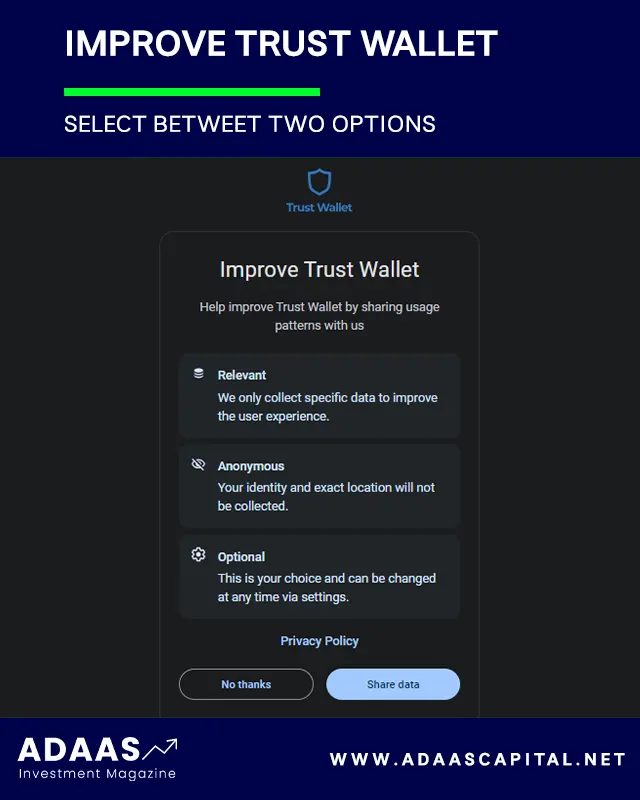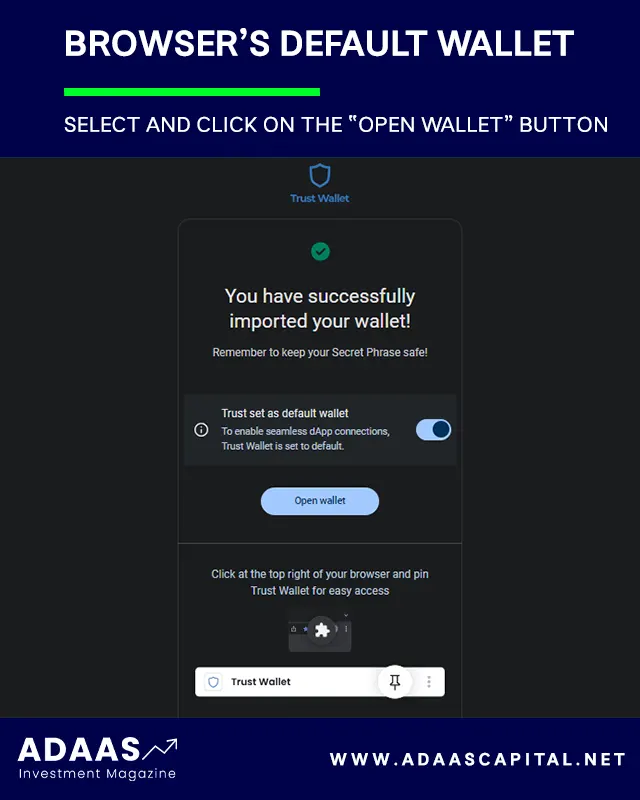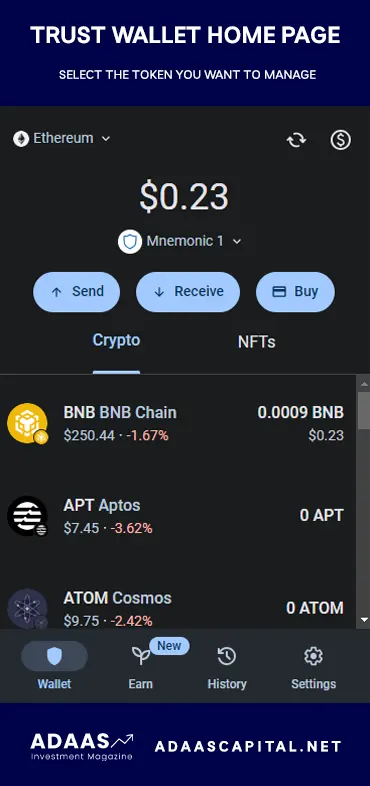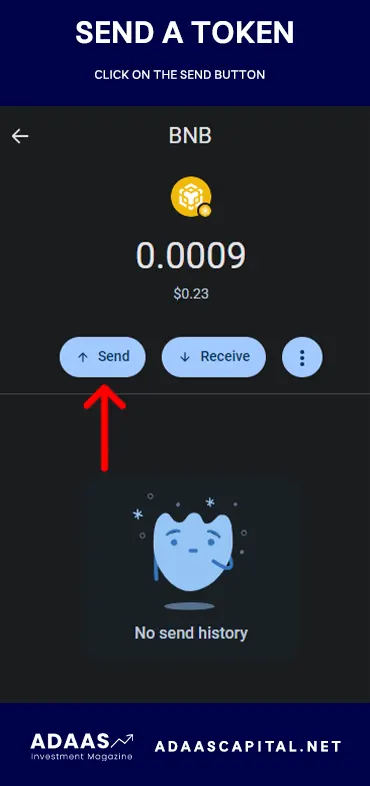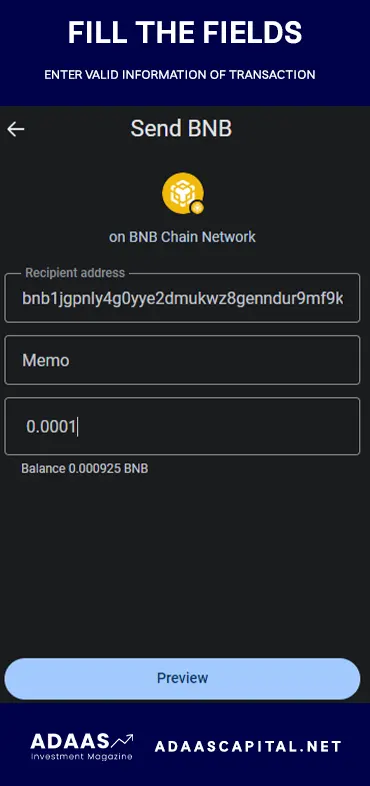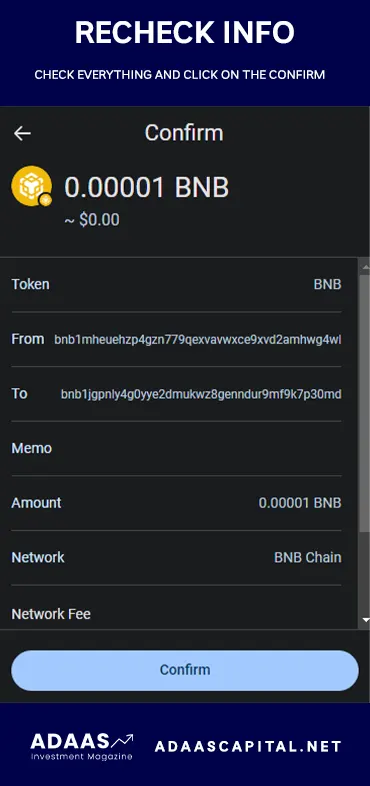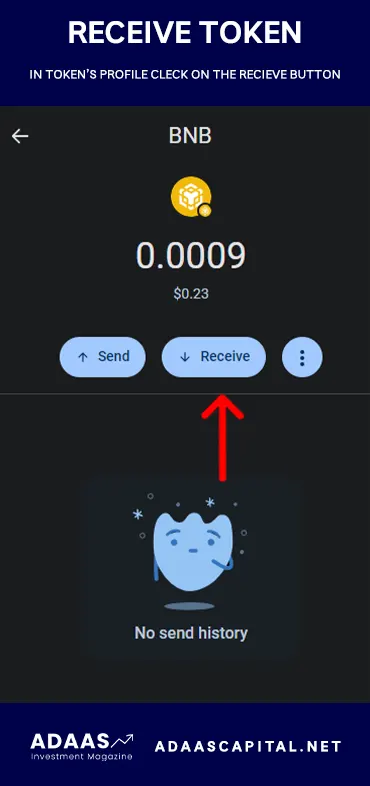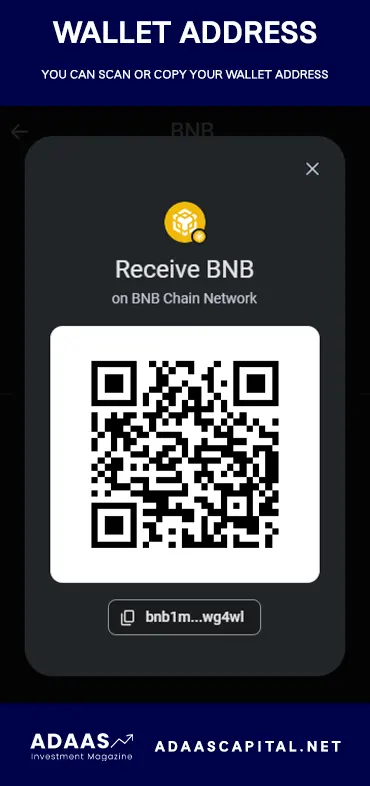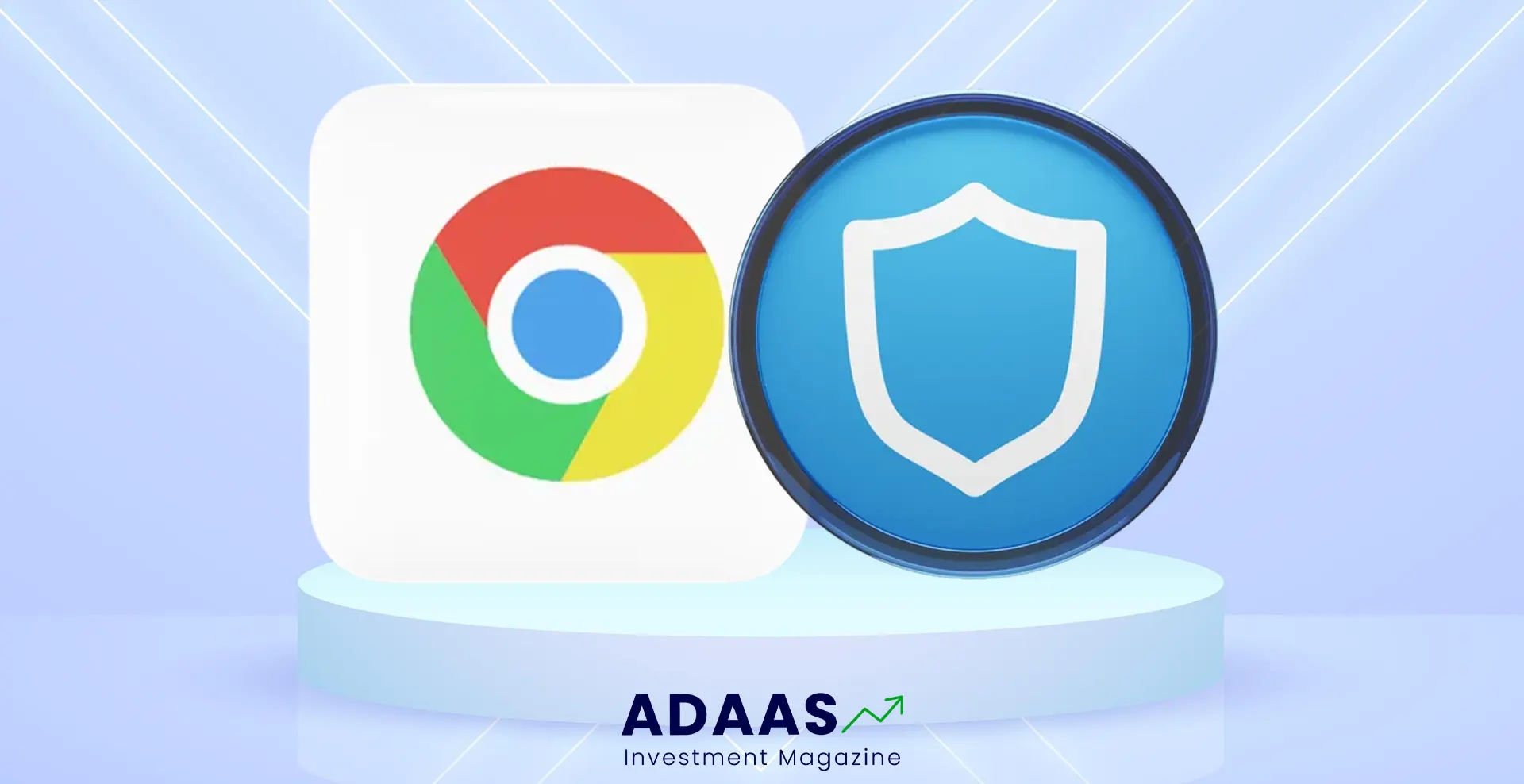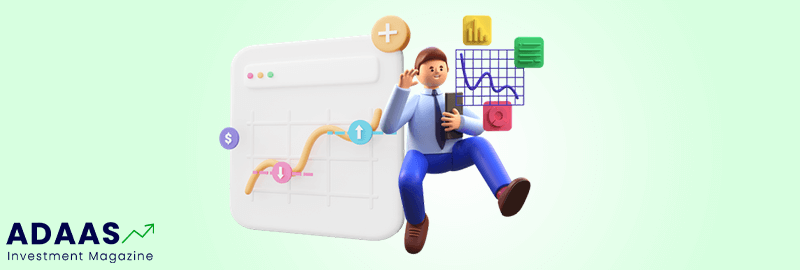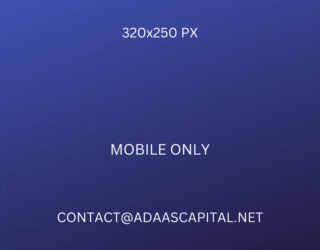How to Install Trust Wallet in Chrome?
A Step-by-Step Guide to Installing and Using Trust Wallet on Browsers.
By reading the article “Installing Trust Wallet in Chrome Guide” published in Adaas Investment Magazine, you will be fully familiar with the easiest methods to add the Trust Wallet Extension to your browsers! This level of familiarity can be enough when you need educational information about this topic.
In the fast-paced world of cryptocurrencies, finding a reliable and secure wallet is essential for managing your digital assets. Trust Wallet has emerged as a leading choice among crypto enthusiasts, offering a seamless and user-friendly experience for storing, trading, and transacting various cryptocurrencies.
A Brief Overview of Trust Wallet
Trust Wallet, developed by the renowned cryptocurrency exchange Binance, is a decentralized mobile wallet designed to provide users with complete control over their digital assets. With Trust Wallet, you can securely store a wide range of cryptocurrencies, including Bitcoin, Ethereum, and many others, all in one place.
Importance of Trust Wallet for Crypto Transactions
When it comes to crypto transactions, the importance of Trust Wallet cannot be overstated. Here’s why Trust Wallet should be your go-to choice:
1- Convenience: Trust Wallet’s integration as a Chrome browser extension allows you to seamlessly access your digital assets and perform transactions directly within your browser. No more switching between multiple applications or tabs. Trust Wallet brings everything together for a streamlined experience.
2- Security at the Forefront: Trust Wallet’s robust security measures, such as encrypted data storage and secure private key management, ensure the safety of your funds. By utilizing Trust Wallet as a Chrome extension, you can leverage these security features and gain peace of mind knowing your assets are protected.
Now that you understand the significance of Trust Wallet and how it can benefit your crypto transactions, let’s dive into the step-by-step guide on how to install Trust Wallet as a Chrome browser extension.
Table of Contents
Step-by-Step Guide to Installing Trust Wallet on Chrome
Installing Trust Wallet as a Chrome browser extension is a straightforward process that allows you to seamlessly access your digital assets and perform transactions within your browser. Follow these simple steps to download and install the Trust Wallet extension on Chrome:
Please Note: You can follow the instruction below for popular browsers such as Brave, Opera, and Firefox too!
Step 1: Open the Google Chrome browser on your computer. Ensure that you have a stable internet connection to proceed with the installation.
Step 2: Visit the official website of Trust Wallet. To do this type “https://trustwallet.com/browser-extension/” in the address bar of your Chrome browser and hit Enter. This will take you to the wallet extension page, where you can start the journey.
Step 3: On the opened page, find the button named “Get Trust Wallet” and click on it.
Step 4: You will be forwarded to the Trust Wallet’s page in the Chrome Web Store. On the extension page, you will find an “Add to Chrome” button. Click on it to start the installation process.
Step 5: Confirm the Installation A confirmation dialog box will appear, providing you with information about the permissions required by the Trust Wallet extension. Review the details and click “Add extension” to proceed with the installation.
Step 6: Wait for the Installation to Complete Chrome will start downloading and installing the Trust Wallet extension. Depending on your internet speed, the process should take only a few moments. Once the installation is complete, you will receive a notification.
Step 7: Access the Trust Wallet Extension Look for the Trust Wallet icon in the Chrome browser’s extension bar, usually located in the top-right corner. The icon resembles a padlock or a wallet. Click on the Trust Wallet icon to launch the extension.
Congratulations! You have successfully installed Trust Wallet as a Chrome browser extension. The Trust Wallet icon will now be accessible within your browser, allowing you to conveniently manage your digital assets and engage in cryptocurrency transactions.
How To Setup Trust Wallet Extension?
Congratulations on successfully installing the Trust Wallet Extension in your browser! Now, let’s dive into setting it up and getting ready to manage your digital assets. When you open the Trust Wallet Extension, you will be presented with three options, each serving a specific purpose. Let’s explore these options and guide you through the setup process.
Option 1: Create a New Wallet
If you don’t have any other accounts to import, selecting this option allows you to create a new wallet account from scratch. This is a suitable choice if you’re new to Trust Wallet or want to keep your accounts separate.
Option 2: Import or Recover Wallet
For those who already have an account in Trust Wallet or another compatible wallet like Metamask, and possess the Recovery Phrase, this option is ideal for importing your existing account. It enables you to seamlessly transition to Trust Wallet’s Extension while retaining access to your digital assets.
Option 3: Ledger
If you have an account in a Ledger Wallet, you can connect it to the Trust Wallet Extension using this option. This integration provides an added layer of security for managing your cryptocurrencies.
In this guide, we will focus on importing a wallet as an example since it’s a popular scenario for Trust Wallet users. Let’s proceed with the instructions:
Step 1: Open your Trust Wallet Extension and click on the second option, “Import or Recover Wallet.”
Step 2: Set a strong password for your wallet. It’s essential to choose a password that is secure and not easily guessable. Remember to keep a backup copy of this password in a safe location.
Step 3: Import your wallet recovery phrase. If you have a recovery phrase from a previous wallet, such as an HD Wallet, enter it carefully to restore your account and access your digital assets within Trust Wallet Extension.
Don’t Worry! If you do not have your wallet’s recovery phrases, just follow the comprehensive guide we have published for the Trust Wallet!
Find Recovery Phrases In Trust Wallet >
Step 4: At this stage, Trust Wallet may request your assistance in sharing usage pattern data. While this is an optional step, opting to help the development team can contribute to improving the wallet’s functionality. Feel free to click on both buttons if you wish to provide your support.
Step 5: In this final step, you have the option to select Trust Wallet as your browser’s default wallet. This means that Trust Wallet will be used automatically whenever you encounter a cryptocurrency transaction while browsing. Once you’ve made your selection, click “Open Wallet” to complete the setup process.
By following these steps, you have successfully set up the Trust Wallet Extension and imported your wallet. You’re now ready to securely manage your digital assets, execute transactions, and explore the world of decentralized finance (DeFi) directly within your browser.
Remember to keep your wallet password and recovery phrases safe and never share them with anyone. With Trust Wallet Extension, you can confidently navigate the exciting world of cryptocurrencies while maintaining full control over your digital assets.
How To Send Tokens In Trust Wallet Extension?
Congratulations on importing your wallet into Trust Wallet Extension! Now it’s time to explore the seamless asset management capabilities that Trust Wallet offers. The development team has put great effort into creating a user-friendly interface with an outstanding design, making it a pleasure to work with.
To send a token using Trust Wallet Extension, follow these simple instructions:
Step 1: Open the Trust Wallet Extension and select the specific token you wish to send from your portfolio.
Step 2: Once you’ve chosen the token, you will be directed to its profile page, where you will find several options. Look for the “Send” button and click on it.
Step 3: On the subsequent page, you will be presented with fields to fill out the transaction details. Depending on the token or coin you intend to send, you will need to input valid data. Start by entering the destination wallet address where you want to send the token. Then, specify the amount of the token you wish to transfer. Double-check that the information is accurate and click on the “Preview” button.
Heads up! Trust Wallet has an easy-to-understand interface but if you have any questions, do not hesitate to ask in the comment section! Our Team will answer you quickly to help you!
Step 4: You will now see a transaction confirmation page. Take a moment to review all the details carefully. If everything looks correct and you have no concerns, click on the “Confirm” button to proceed with the transaction.
By following these steps, you can confidently send tokens using Trust Wallet Extension. Trust Wallet’s user-friendly design and intuitive interface make it a breeze to navigate the transaction process. Always ensure the accuracy of the recipient’s wallet address and the amount of tokens you intend to send to avoid any potential errors.
Trust Wallet is committed to providing a seamless experience, and the development team is dedicated to assisting users with any queries or concerns. Feel free to reach out if you need clarification or further guidance. Your satisfaction and success in managing your assets is our top priority.
That’s it! You’re now equipped with the knowledge to send tokens using Trust Wallet Extension. Enjoy the seamless and secure experience that Trust Wallet offers as you explore the vast world of cryptocurrencies.
How To Receive Tokens In Trust Wallet Extension?
Now that you’ve mastered setting up your Trust Wallet Extension and sending transactions, it’s time to explore the process of receiving tokens. Receiving tokens is just as straightforward and requires only a few simple steps. Let’s walk through the process together:
Step 1: Open the Trust Wallet Extension and select the cryptocurrency for which you want to receive tokens from your portfolio.
Step 2: Once you’ve chosen the specific cryptocurrency, you will be directed to its profile page. Look for the “Receive” option among the available choices and click on it.
Step 3: A new window will open, presenting you with different options to receive tokens. Here, you can either scan the provided QR code or copy your wallet address. Choose the method that suits your needs best.
Be Careful! When you want to send your wallet address as the destination address to receive assets, it is important to send the correct blockchain to avoid losing assets! For example, the BNB token can be transferred through both the BNB chain (BEP2) and Binance Smart Chain (BEP20)!
Tips for Secure Use of Trust Wallet
When it comes to managing your digital assets, security is paramount. To ensure the safety of your cryptocurrencies while using Trust Wallet on Chrome, consider the following tips:
1- Use a Strong and Unique Password:
– Choose a password that is complex and not easily guessable.
– Avoid using common phrases or personal information in your password.
– Consider using a password manager to generate and store strong passwords securely.
2- Enable Two-Factor Authentication (2FA):
– Activate two-factor authentication for an additional layer of security.
– Utilize authentication apps, such as Google Authenticator or Authy, for generating 2FA codes.
– Enable biometric authentication, such as fingerprint or face recognition, if supported by your device.
3- Keep Software Up-to-Date:
– Regularly update both Trust Wallet and your Chrome browser to ensure you have the latest security patches and features.
– Enable automatic updates whenever possible to stay protected against potential vulnerabilities.
4- Beware of Phishing Attempts:
– Be cautious of phishing emails, messages, or websites that try to trick you into revealing your private keys or recovery phrases.
– Only access Trust Wallet through official sources, such as the official website or verified app stores.
5- Backup Your Wallet:
– Backup your Trust Wallet’s recovery phrase and store it securely offline.
– Consider keeping multiple copies of your recovery phrase in separate secure locations to prevent loss in case of unforeseen circumstances.
6- Use Trusted Networks:
– Avoid using public Wi-Fi or unsecured networks when accessing Trust Wallet or performing transactions.
– Stick to secure and trusted networks, such as your home or private networks, to minimize the risk of unauthorized access.
7- Stay Informed and Educated:
– Keep yourself updated on the latest security practices and developments in the cryptocurrency space.
– Stay vigilant and be aware of potential security threats and scams that target cryptocurrency users.
By following these tips, you can enhance the security of your Trust Wallet on Chrome and protect your valuable digital assets. Trust Wallet’s built-in security features combined with these practices will help you navigate the crypto world with confidence and peace of mind.
What is Trust Wallet?
Trust Wallet is a mobile wallet that allows you to securely store, manage, and trade cryptocurrencies. With its user-friendly interface and robust security measures, Trust Wallet has gained widespread recognition as a reliable choice for cryptocurrency enthusiasts. Here’s a closer look at the definition and functionality of Trust Wallet:
Trust Wallet is a decentralized mobile wallet that provides users with complete control over their digital assets. It is designed to offer a secure and convenient solution for storing and transacting various cryptocurrencies. Developed by Binance, one of the largest cryptocurrency exchanges globally, Trust Wallet has established itself as a trusted platform in the crypto community.
The Functionality of Trust Wallet
Wallet Management: Trust Wallet allows you to manage multiple wallets within a single app. You can securely store a wide range of cryptocurrencies, including Bitcoin, Ethereum, Solana, and many others. The wallet supports a vast array of tokens and continues to expand its compatibility with new blockchain networks.
Seamless Trading: With Trust Wallet, you can easily trade cryptocurrencies directly within the app. It integrates with decentralized exchanges (DEXs) like PancakeSwap and Uniswap, enabling you to execute trades swiftly and conveniently. This eliminates the need to transfer your funds to external exchanges, saving you time and transaction fees.
Decentralized Application (dApp) Browser: Trust Wallet features a built-in dApp browser, allowing you to explore and interact with various decentralized applications. Whether you want to participate in decentralized finance (DeFi) protocols, play blockchain-based games, or engage with other dApps, Trust Wallet provides a seamless browsing experience.
Security and Privacy: Trust Wallet prioritizes the security and privacy of your digital assets. It generates a unique private key for each wallet, which remains stored securely on your device. The wallet also supports biometric authentication and enables you to set up additional security measures, such as passcodes or PINs, to enhance the protection of your funds.
Cross-Platform Compatibility: Trust Wallet is not limited to mobile devices; it also offers browser extensions for popular web browsers like Chrome. This allows you to access your wallet and manage your cryptocurrencies seamlessly across different platforms, providing flexibility and convenience.
Trust Wallet is a decentralized mobile wallet that offers secure wallet management, seamless trading, a built-in dApp browser, and robust security features. It is designed to cater to both experienced cryptocurrency users and beginners, providing a user-friendly and reliable solution for managing your digital assets.
Why Use Trust Wallet on Browser Extensions?
Using Trust Wallet as a browser extension, such as on Google Chrome, offers several advantages that enhance your cryptocurrency management and transaction experience. Let’s explore the benefits of integrating Trust Wallet as a browser extension:
Seamless Integration: Trust Wallet’s integration as a browser extension brings together the power of cryptocurrency management and web browsing into one cohesive experience. You no longer need to switch between different applications or tabs to access your wallet. Trust Wallet as a browser extension allows you to conveniently manage your digital assets and perform transactions directly within your preferred browser.
Unified Browsing and Crypto Management: By using Trust Wallet on a browser extension, you can access both the internet and your cryptocurrencies from a single interface. This integration streamlines your workflow, making it easier to navigate between websites, check your wallet balances, and execute transactions without the need for multiple windows or applications.
Time-Saving Convenience: Trust Wallet as a browser extension saves you valuable time by eliminating the need to log in to separate platforms or enter extensive account details for each transaction. You can quickly access your wallet, view your balances, and send/receive cryptocurrencies without interrupting your browsing activities. This efficiency is particularly beneficial when you need to make timely transactions or engage with decentralized applications seamlessly.
Enhanced Security: Trust Wallet places a strong emphasis on security, and this extends to its browser extension. By using Trust Wallet as a Chrome extension, for example, you can leverage the wallet’s advanced security features, such as encrypted data storage and secure private key management, to protect your funds. Trust Wallet’s reputable security measures provide peace of mind, reducing the risk of unauthorized access or hacks.
Accessibility Across Devices: Trust Wallet’s browser extensions offer cross-platform compatibility, allowing you to access your wallet and manage your cryptocurrencies from various devices. Whether you’re using your desktop computer, laptop, or even a tablet, Trust Wallet’s browser extensions provide a consistent and accessible experience, giving you the freedom to manage your digital assets regardless of your device preference.
Using Trust Wallet as a browser extension presents numerous advantages, including seamless integration, unified browsing and crypto management, time-saving convenience, enhanced security, and accessibility across devices. By integrating Trust Wallet with your preferred browser, you can enjoy a streamlined experience that combines web browsing and cryptocurrency transactions in a user-friendly and secure manner. Now, let’s proceed to the step-by-step guide on how to install Trust Wallet as a Chrome browser extension.
Conclusion
In the ever-evolving world of cryptocurrencies, Trust Wallet has proven itself as a reliable and user-friendly solution for managing your digital assets. By recapitulating the importance and benefits of Trust Wallet, we hope to emphasize its significance in safeguarding your cryptocurrencies and streamlining your transaction experience.
The Importance and Benefits of Trust Wallet
1- Security and Control: Trust Wallet prioritizes the security of your funds by providing you with complete control over your private keys and ensuring they are securely stored on your device. This empowers you with the ability to manage and protect your digital assets effectively.
2- Convenience and Integration: Trust Wallet’s integration as a Chrome browser extension offers a seamless experience by combining web browsing and cryptocurrency management into one cohesive platform. With Trust Wallet on Chrome, you can access your wallet, view balances, and perform transactions without switching between multiple applications or tabs.
3- User-Friendly Interface: Trust Wallet’s intuitive interface makes it accessible to both experienced cryptocurrency users and beginners. The wallet’s clear layout and easy-to-navigate features ensure a smooth user experience, enabling you to manage your digital assets with confidence.
4- Diverse Functionality: Trust Wallet goes beyond simple wallet management. With its built-in dApp browser and support for multiple blockchain networks, Trust Wallet allows you to explore decentralized applications, engage in DeFi protocols, and trade various cryptocurrencies, all from a single platform.
If you haven’t already, we highly encourage you to give Trust Wallet a try. By installing Trust Wallet as a Chrome browser extension, you can unlock the benefits of secure and convenient cryptocurrency transactions, all within the familiarity of your preferred browser. Trust Wallet’s commitment to security, seamless integration, and user-friendly interface makes it a valuable tool for both seasoned crypto enthusiasts and newcomers to the world of digital assets.
By leveraging Trust Wallet’s advanced features, such as multi-chain support, intuitive interface, and robust security measures, you can confidently manage your cryptocurrencies, execute transactions, and explore the vast ecosystem of decentralized applications.
Take the next step and empower yourself in the exciting realm of cryptocurrencies with Trust Wallet. Start by following the step-by-step installation guide outlined in this article and implement the essential security tips we provided to safeguard your digital assets effectively.
Remember, the world of cryptocurrencies is constantly evolving, and having a reliable and secure wallet like Trust Wallet is crucial for staying ahead and maximizing your crypto experience.

The End Words
At Adaas Capital, we hope that by reading this article you will be fully immersed in How to Install Trust Wallet in Chrome! You can help us improve by sharing this post which is published in Adaas Investment Magazine and help optimize it by submitting your comments.
FAQ
Is there a Chrome extension for Trust Wallet?
Yes, there is a Chrome extension available for Trust Wallet. The Trust Wallet Chrome extension allows users to access their digital assets and perform cryptocurrency transactions directly within the Chrome browser. It offers a seamless integration between web browsing and crypto management, providing convenience and ease of use.
Which browsers support the Trust Wallet extension?
You can install and use Trust Wallet as an extension on Chrome, Brave, Opera, Edge and more!
How do I install Trust Wallet on my Chrome?
To install Trust Wallet on Chrome, you can follow these simple steps:
1- Open your Google Chrome browser.
2- Go to https://trustwallet.com/browser-extension/
3- Click on the “Get Trust Wallet” button.
4- You will forward to its profile on Chrome Store.
5- Click the “Add to Chrome” button on the Trust Wallet extension page.
6- A confirmation dialog will appear. Click “Add extension” to proceed with the installation.
7- Once the installation is complete, you will see the Trust Wallet icon added to your Chrome browser’s extension bar.
What is a wallet browser?
A wallet browser refers to a type of browser extension or application that allows users to access and manage their cryptocurrency wallets directly within their web browser. It enables users to view their digital asset balances, send and receive cryptocurrencies, and interact with decentralized applications (dApps) seamlessly without needing to switch between different platforms or applications.
Wallet browsers provide a convenient and user-friendly interface for individuals to manage their digital assets and engage in cryptocurrency transactions while browsing the internet.