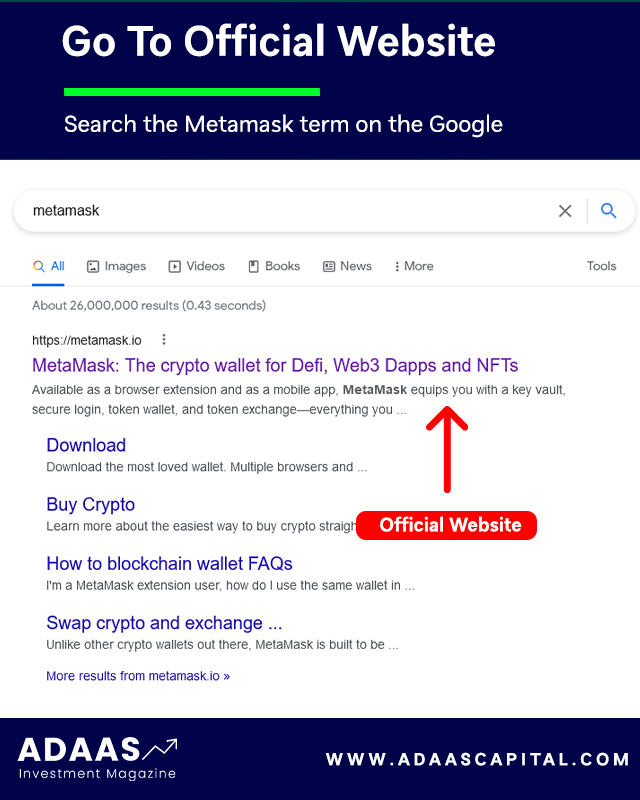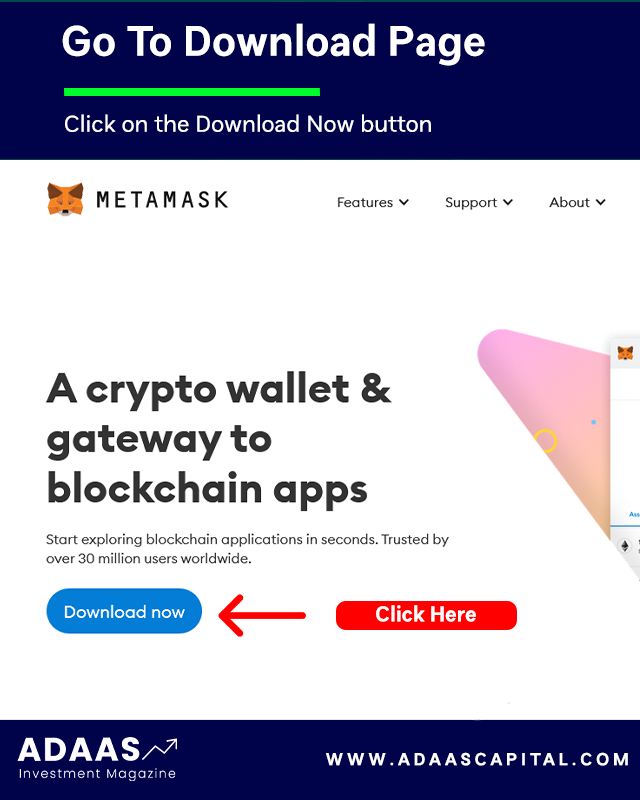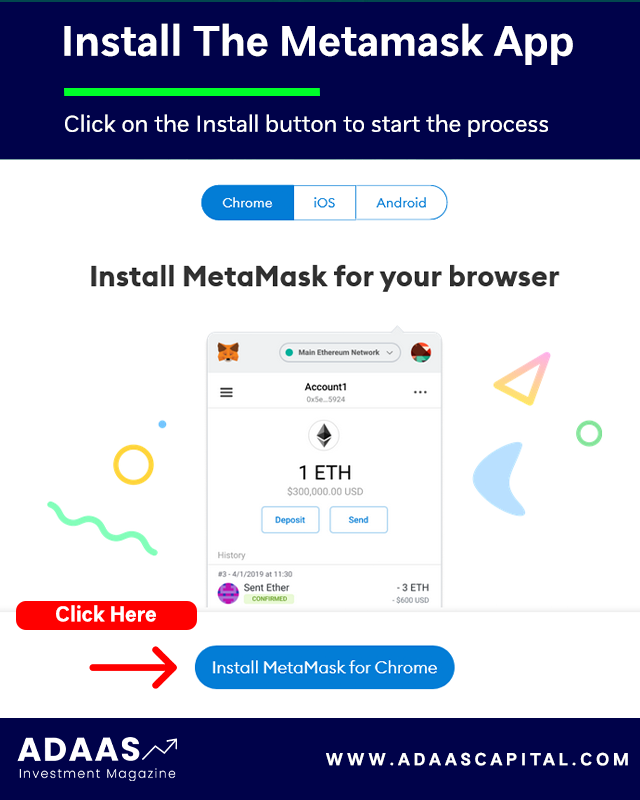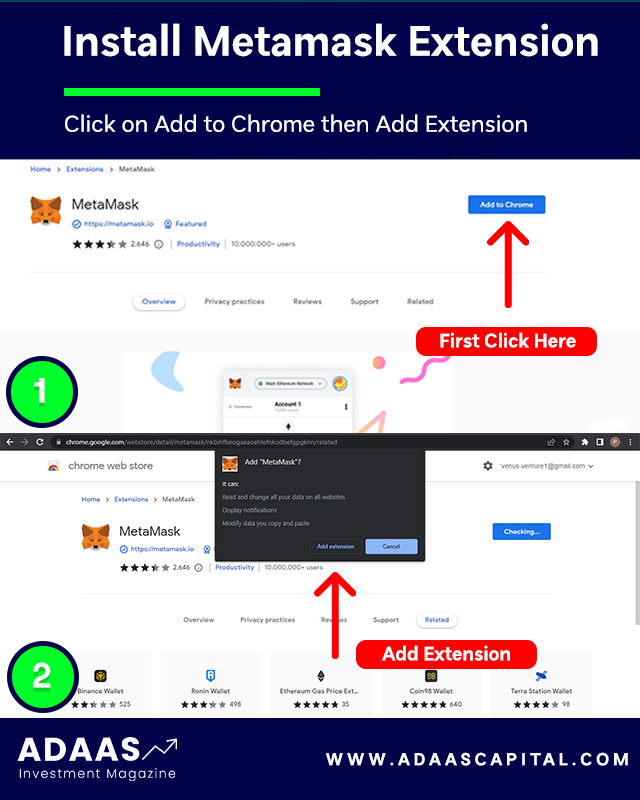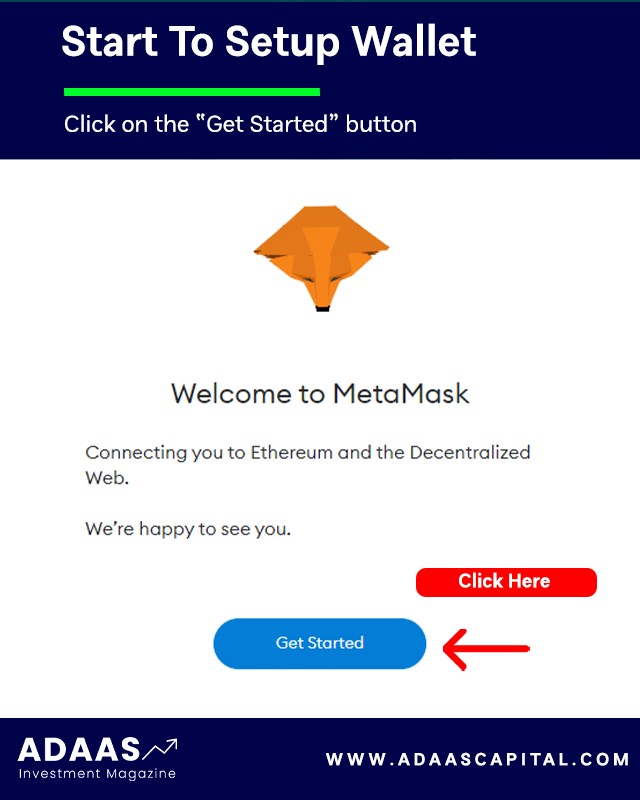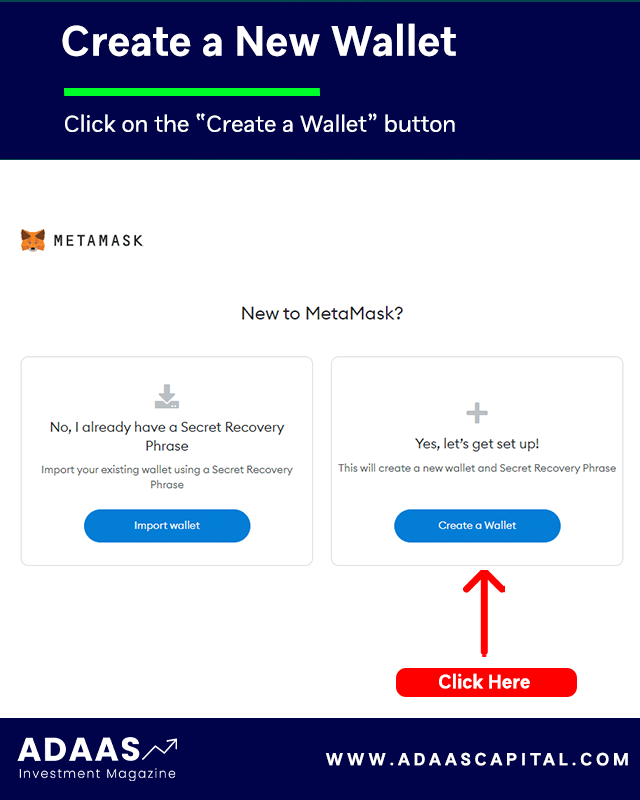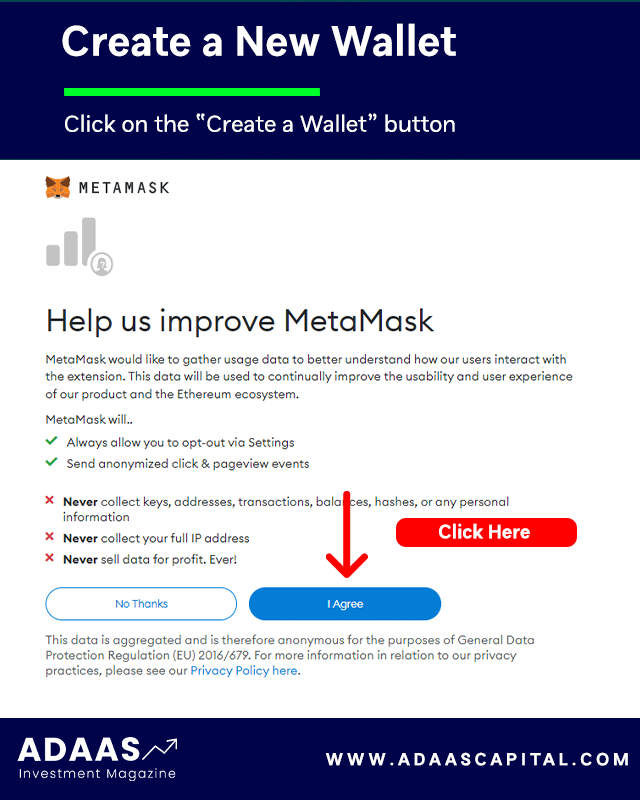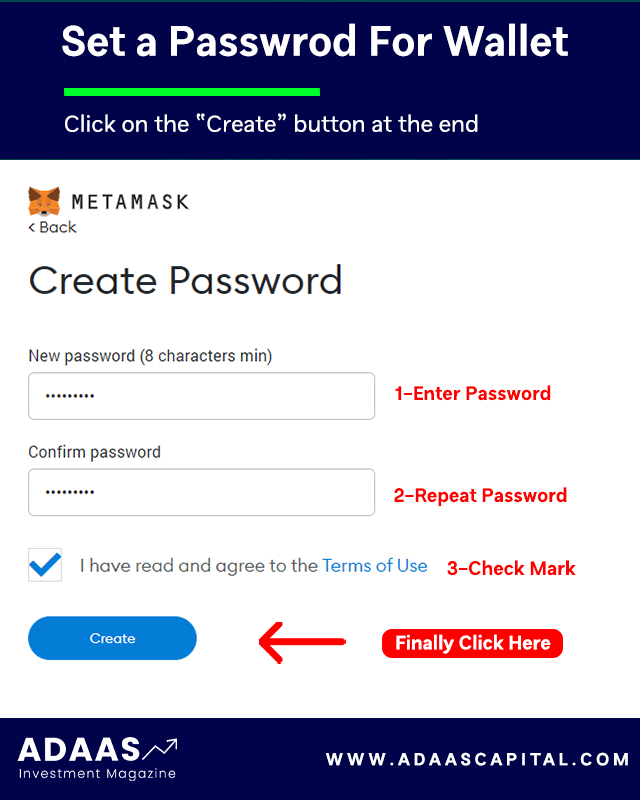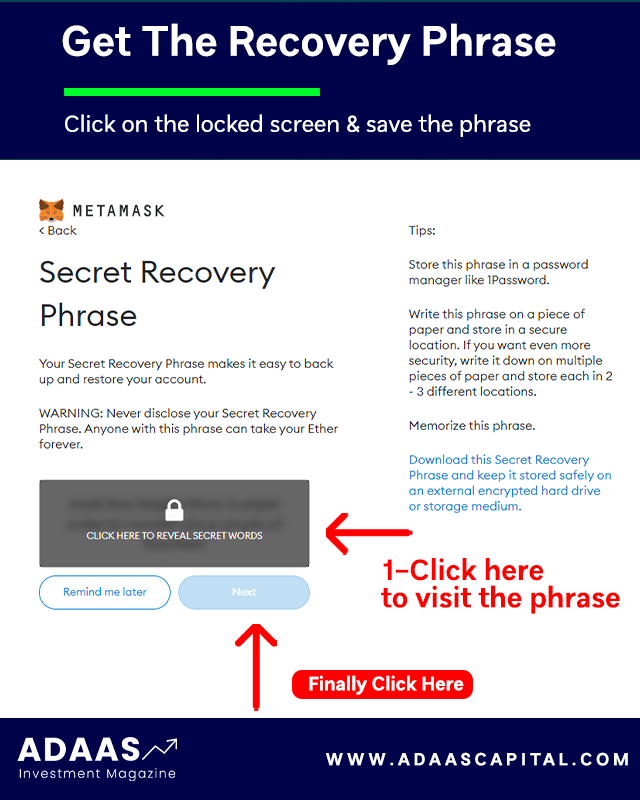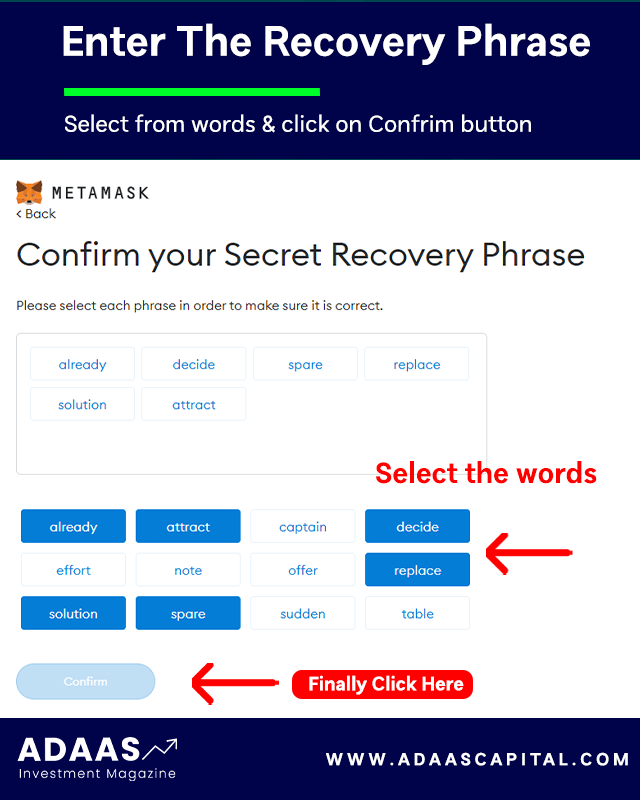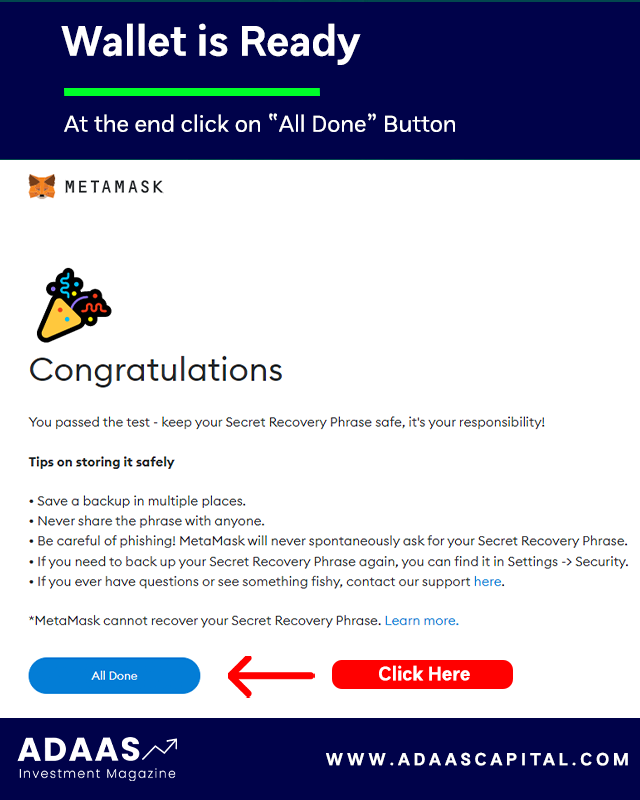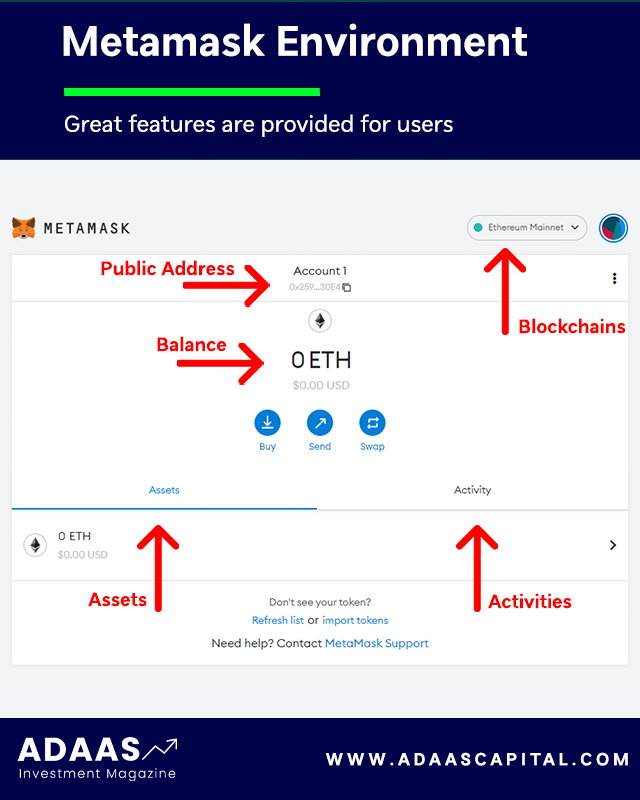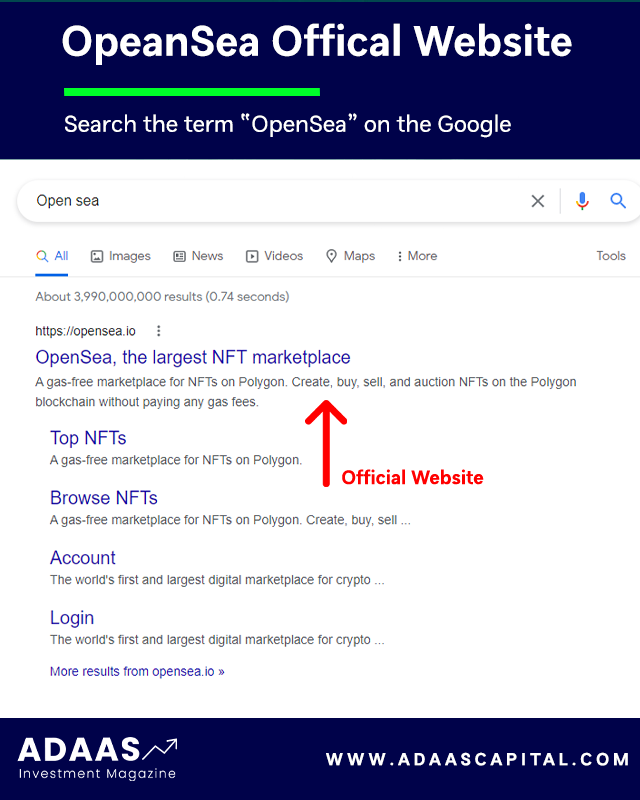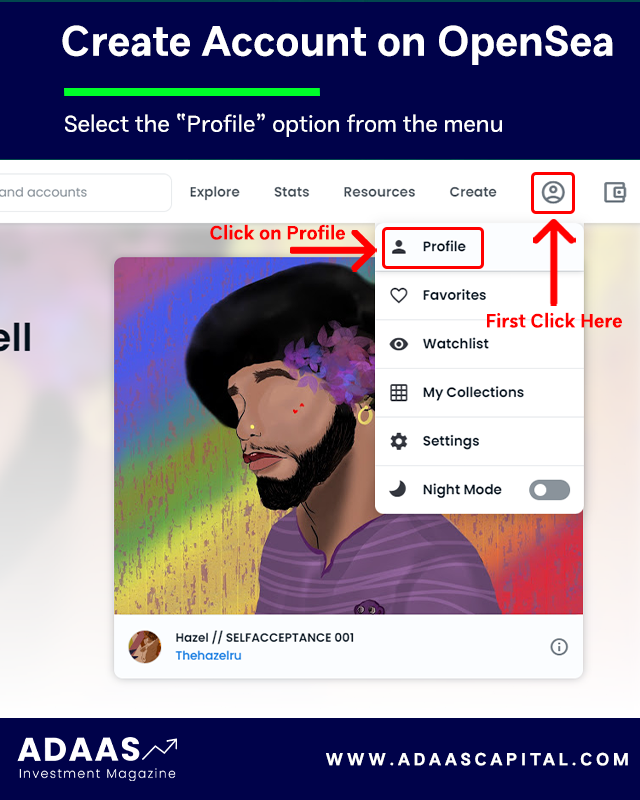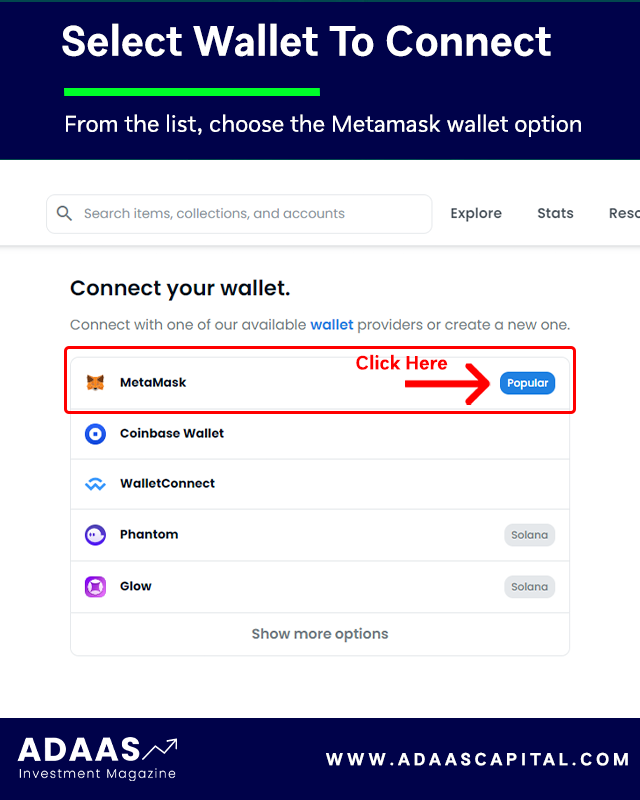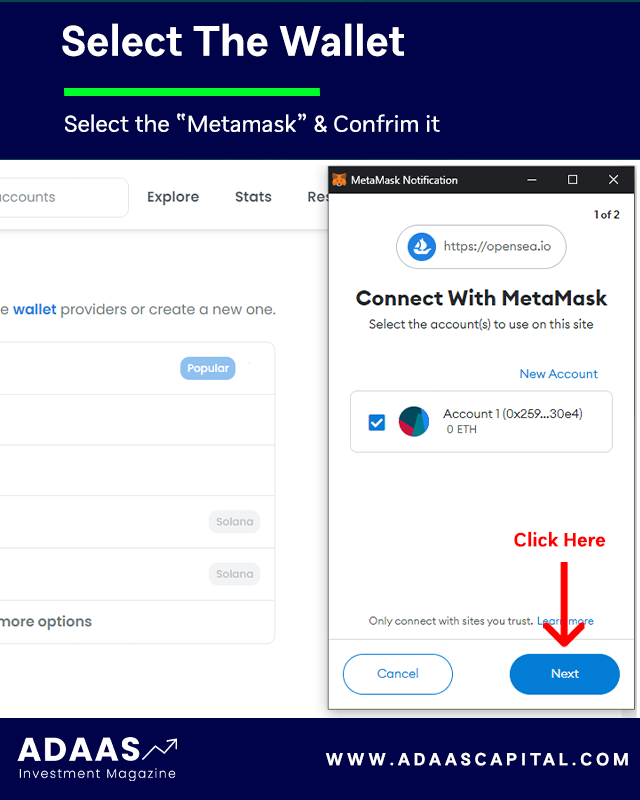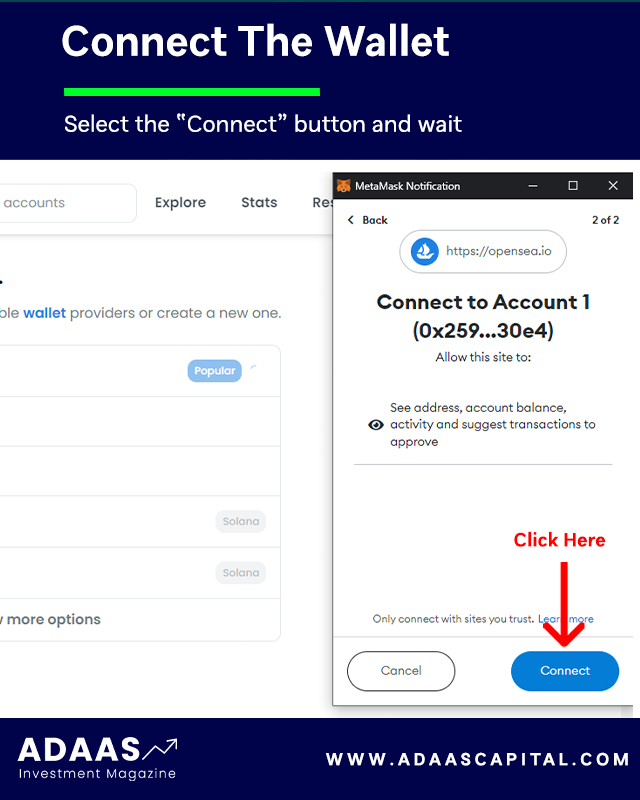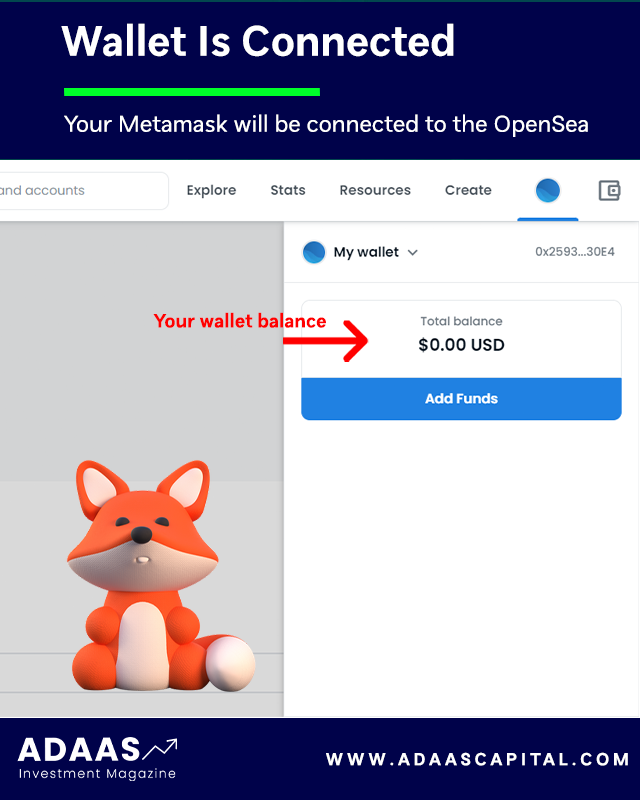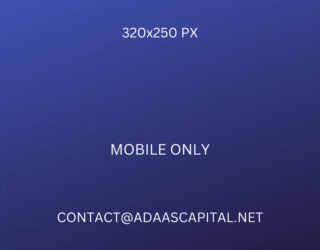How to Connect Metamask to Opensea?
Comprehensive Tutorial on Linking Metamask with OpenSea: Easy Steps for Buying and Selling NFTs
By reading the article “How to Connect Metamask to Opensea” published in Adaas Investment Magazine, you will get acquainted with the Metamask cryptocurrency software wallet and how to install and connect it to the Opensea NFT marketplace. This level of familiarity can be enough when you need educational information about this topic.
The podcast is published for you!
Table of Contents
Metamask Wallet and OpenSea Marketplace
Software wallets are developed for storing, receiving, and sending cryptocurrencies or NFTs, and one of the most popular among users is the Metamask wallet. With the onset of the uptrend in the NFTs buy and sell transactions, many of the top NFT marketplaces have developed, and we need to connect a cryptocurrency wallet to them to get started.
In the following, we have prepared a tutorial on how to connect Metamask to the Opensea marketplace to minimize the possibility of wrong processes and their risk when performing this process.
Step 1 – Install and Setup Metamask Wallet
To install the Metamask wallet for desktop or mobile devices, the best way is to visit the official website at www.metamask.io and You can also Google the name of this wallet and finally enter the Metamask wallet official website. On the main page of this website, the Download Now button will take you to a page from which you can download the software version suitable for your mobile or computer.
On the Download page, your device’s operating system will be automatically detected and the download option will be displayed. Of course, if needed, you can also download and use the versions of other operating systems.
Metamask Wallet is developed and can be installed for Android, iOS and Chrome, Firefox, Brave, and Edge browsers.
For example, in this tutorial, we will install this wallet for the Chrome browser. After clicking on the “Install MetaMask for Chrome” option, we will be redirected to the official installation page of this extension.
Then on this page, we click on the “Add to Chrome” button and it asks us for permission to install it, and to do this, we click on the Add Extension button, and finally, the message that the MetaMask extension is successfully installed will be displayed to us.
By clicking on the Metamask logo in the Chrome browser extensions section, we will enter a page that starts the setup process by clicking on the “Get Started” button. On the new page you will be asked to select:
- Left option: Import an existing wallet by its recovery phrase.
- Right option: Create a new wallet for you.
In this tutorial, we want to create a new wallet for ourselves, so we select the right option, Create a Wallet.
The new page asks you for access to grab information such as pages visited in the software by users (Page Views) to collect and analyze them, and to apply optimizations to improve the user experience. Also, you can select the “No Thanks” option if you do not want to allow it.
Next, you need to enter a strong password to log in to the Metamask wallet and re-enter it in the second field to confirm it, and finally check the Term of use option and at the end click the Create button.
A tutorial has been prepared for you to provide more security for the Metamask wallet, which you can view if you wish so that you can learn valuable tips for free therefore you can keep your wallet safe and secure from possible attacks by hackers or thieves.
After viewing the tutorial, you will enter a very important page that displays the wallet recovery phrase for you. Keep these recovery words in a safe place so you can use them to recover your wallet if needed.
Note that access to wallet recovery phrase is equivalent to access to all digital assets stored in that wallet, so it is best to be diligent in keeping it secure!
After noting the recovery phrase, click the Next button to be redirected to the page where you want to enter them. On this page, you have to enter the 12 recovery words that you wrote down in the previous step and finally click the Confirm button.
If you have done all the steps correctly, you will be presented with a congratulations page, which means your wallet is made by Metamask software. After clicking on the All Done button, you will be directed to the Metamask wallet software environment.
This page displays information such as the type of blockchain, the amount of assets stored, past activities, the public address of the wallet, the button to add tokens, and other features.
Note that the steps we went through are the same for installing and launching Metamask wallet on other operating systems such as Android or iOS, and you can use this tutorial to install Metamask wallet on mobile as well.
Step 2 – Connect the Metamask wallet to the OpenSea Marketplace
To connect the Metamask wallet to the Opensea NFTs marketplace, we must first create an account on this platform. To do this, we can enter the main page of this platform through the address www.opensea.io or search its name on Google to display its official website.
After entering the home page, in the upper-right part, select the Profile option from the user menu to be directed to the wallet selection page. On this page, different types of software wallets have been prepared for selection, and in this tutorial, we will select the Metamask wallet.
At this stage, Metamask wallet asks us to click on Next to issue a license to connect to the Opensea marketplace as the owner of the wallet. Finally, the Connect option will be displayed for us and we click on it. Finally, the Metamask wallet successfully connects to the OpenSea and can be used to buy or sell NFT tokens.
Note that the steps for connecting the OpenSea software on mobile to Metamask wallet are the same, and you can use this tutorial for it as well.
The End Words
At Adaas Capital, we hope that by reading this article you will be fully immersed in How to Connect Metamask to Opensea. You can help us improve by sharing this article which is published in Adaas Investment Magazine and help optimize it by submitting your comments.
FAQ
Where can we download the Metamask app?
Metamask wallet application is ready for download on their website and in big stores such as the App Store, Google Play Store, or Chrome Extension Store.
How can I connect the Metamask wallet to the Opensea?
To do this you should go to the profile section and select the Metamask wallet to connect to the platform or click on the wallet icon on the navigation bar to select the Metamask wallet for connecting process.