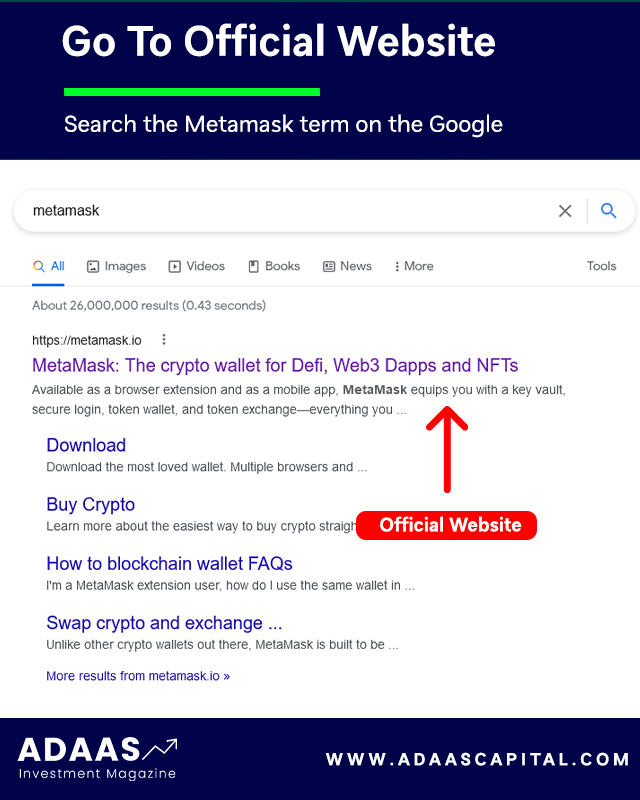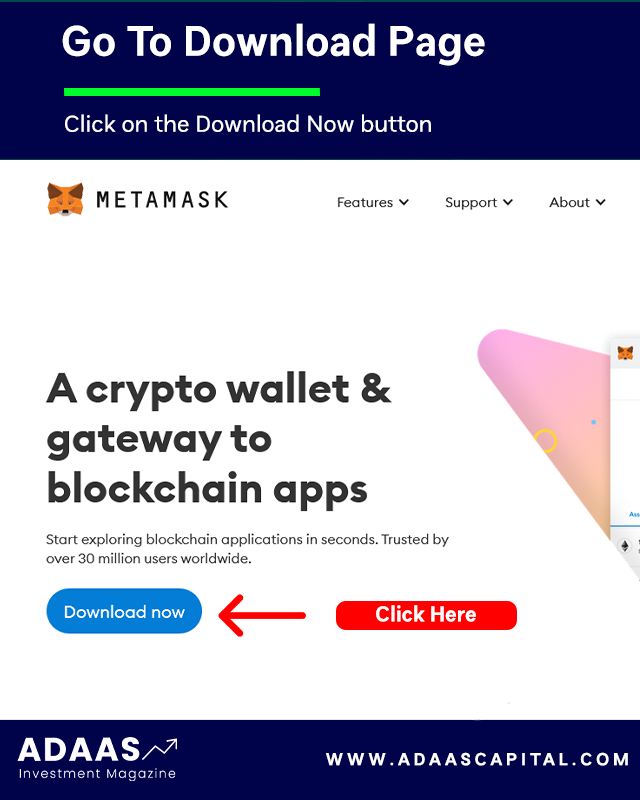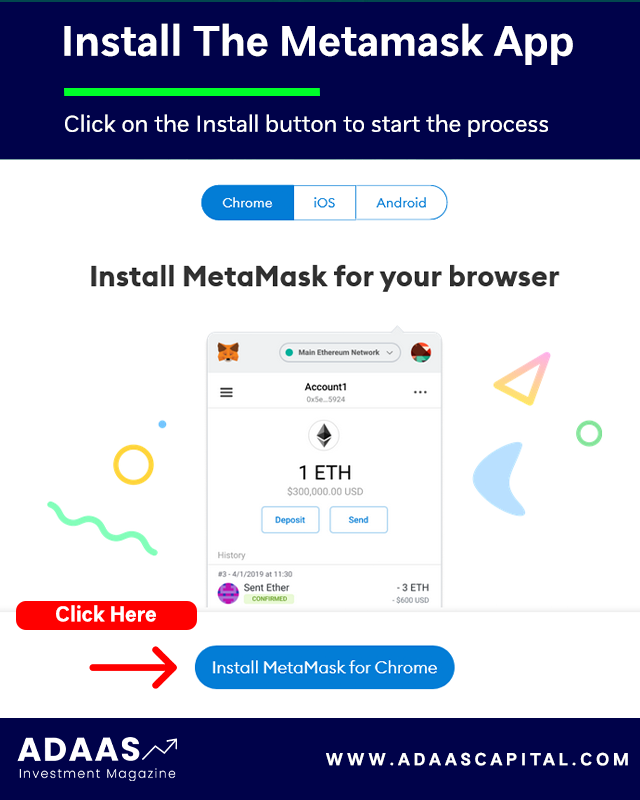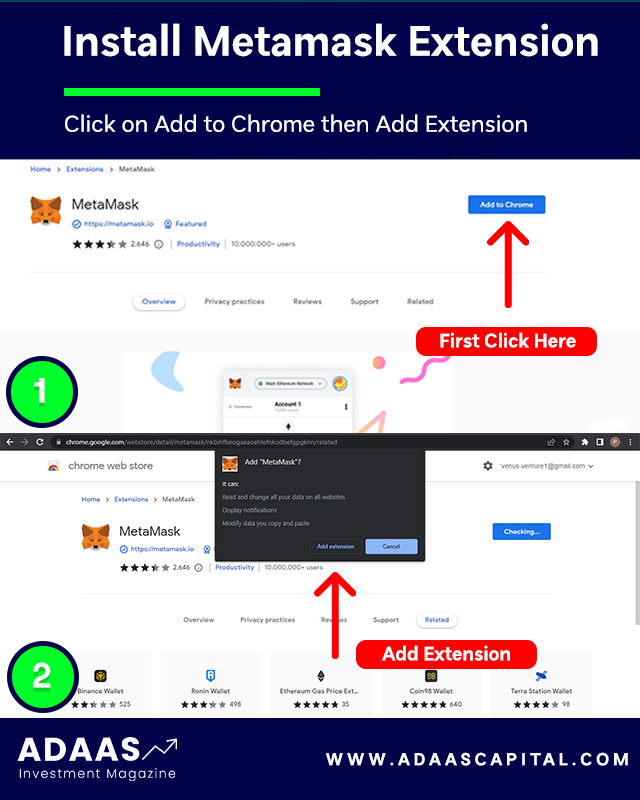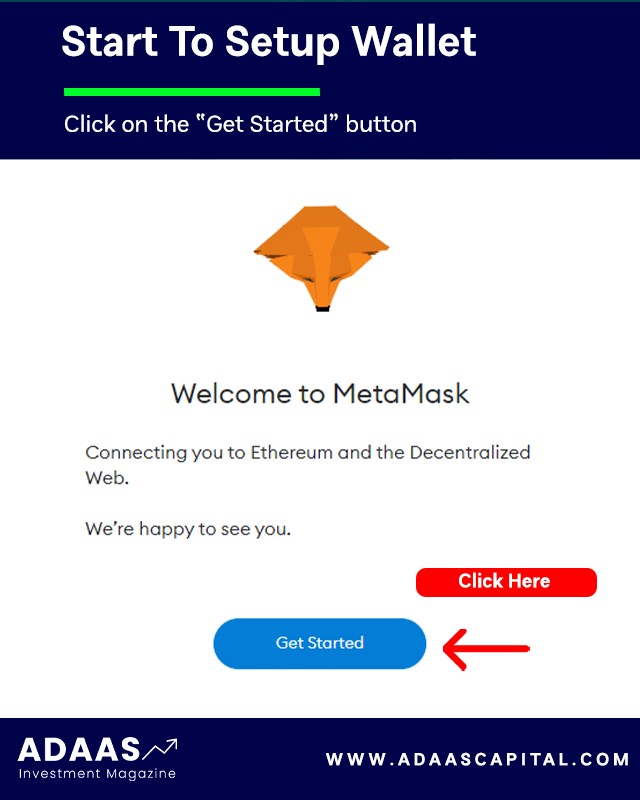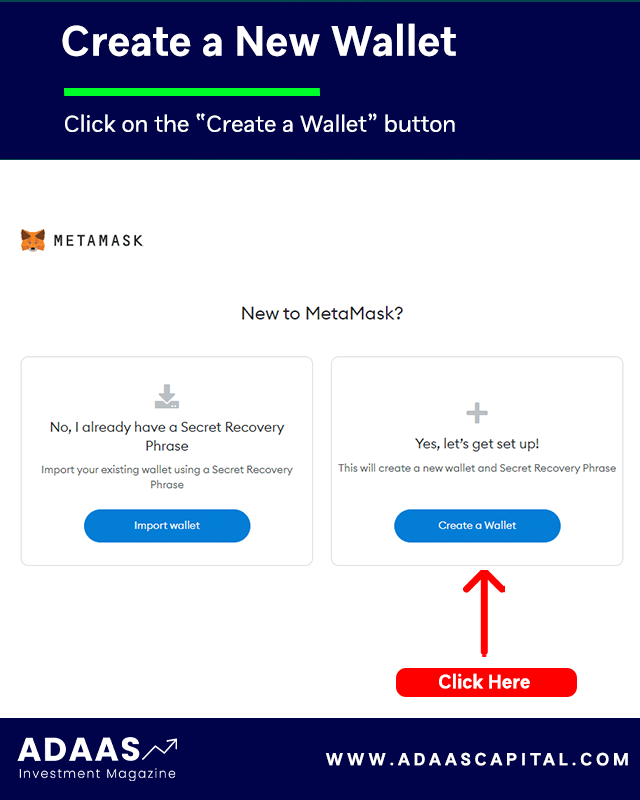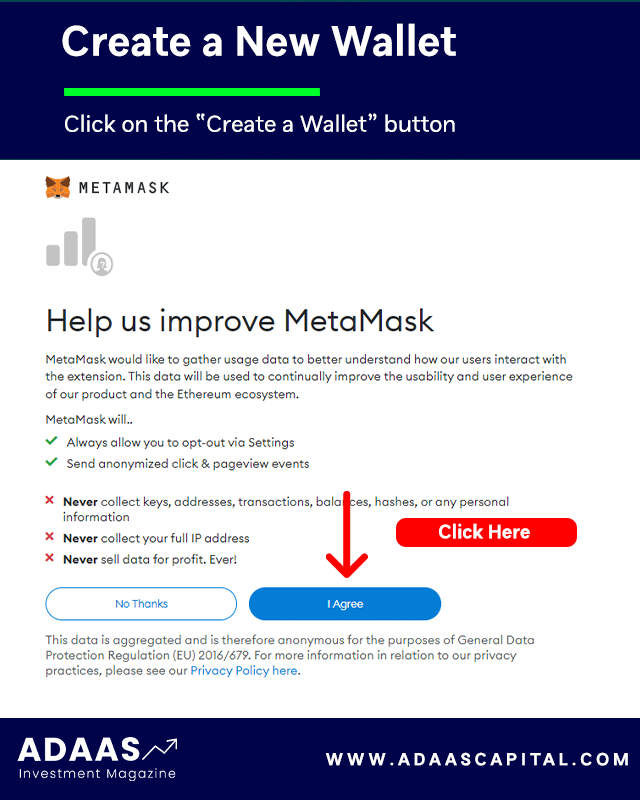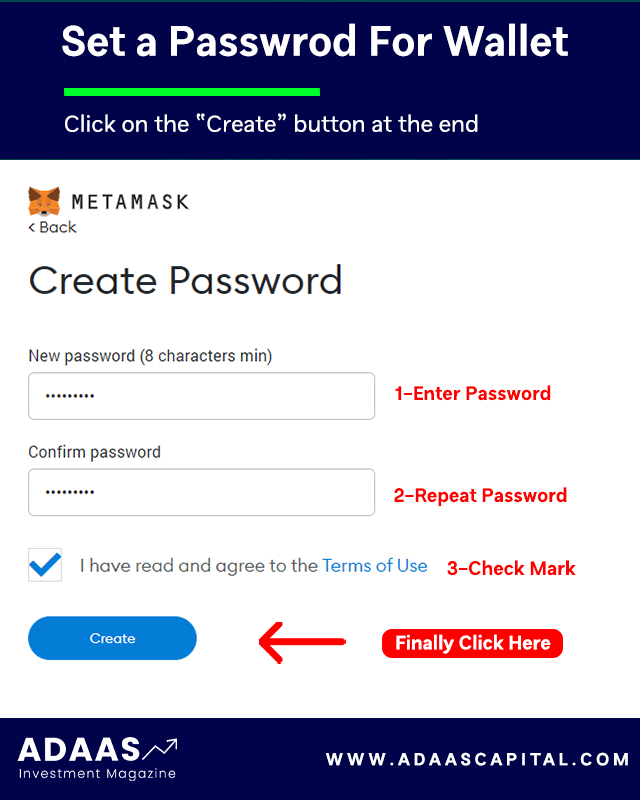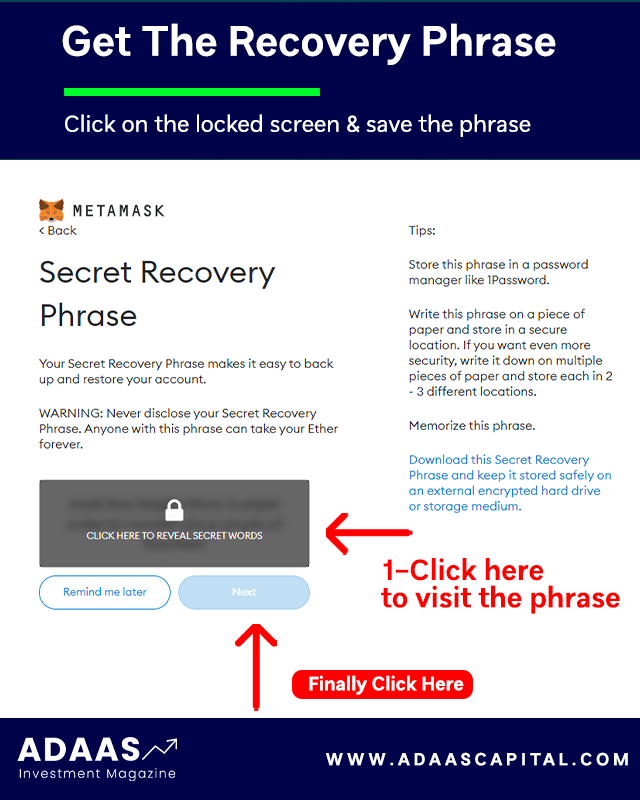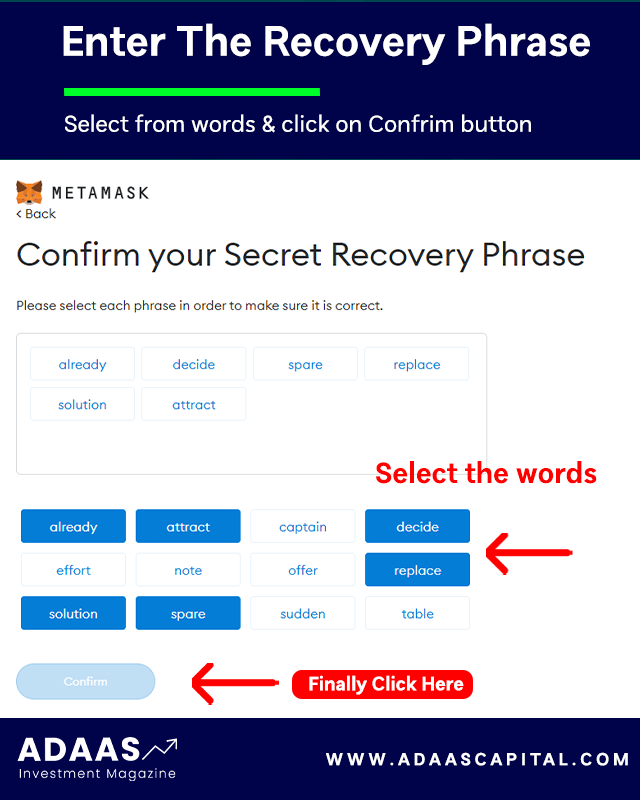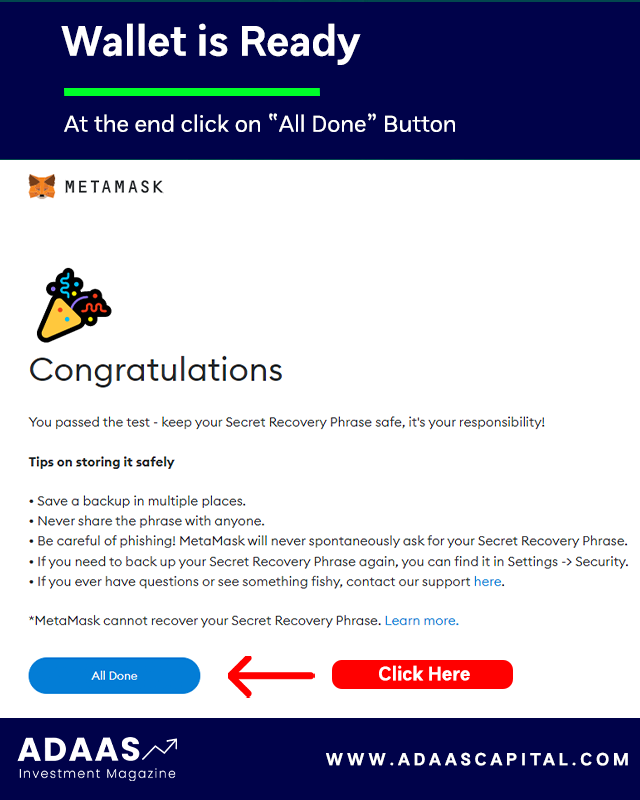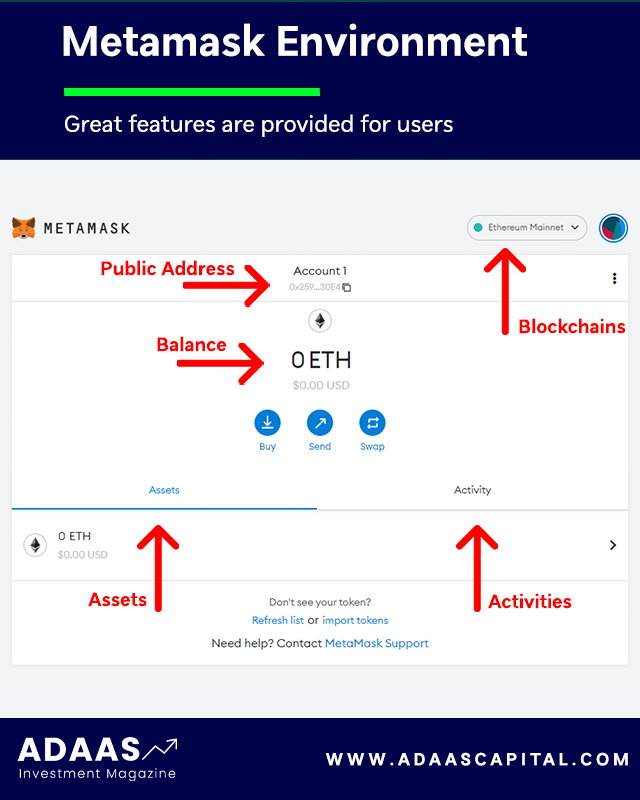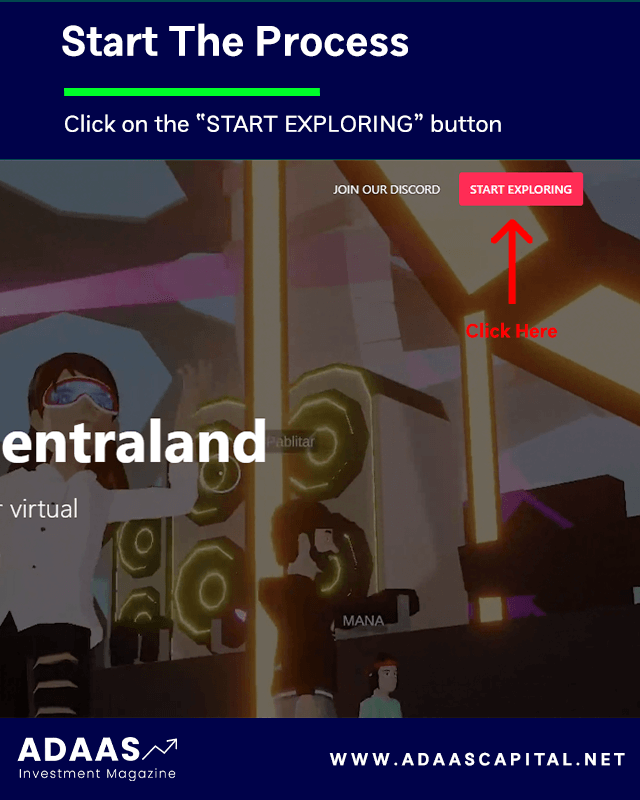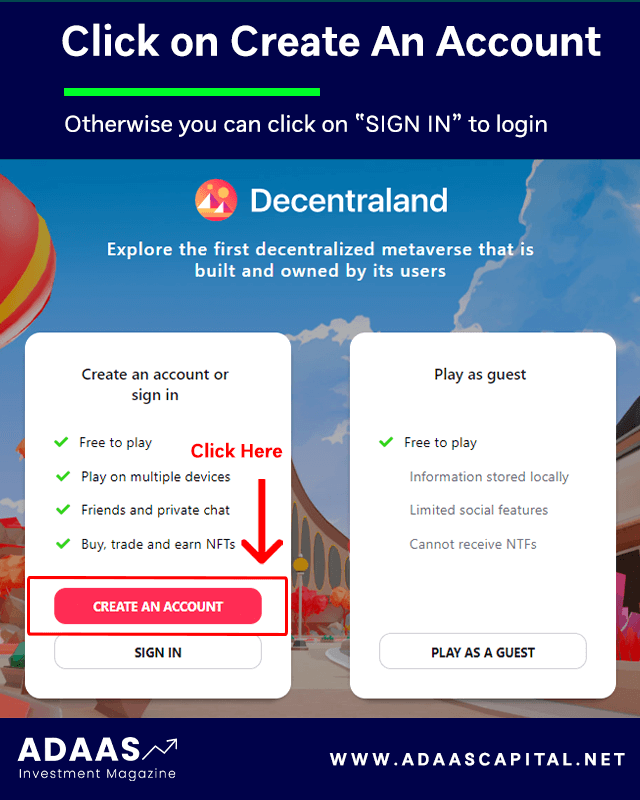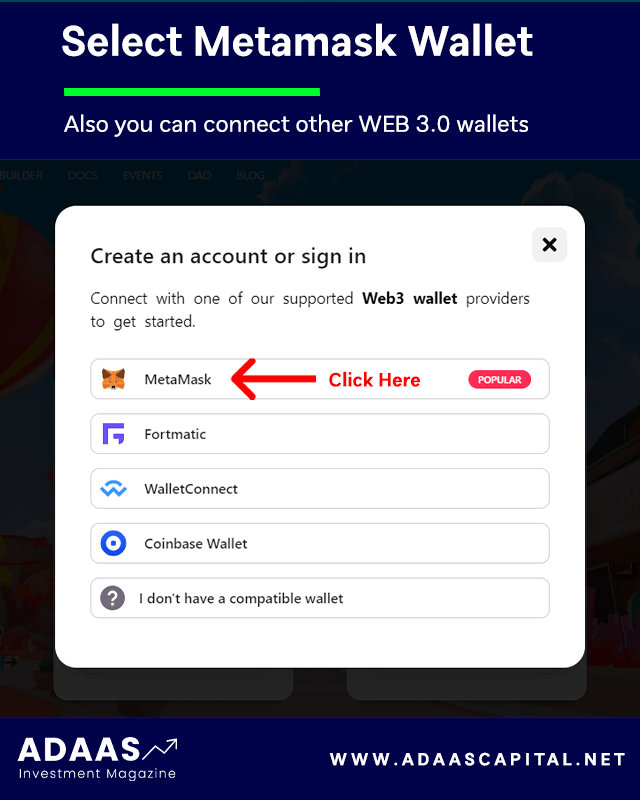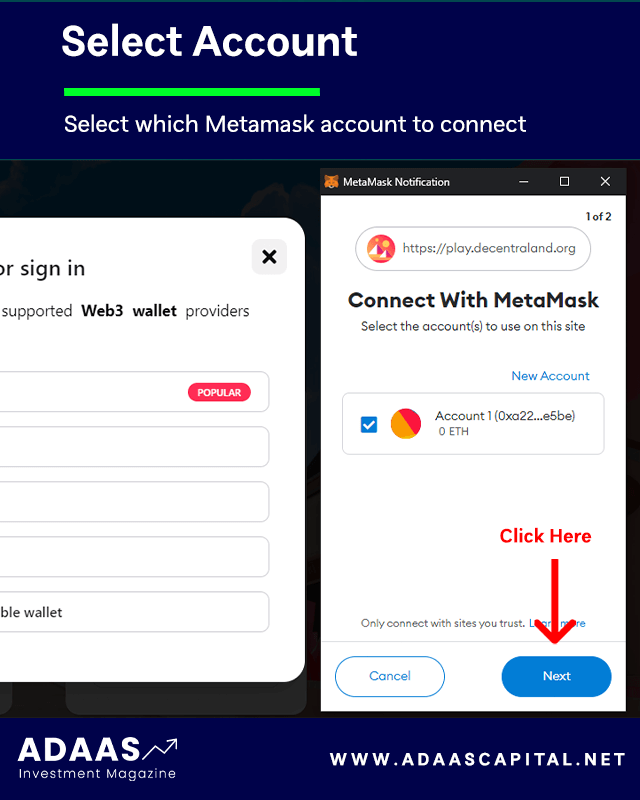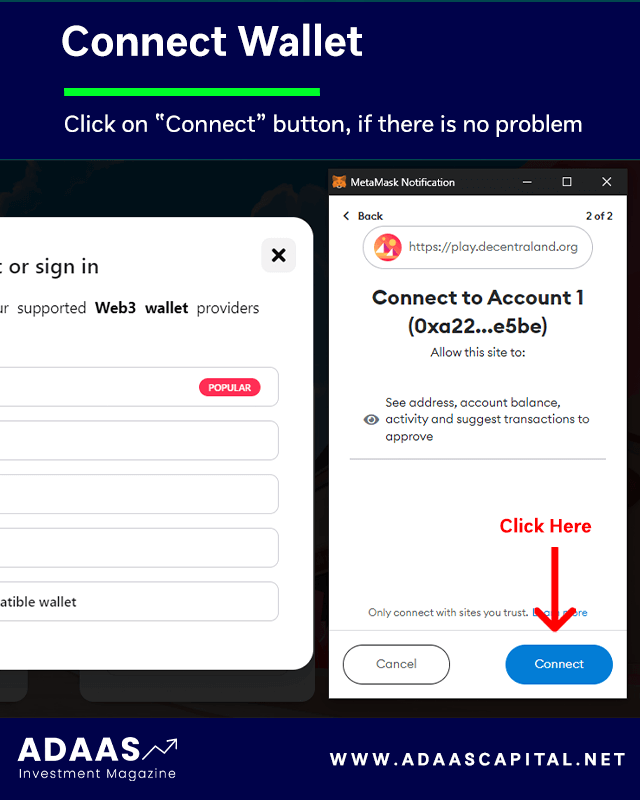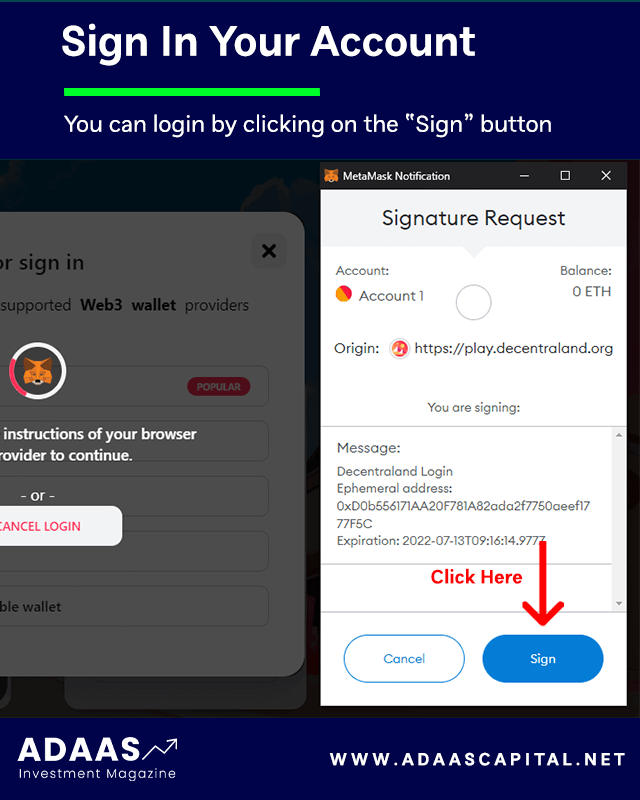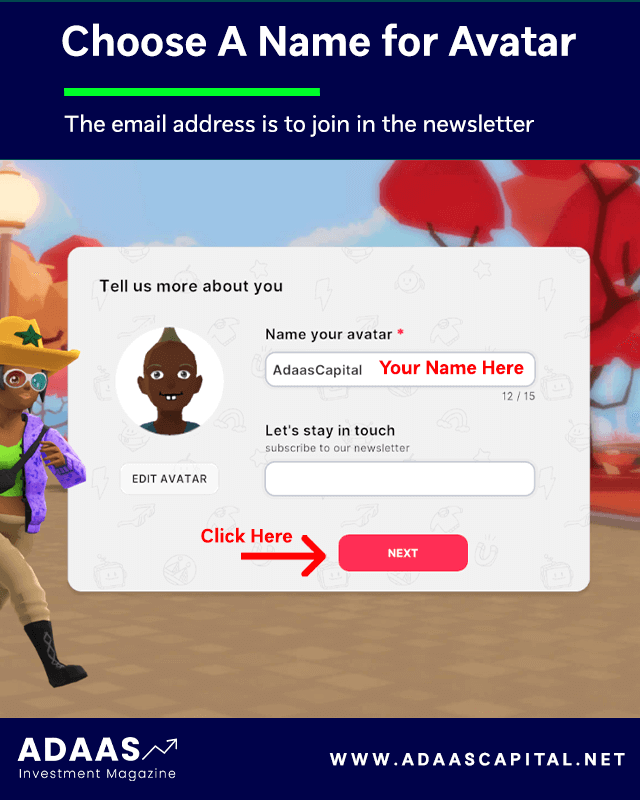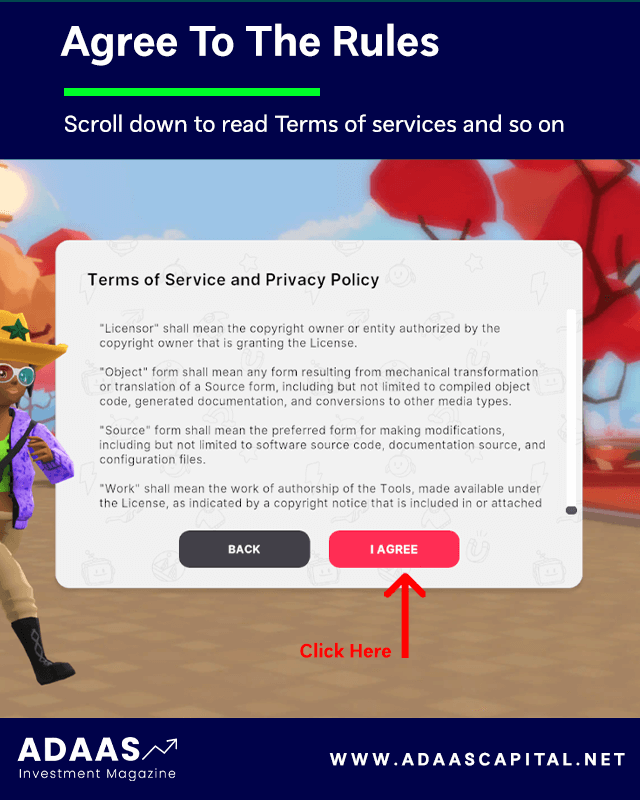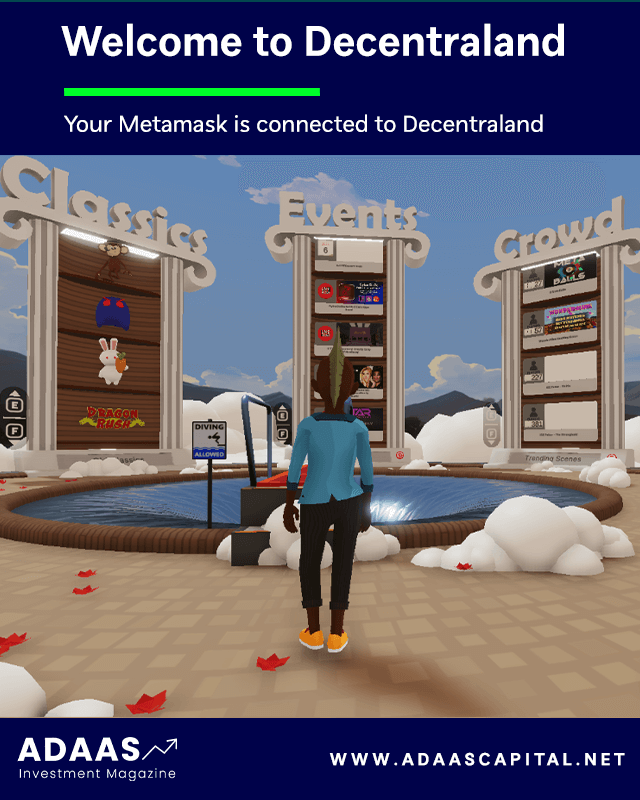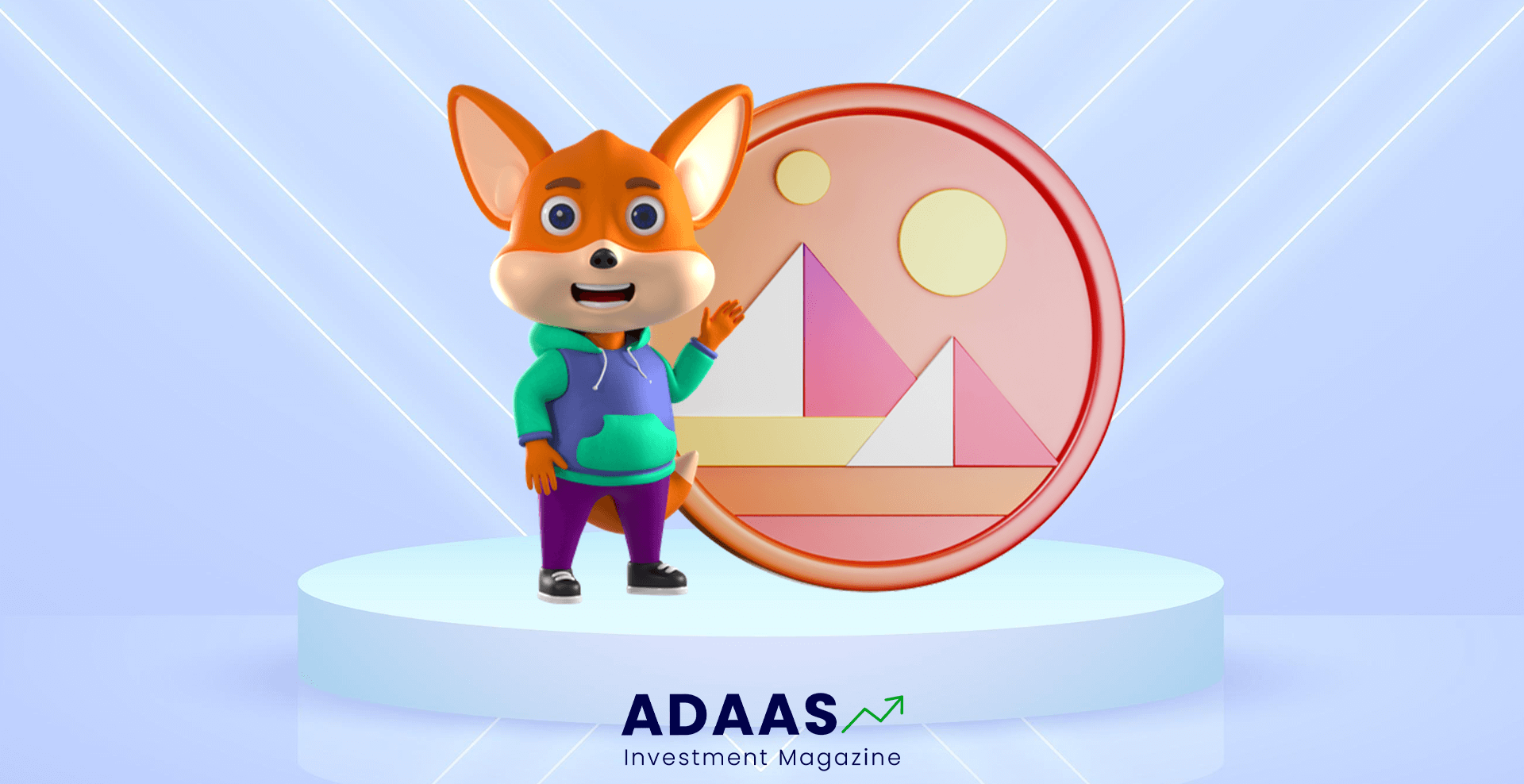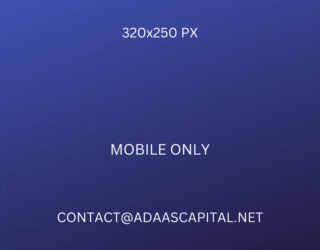How to Connect Metamask to Decentraland?
Comprehensive Tutorial on Linking Metamask with Decentraland: Easy Steps for Accessing the Virtual World
By reading the article “How to Connect Metamask to Decentraland” published in Adaas Investment Magazine, you will get acquainted with how to install the Metamask wallet and how to connect it to the Decentraland step by step. This level of familiarity can be enough when you need educational information about this topic.
The podcast is published for you!
Table of Contents
Metamask Web 3.0 wallets and Decentraland
Due to the rapid development of Web 3.0 and the Metaverse industry, the demand for Metaverse games and platforms such as Decenterland has also increased significantly. As a result, many novice users who need basic training to work with this software enter this sector.
Web 3.0 wallets such as Metamask are your primary tool for connecting to metaverse platforms and games and expressing your identity to that software. In the following, we have published the simplest and most practical tutorial on how to connect Metamask to Decentraland, from the starting point of creating a Metamask wallet to the moment when the Metamask wallet connects to the Decentraland platform.
Step 1 – Install and Setup Metamask Wallet
To install the Metamask wallet for desktop or mobile devices, the best way is to visit the official website at www.metamask.io and You can also Google the name of this wallet and finally enter the Metamask wallet official website. On the main page of this website, the Download Now button will take you to a page from which you can download the software version suitable for your mobile or computer.
On the Download page, your device’s operating system will be automatically detected and the download option will be displayed. Of course, if needed, you can also download and use the versions of other operating systems.
Metamask Wallet is developed and can be installed for Android, iOS and Chrome, Firefox, Brave, and Edge browsers.
For example, in this tutorial, we will install this wallet for the Chrome browser. After clicking on the “Install MetaMask for Chrome” option, we will be redirected to the official installation page of this extension.
Then on this page, we click on the “Add to Chrome” button and it asks us for permission to install it, and to do this, we click on the Add Extension button, and finally, the message that the MetaMask extension is successfully installed will be displayed to us.
By clicking on the Metamask logo in the Chrome browser extensions section, we will enter a page that starts the setup process by clicking on the “Get Started” button. On the new page you will be asked to select:
- Left option: Import an existing wallet by its recovery phrase.
- Right option: Create a new wallet for you.
In this tutorial, we want to create a new wallet for ourselves, so we select the right option, Create a Wallet.
The new page asks you for access to grab information such as pages visited in the software by users (Page Views) to collect and analyze them, and to apply optimizations to improve the user experience. Also, you can select the “No Thanks” option if you do not want to allow it.
Next, you need to enter a strong password to log in to the Metamask wallet and re-enter it in the second field to confirm it, and finally check the Term of use option and at the end click the Create button.
A tutorial has been prepared for you to provide more security for the Metamask wallet, which you can view if you wish so that you can learn valuable tips for free therefore you can keep your wallet safe and secure from possible attacks by hackers or thieves.
After viewing the tutorial, you will enter a very important page that displays the wallet recovery phrase for you. Keep these recovery words in a safe place so you can use them to recover your wallet if needed.
Note that access to the wallet recovery phrase is equivalent to access to all digital assets stored in that wallet, so it is best to be diligent in keeping it secure!
After noting the recovery phrase, click the Next button to be redirected to the page where you want to enter them. On this page, you have to enter the 12 recovery words that you wrote down in the previous step and finally click the Confirm button.
If you have done all the steps correctly, you will be presented with a congratulations page, which means your wallet is made by Metamask software. After clicking on the All Done button, you will be directed to the Metamask wallet software environment.
This page displays information such as the type of blockchain, the amount of assets stored, past activities, the public address of the wallet, the button to add tokens, and other features.
Note that the steps we went through are the same for installing and launching Metamask wallet on other operating systems such as Android or iOS, and you can use this tutorial to install Metamask wallet on mobile as well.
Step 2 – Connect Metamask to Decentraland
After you have successfully installed the Metamask wallet for your browser or operating system, it’s time to simply connect it to the Decentraland. For this, we first enter the official website of Decentraland. We can search the name of Decentraland in the Google so that its official website will be displayed for us.
Note that if you use a fake and unofficial website or software and connect your wallet to it, the possibility of stealing your digital assets is very high!
Then, on the home page, we find a button called “Start Exploring” and click on it to start the process of connecting the Metamask wallet to Decentraland.
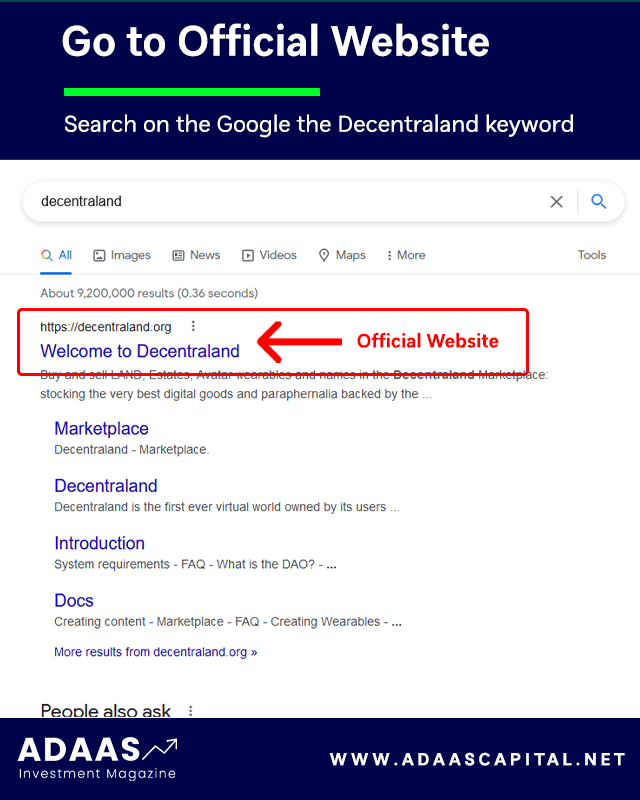
On the opened page, two choices are displayed for users:
- On the right, start browsing the Decentraland Metaverse space as a guest user. In this method, there is no need to connect the web 3.0 wallet.
- On the left, create or sign in to an account. In this tutorial, we will choose this option to connect our Metamask wallet to Decentraland. If you have already created a user account with your wallet, select the “SIGN IN” option and to create a new user account, select the “CREATE AN ACCOUNT” option.
On the opened page, it asks you to choose a web 3.0 software wallet compatible with the Decentraland platform, and in this tutorial, our choice is the first option, Metamask.
In the opened window, the Metamask wallet will ask you to choose one account from the list of active accounts in this software to connect to Decentraland.
Then it will ask you to issue permission to connect to Decentraland by clicking on the “CONNECT” button if the access required by this platform to the wallet does not interrupt your conditions.
In the last step, you will be able to enter Decentraland through your wallet, and you can enter your user account by clicking on the “SIGN” option. The time of logging in to the user account can be different depending on the processing power of your computer or mobile and also the speed of your connection to the Internet, and this might takes a little time.
If you do all the steps of creating an account and connecting the Metamask wallet to Decentraland correctly, you will be directed to a page to generate your avatar. In the next step, it will ask you for a display name for your avatar and an email address to join their newsletter.
Before you enter the Decentraland’s metaverse environment, this platform will show you all the terms of use as well as the provisions of the privacy agreement, and if you have no problem with them, click on the “NEXT” option to complete the process of connecting the Metamask wallet to Decentraland.
The End Words
At Adaas Capital, we hope that by reading this article you will be fully immersed in How to Connect Metamask to Decentraland. You can help us improve by sharing this article which is published in Adaas Investment Magazine and help optimize it by submitting your comments.
FAQ
Where can we download the Metamask app?
Metamask wallet application is ready for download on their website and in big stores such as the App Store, Google Play Store, or Chrome Extension Store.
How can I connect the Metamask wallet to the Decentraland?
Enter the Decentraland website, click on the “START EXPLORING” button, and at the end click on the “Create an account” button.
Is there any fee while connecting Metamask to Decentraland?
No, to create an account or sign in to your account, you do not have to pay any transaction fee and it is totally free.