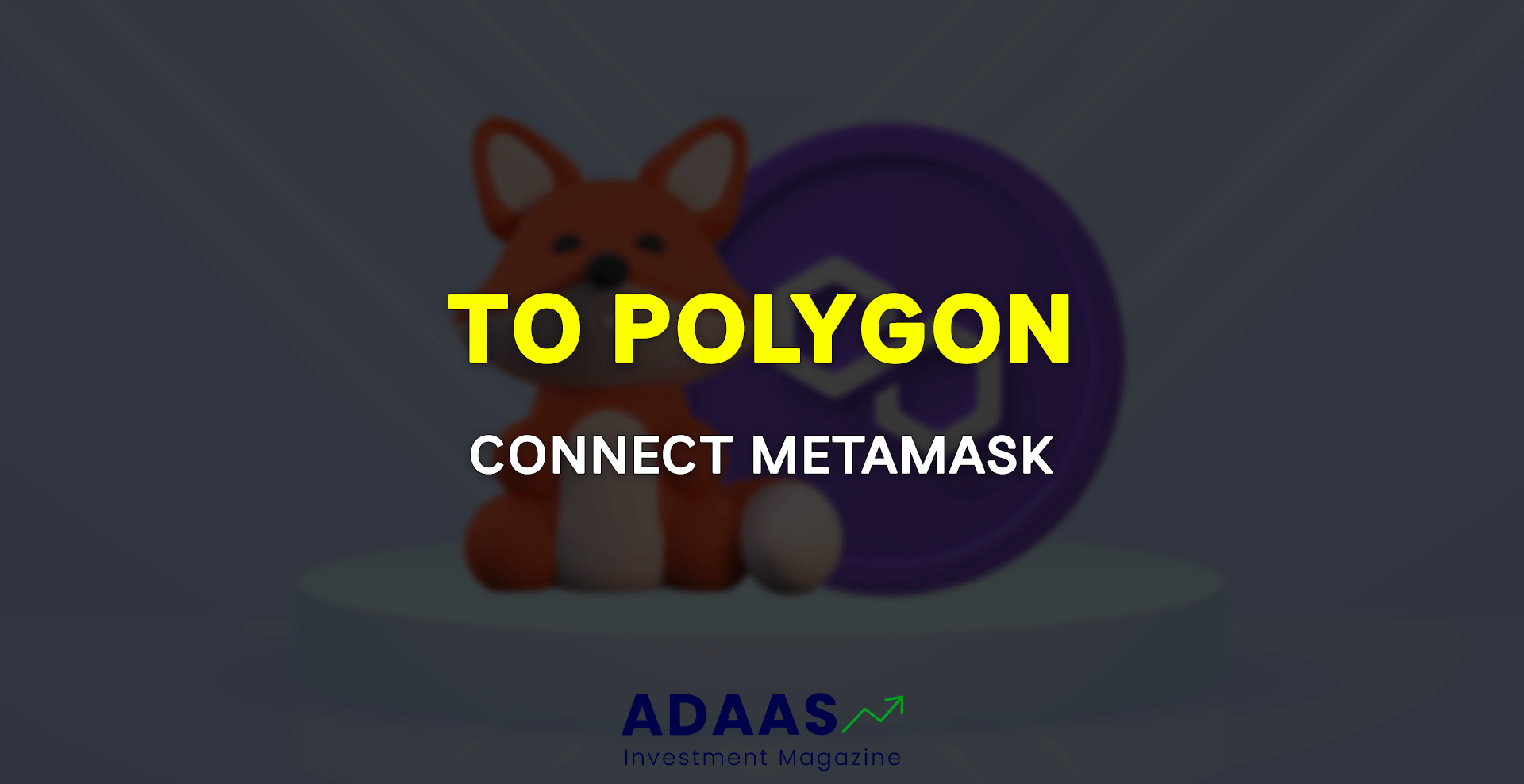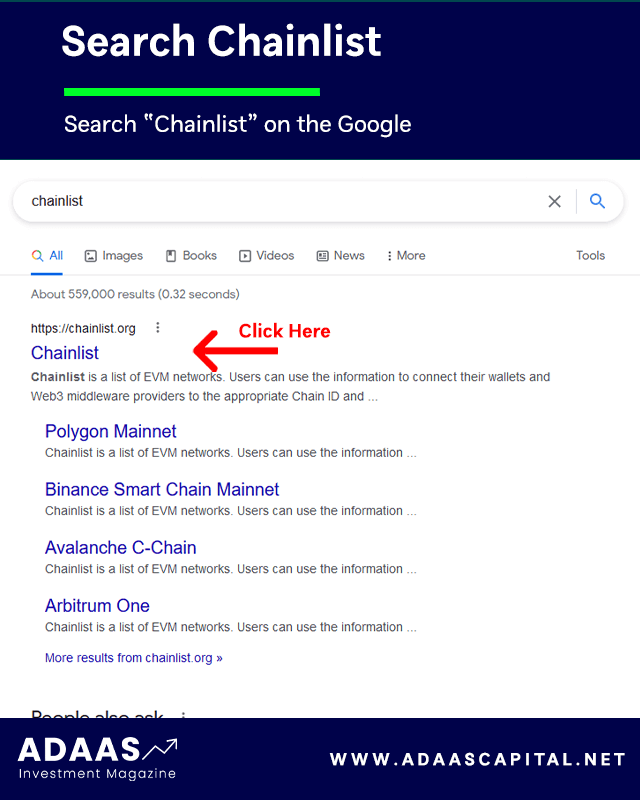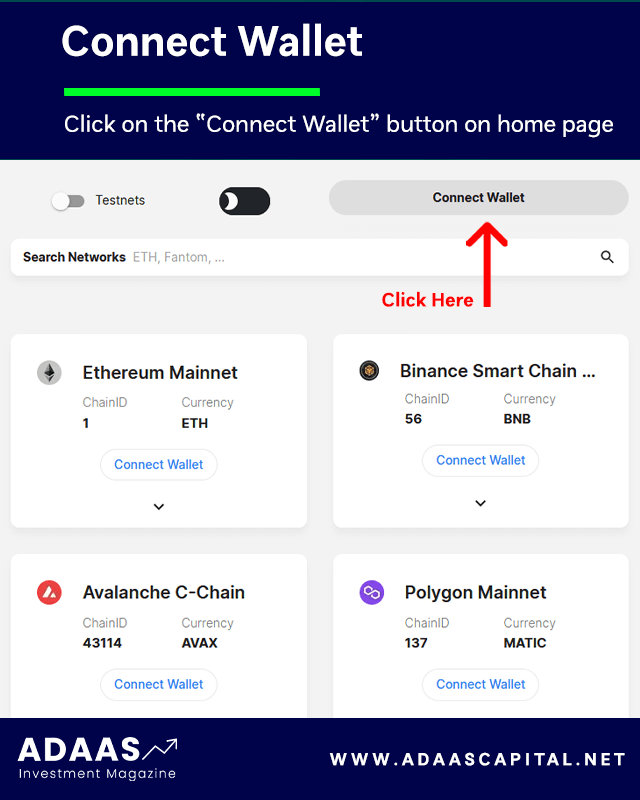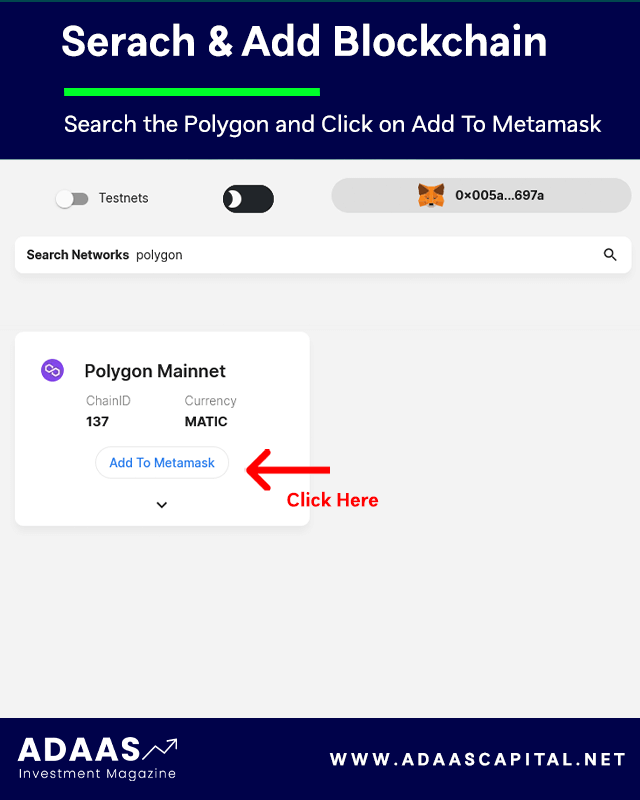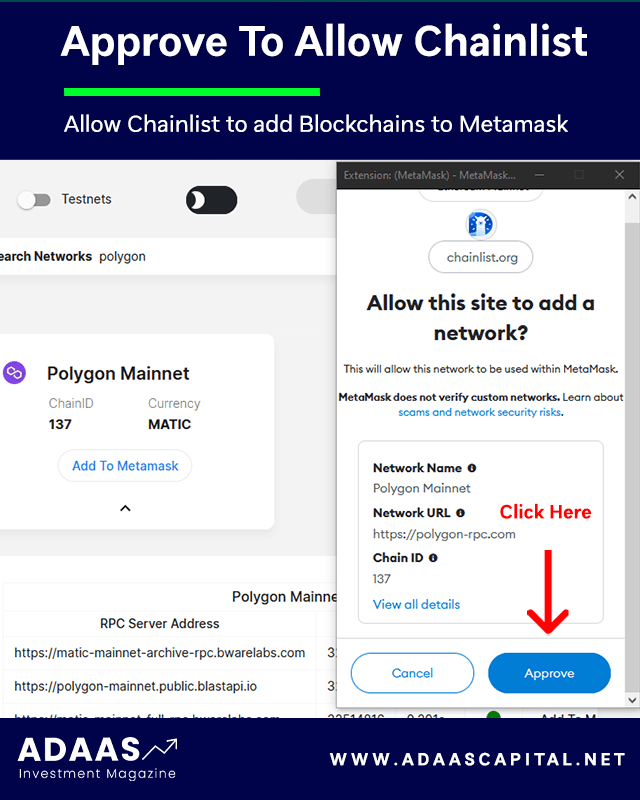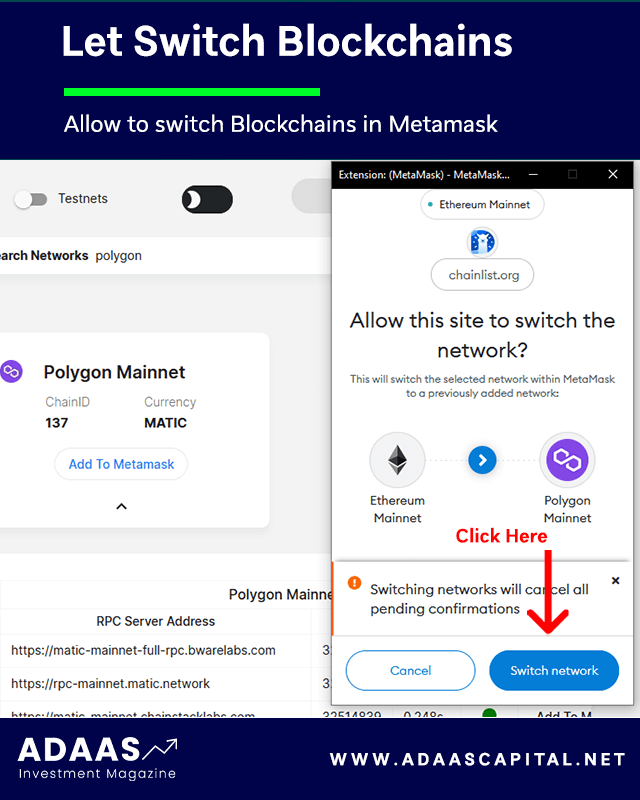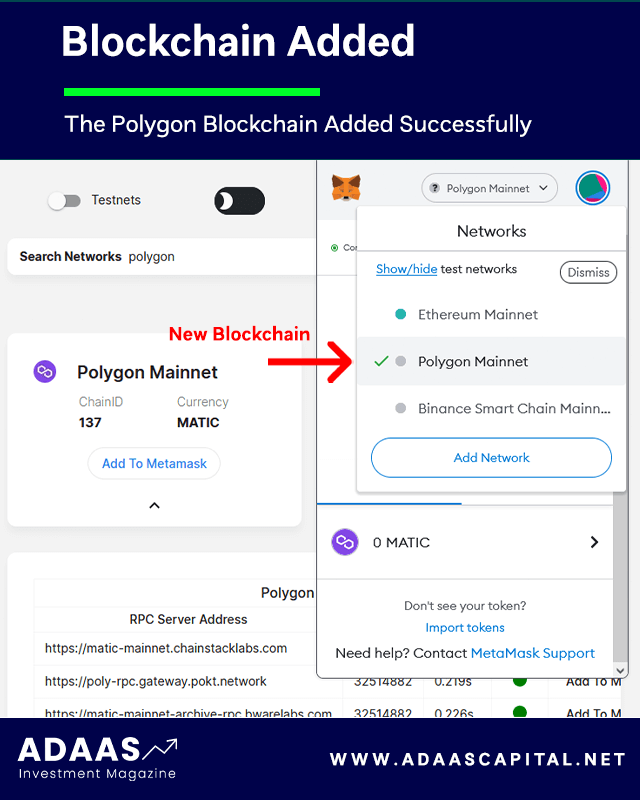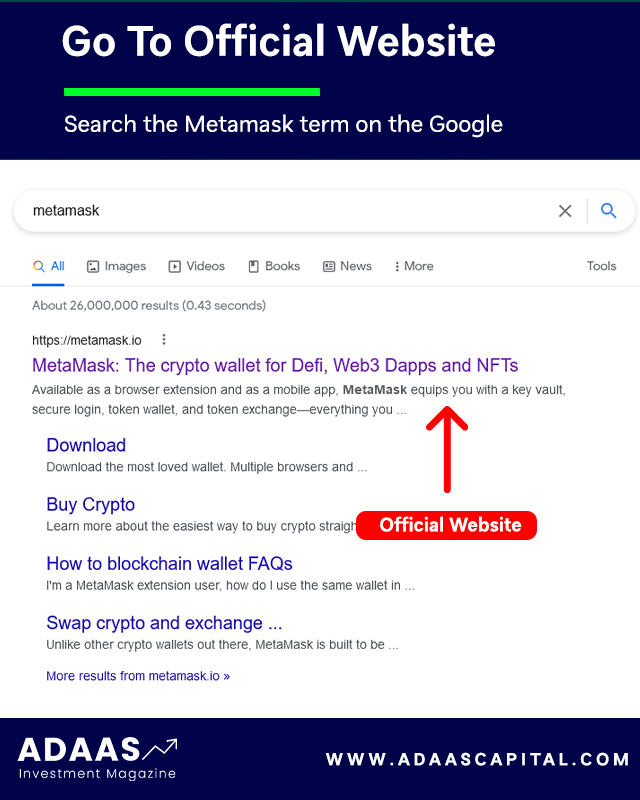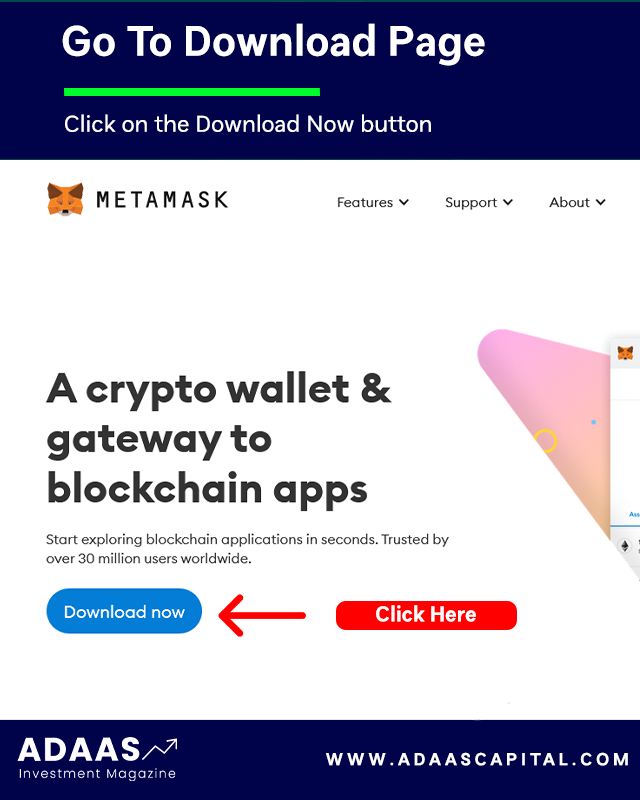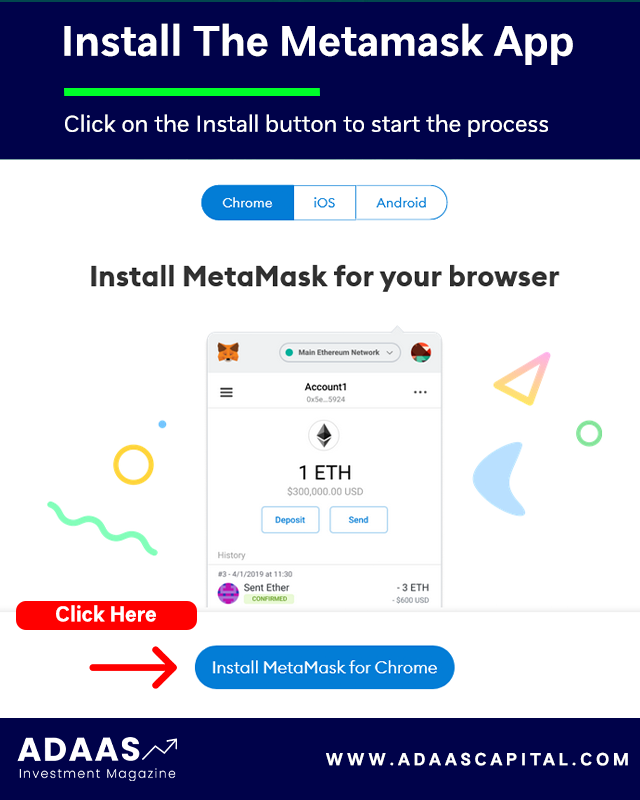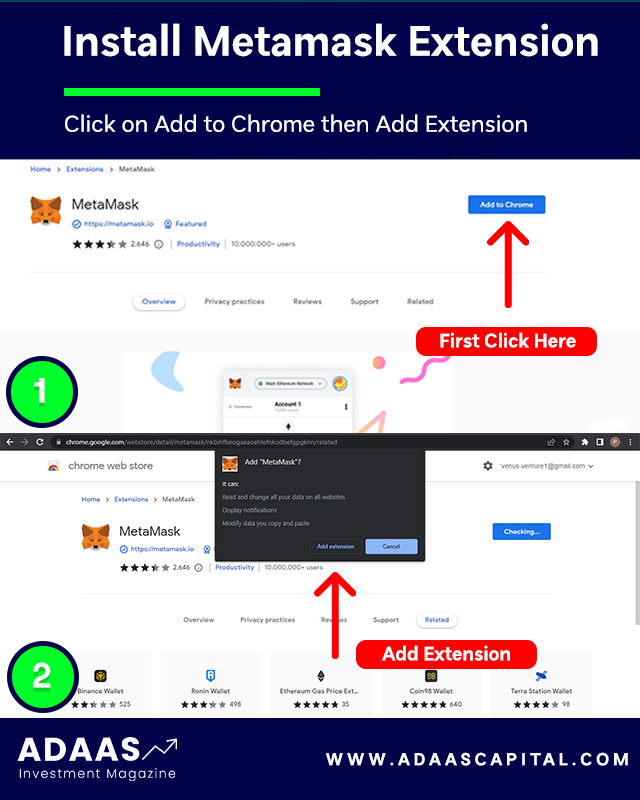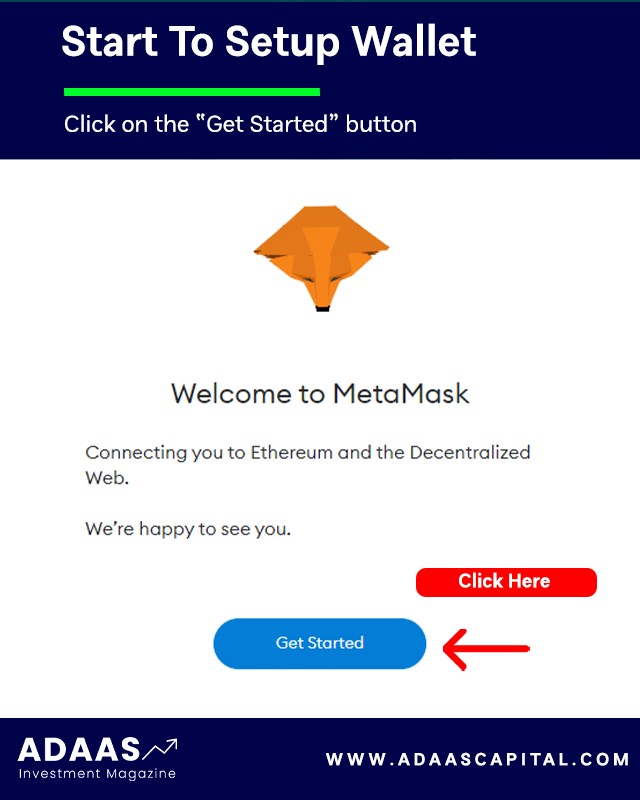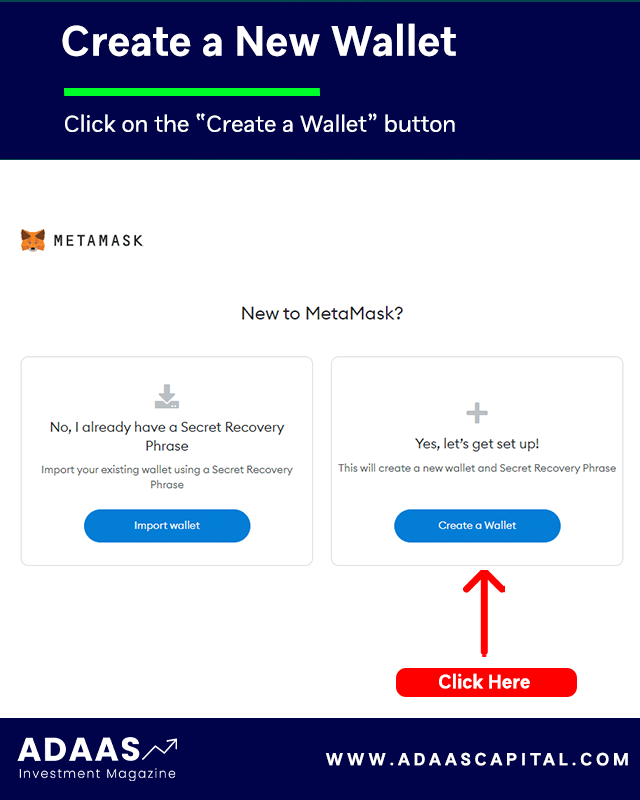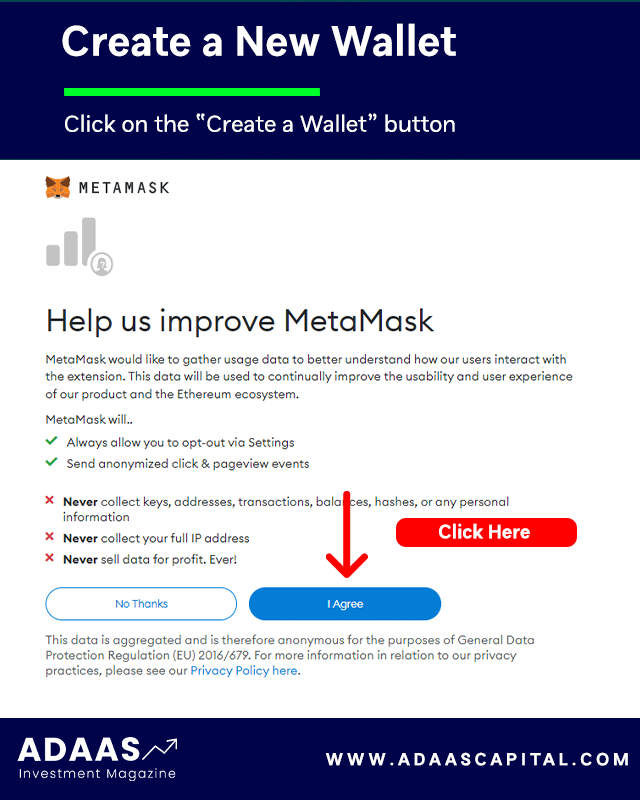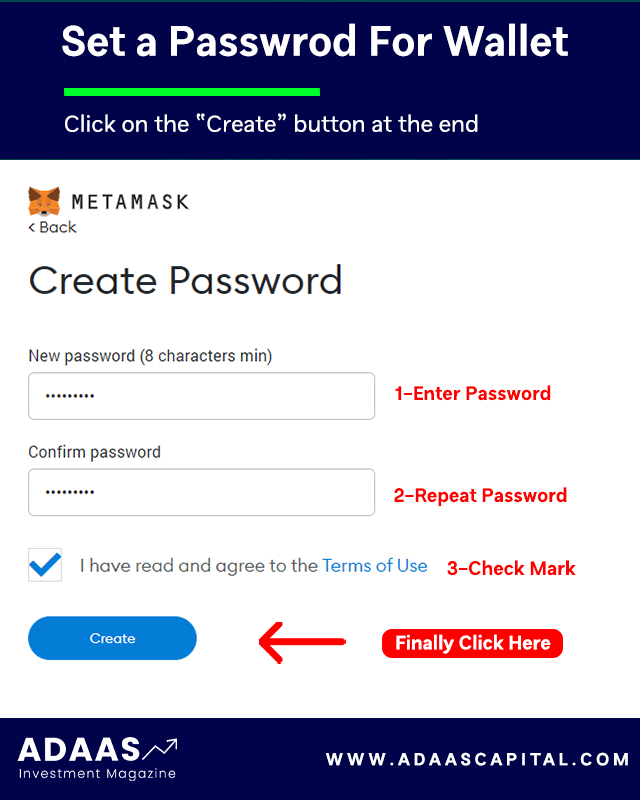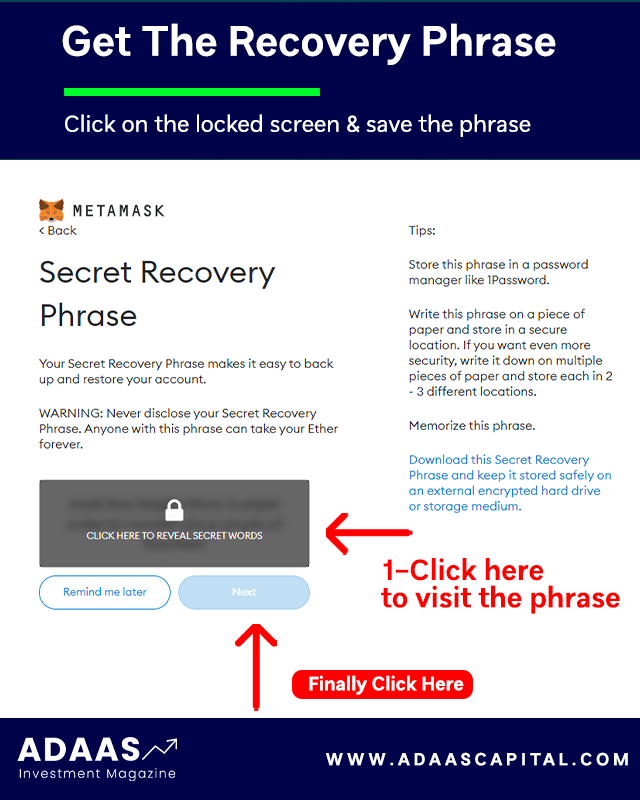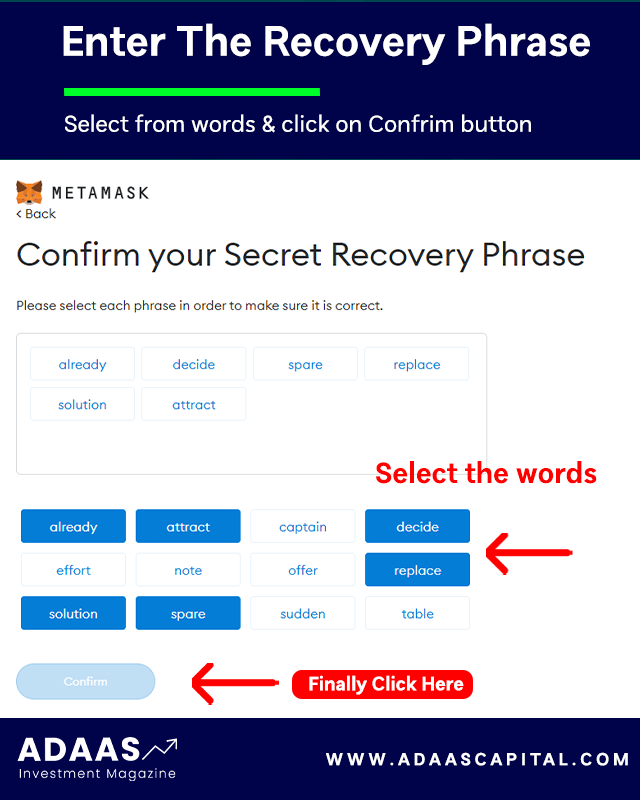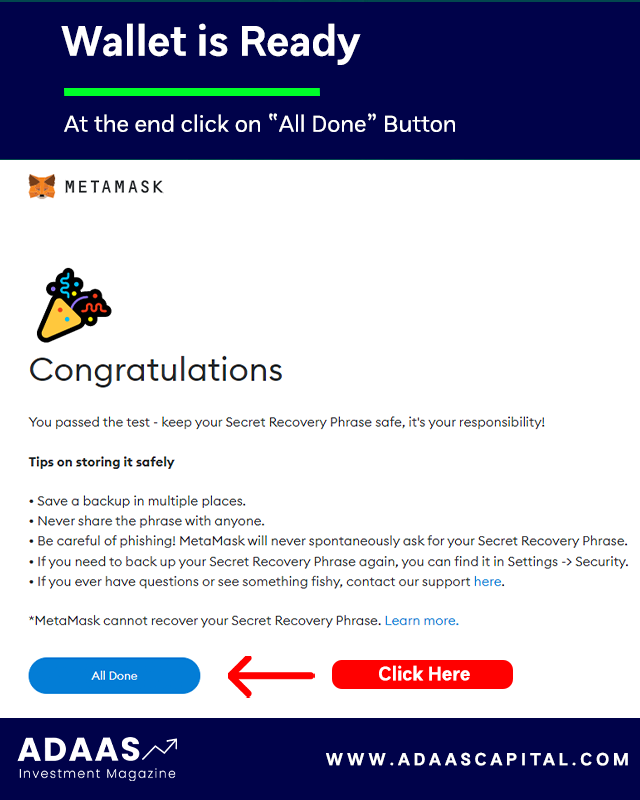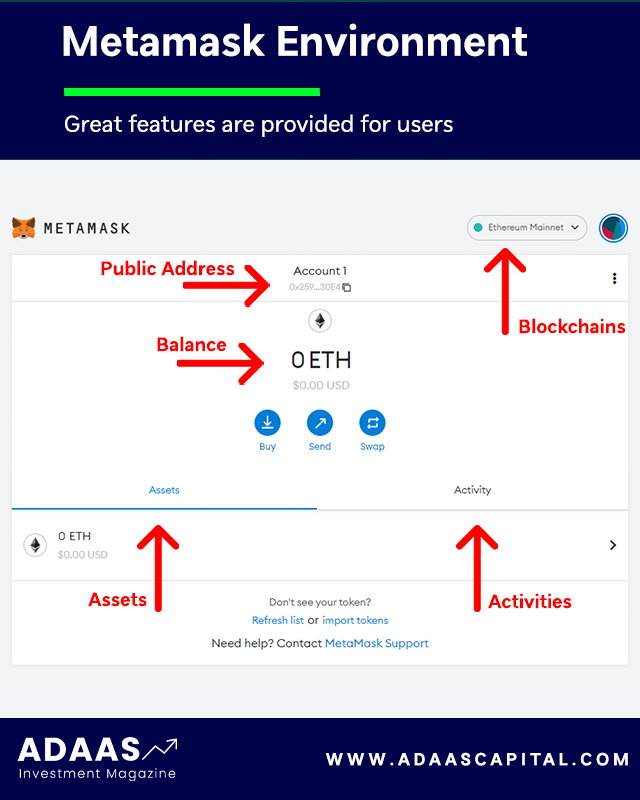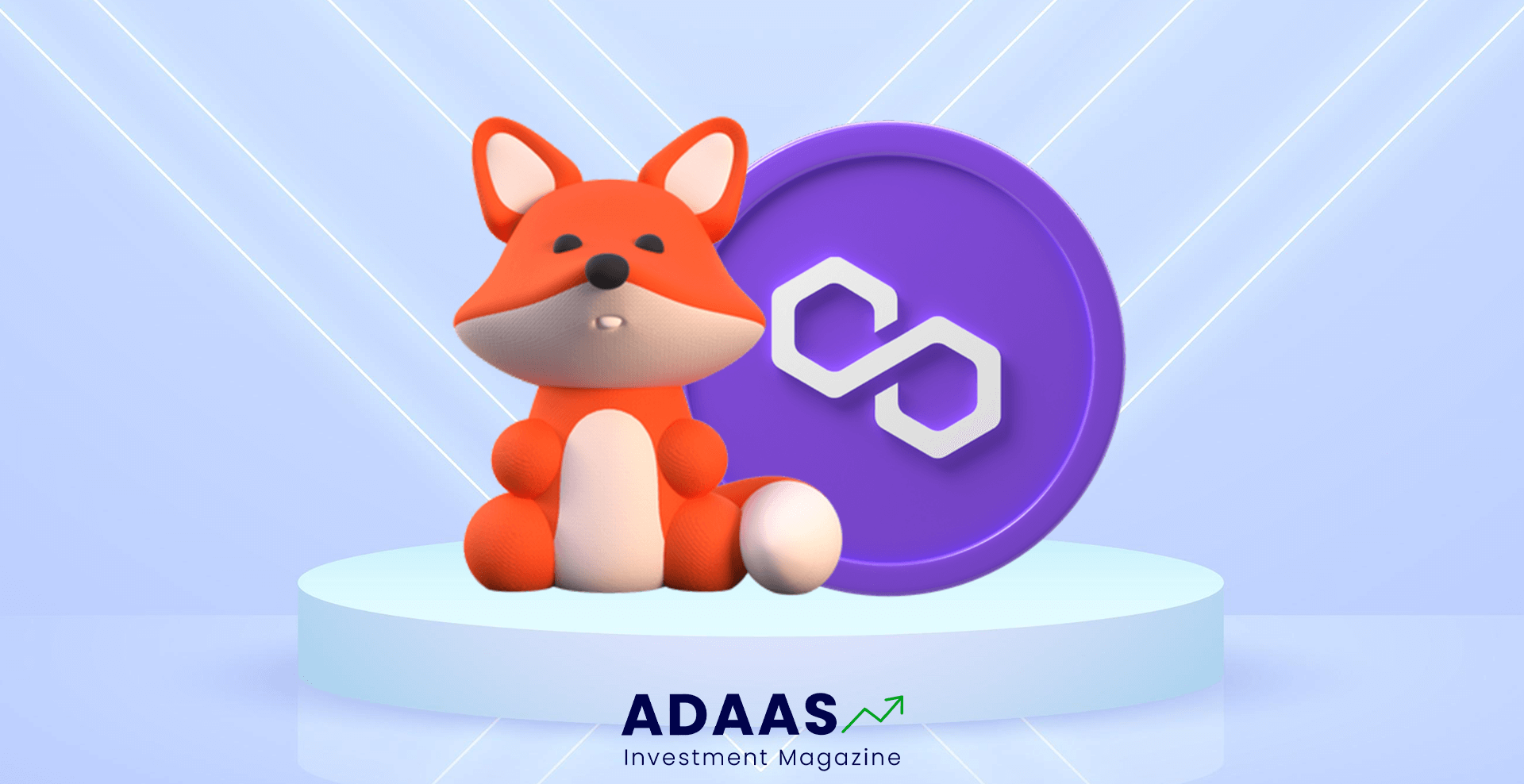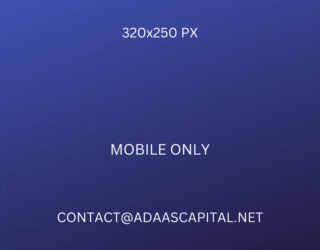How to Add Polygon to Metamask?
Comprehensive Tutorial on Connecting Polygon Network to Metamask: Easy Steps for Polygon Compatibility
By reading the article “Polygon to Metamask” published in Adaas Investment Magazine, you will easily get acquainted with the tutorial on How to Add Polygon to Metamask. This level of familiarity can be enough when you need educational information about this topic.
The podcast is published for you!
Simultaneously with the increasing popularity of software cryptocurrency wallets among users, new and powerful blockchains such as Polygon have been developed, and their popularity trend is also increasing. For this reason, many questions and challenges arise for them when working with them.
Metamask wallet can be introduced as one of the most popular software wallets among users with the ability to add a large number of blockchains to it. In this article, how to add the Polygon (Matic) blockchain to this wallet is published for you.
Table of Contents
Add Polygon to Metamask
Adding blockchains supported by Metamask wallet to the user account can be done in different ways. In this tutorial, you will learn the simplest method that significantly reduces the risk of wrong settings. Follow the steps below to successfully add Matic or Polygon Blockchain to your Metamask wallet:
The easiest and safest way to add Polygon to Metamask is to use the Chainlist website. This platform connects various blockchains to your Metamask wallet with just a few simple clicks.
First, search the name of Chainlist in Google and click on the first link where you don’t see the word “Ad” next to its title.
After entering the main page of the Chainlist platform, you first need to connect your Metamask wallet to it. To do this, click on the “Connect Wallet” button.
Then we search for the name of the desired blockchain, which in this tutorial is Polygon, and click the “Add to Metamask” button to connect it to the Metamask wallet.
Finally, give the necessary access to add a new blockchain to your Metamask wallet by the Chainlist platform. Please note that if your transaction status is “Pending”, adding a new blockchain and switching will cancel all your transactions!
How to Install and Setup Metamask Wallet
To install the Metamask wallet for desktop or mobile devices, the best way is to visit the official website at www.metamask.io and You can also Google the name of this wallet and finally enter the Metamask wallet official website. On the main page of this website, the Download Now button will take you to a page from which you can download the software version suitable for your mobile or computer.
On the Download page, your device’s operating system will be automatically detected and the download option will be displayed. Of course, if needed, you can also download and use the versions of other operating systems.
Metamask Wallet is developed and can be installed for Android, iOS and Chrome, Firefox, Brave, and Edge browsers.
For example, in this tutorial, we will install this wallet for the Chrome browser. After clicking on the “Install MetaMask for Chrome” option, we will be redirected to the official installation page of this extension.
Then on this page, we click on the “Add to Chrome” button and it asks us for permission to install it, and to do this, we click on the Add Extension button, and finally, the message that the MetaMask extension is successfully installed will be displayed to us.
By clicking on the Metamask logo in the Chrome browser extensions section, we will enter a page that starts the setup process by clicking on the “Get Started” button. On the new page you will be asked to select:
- Left option: Import an existing wallet by its recovery phrase.
- Right option: Create a new wallet for you.
In this tutorial, we want to create a new wallet for ourselves, so we select the right option, Create a Wallet.
The new page asks you for access to grab information such as pages visited in the software by users (Page Views) to collect and analyze them, and to apply optimizations to improve the user experience. Also, you can select the “No Thanks” option if you do not want to allow it.
Next, you need to enter a strong password to log in to the Metamask wallet and re-enter it in the second field to confirm it, and finally check the Term of use option and at the end click the Create button.
A tutorial has been prepared for you to provide more security for the Metamask wallet, which you can view if you wish so that you can learn valuable tips for free therefore you can keep your wallet safe and secure from possible attacks by hackers or thieves.
After viewing the tutorial, you will enter a very important page that displays the wallet recovery phrase for you. Keep these recovery words in a safe place so you can use them to recover your wallet if needed.
Note that access to wallet recovery phrase is equivalent to access to all digital assets stored in that wallet, so it is best to be diligent in keeping it secure!
After noting the recovery phrase, click the Next button to be redirected to the page where you want to enter them. On this page, you have to enter the 12 recovery words that you wrote down in the previous step and finally click the Confirm button.
If you have done all the steps correctly, you will be presented with a congratulations page, which means your wallet is made by Metamask software. After clicking on the All Done button, you will be directed to the Metamask wallet software environment.
This page displays information such as the type of blockchain, the amount of assets stored, past activities, the public address of the wallet, the button to add tokens, and other features.
Note that the steps we went through are the same for installing and launching Metamask wallet on other operating systems such as Android or iOS, and you can use this tutorial to install Metamask wallet on mobile as well.
Conclusion
The ability to add blockchains to software wallets is a very important and practical process that Metamask wallet is well aware of and has provided its users with the best user experience with the ability to add a large number of blockchains.
To do this process, we take help from the Chainlist website. After connecting the wallet to this platform, it is enough to search the name of the Polygon blockchain and click on the “Add to Metamask” button.
The End Words
At Adaas Capital, we hope that by reading this article you will be fully immersed in How to Add Polygon to Metamask. You can help us improve by sharing this post which is published in Adaas Investment Magazine and help optimize it by submitting your comments.
FAQ
Does Metamask support the Polygon blockchain?
The Metamask wallet supports many blockchains including the Polygon!
Is it free to add Polygon blockchain to the Metamask wallet?
Adding new blockchains to the Metamask wallet is totally free!