How To Add PEPE To Metamask Wallet?
Explore the Step-by-Step Process of Integrating PEPE into Your MetaMask Wallet
By reading the article “Importing PEPE to MetaMask Guide” published in Adaas Investment Magazine, you will be fully familiar with the easiest methods to add and manage PEPE Token to your Metamask wallet! This level of familiarity can be enough when you need educational information about this topic.
The world of cryptocurrencies is known for its ever-growing list of unique and intriguing digital assets, and PEPE has certainly made its mark. If you’re unfamiliar with PEPE, it’s a digital token that has gained significant popularity and relevance within the crypto community.
PEPE has become more than just a meme; it’s now a tradable asset. It’s tokenomics and community-driven ecosystem have attracted both traders and investors who believe in its potential. By adding PEPE to your MetaMask wallet, you open the door to actively participate in the PEPE community, explore its various applications, and potentially benefit from its growth in value.
MetaMask has established itself as a leading crypto wallet, offering a seamless user experience and a range of features that make managing your digital assets a breeze. Acting as your gateway to the decentralized web, MetaMask allows you to securely store, manage, and interact with various cryptocurrencies and decentralized applications (dApps). By integrating PEPE into your MetaMask wallet, you gain access to a world of possibilities within the PEPE ecosystem.
Now that we’ve explored the relevance of PEPE in the crypto world and the power of MetaMask, let’s get to the heart of this blog post. Our purpose here is to guide you through the step-by-step process of adding PEPE to your MetaMask wallet. By the end of this guide, you’ll have the knowledge and confidence to seamlessly integrate PEPE into your wallet, enabling you to take advantage of its potential and participate in the PEPE community.
Table of Contents
Step-by-step Guide on Adding PEPE to MetaMask
In this guide, we have provided you with two methods to import the PEPE token to your Metamask wallet. The first method is the easiest and safest way to do this process and we suggest it to beginners to prevent any mistakes in the process of adding tokens to the Metamask wallet.
1- Easiest Method For Beginners:
If you’re looking to add a token to your MetaMask wallet effortlessly, we’ve got you covered. Follow these straightforward steps to import any compatible token into your MetaMask wallet with ease:
Step 1: Install and Activate MetaMask Wallet
Start by installing the MetaMask wallet extension in your browser. Once installed, activate the wallet by following the setup instructions provided. Creating a new wallet or importing an existing one is a breeze with MetaMask.
Don’t Worry! In the following sections, we have placed a comprehensive step-by-step guide to installing the Metamask Wallet extension for your browser.
Step 2: Add the Host Network
To ensure seamless compatibility, you need to add the appropriate network to your MetaMask wallet. For example, if you’re adding a BEP20-based token, such as BUSD, you’ll need to add the Binance Smart Chain network to MetaMask. This network addition is essential for successful token integration. By default, the Ethereum Network has been added to your Metamask wallet and you do not need to add it again.
We’ve Got You! If you do not know how to add a new network to your Metamask wallet, we have published a comprehensive guide to adding the Arbitrum network to Metamask for a practical example.
Step 3: Search for Your Desired Token
Head over to coinmarketcap.com, the popular cryptocurrency information platform, and search for the token you want to add. In this guide, we’ll use PEPE as our example.
Step 4: Access the Token’s Contract Details
Once you’re on PEPE ’s profile, scroll down on the left side until you reach the “Contracts” section. Here’s where the magic happens!
Step 5: Click on the MetaMask Logo
In front of the Ethereum blockchain listed, you’ll see three options. Look for the one that features the MetaMask logo and click on it. This action will initiate the token import process to your MetaMask wallet.
Step 6: Confirm the Token Addition
MetaMask will display an alert, confirming your intention to add the token to your wallet. To finalize the process, simply click on the “Add Token” button, and voila!
Congratulations! You have successfully added the PEPE token to your MetaMask wallet. You can now manage and track your holdings alongside your other digital assets. Enjoy the convenience and flexibility that MetaMask provides for your crypto journey.
Remember, this process can be applied to other compatible tokens as well. So feel free to explore and diversify your wallet with different tokens using the same hassle-free method.
2- A Method For Experts:
Adding PEPE to your MetaMask wallet is a straightforward process that allows you to manage this Meme Coin alongside your other digital assets. Follow these simple steps to seamlessly integrate PEPE into your MetaMask wallet:
Step 1: Open Metamask and Navigate to the Tokens Tab
Open the extension or app and navigate to the main dashboard. Look for the “Tokens” tab, usually located at the bottom of the screen. Click or tap on the “Tokens” tab to proceed.
Step 2: Add a Custom Token
In the Tokens tab, you’ll see a list of tokens that are already supported by MetaMask. To add PEPE, we need to input its contract details. Locate and click on the “Import Token” button. This will open a form where you can enter the contract details.
Step 3: Input PEPE Contract Address
To add PEPE as a custom token, you’ll need to input its contract address. For example, the contract address for PEPE on the Ethereum blockchain is [Click Here]. Copy and paste this address into the relevant field in the form. MetaMask should automatically fill in the token symbol (PEPE) and decimal places (18).
Step 4: Confirm and Complete the Process
After inputting the PEPE contract address, double-check that all the details are accurate. Click or tap on the “Add Custom Token” button to confirm and complete the process. MetaMask will ask for your confirmation to add the PEPE token to your wallet. Approve the request, and within a few moments, PEPE will be successfully added to your MetaMask wallet.
Congratulations! You have now added PEPE to your MetaMask wallet, allowing you to view and manage your holdings alongside your other cryptocurrencies.
Remember to always verify the accuracy of the contract address and details when adding custom tokens to your MetaMask wallet. In case of any updates or changes to the contract, refer to official sources or the PEPE issuer’s website for the most up-to-date information.
How To Install and Set Up MetaMask?
If you haven’t already, start by installing the MetaMask browser extension or mobile app. Visit the official MetaMask website and follow the instructions for your preferred browser or mobile platform. Create a new wallet or import an existing one by securely entering your seed phrase.
To install the Metamask wallet for desktop or mobile devices, the best way is to visit the official website at www.metamask.io and You can also Google the name of this wallet and finally enter the Metamask wallet official website. On the main page of this website, the Download Now button will take you to a page from which you can download the software version suitable for your mobile or computer.
On the Download page, your device’s operating system will be automatically detected and the download option will be displayed. Of course, if needed, you can also download and use the versions of other operating systems.
Metamask Wallet is developed and can be installed for Android, iOS and Chrome, Firefox, Brave, and Edge browsers.
For example, in this tutorial, we will install this wallet for the Chrome browser. After clicking on the “Install MetaMask for Chrome” option, we will be redirected to the official installation page of this extension.
Then on this page, we click on the “Add to Chrome” button and it asks us for permission to install it, and to do this, we click on the Add Extension button, and finally, the message that the MetaMask extension is successfully installed will be displayed to us.
By clicking on the Metamask logo in the Chrome browser extensions section, we will enter a page that starts the setup process by clicking on the “Get Started” button. On the new page, you will be asked to select:
- Left option: Import an existing wallet by its recovery phrase.
- Right option: Create a new wallet for you.
In this tutorial, we want to create a new wallet for ourselves, so we select the right option, Create a Wallet.
The new page asks you for access to grab information such as pages visited in the software by users (Page Views) to collect and analyze them, and to apply optimizations to improve the user experience. Also, you can select the “No Thanks” option if you do not want to allow it.
Next, you need to enter a strong password to log in to the Metamask wallet and re-enter it in the second field to confirm it, and finally check the Term of use option and at the end click the Create button.
A tutorial has been prepared for you to provide more security for the Metamask wallet, which you can view if you wish so that you can learn valuable tips for free therefore you can keep your wallet safe and secure from possible attacks by hackers or thieves.
After viewing the tutorial, you will enter a very important page that displays the wallet recovery phrase for you. Keep these recovery words in a safe place so you can use them to recover your wallet if needed.
Note that access to wallet recovery phrase is equivalent to access to all digital assets stored in that wallet, so it is best to be diligent in keeping it secure!
After noting the recovery phrase, click the Next button to be redirected to the page where you want to enter them. On this page, you have to enter the 12 recovery words that you wrote down in the previous step and finally click the Confirm button.
If you have done all the steps correctly, you will be presented with a congratulations page, which means your wallet is made by Metamask software. After clicking on the All Done button, you will be directed to the Metamask wallet software environment.
This page displays information such as the type of blockchain, the amount of assets stored, past activities, the public address of the wallet, the button to add tokens, and other features.
Note that the steps we went through are the same for installing and launching Metamask wallet on other operating systems such as Android or iOS, and you can use this tutorial to install Metamask wallet on mobile as well.
What is PEPE: An Iconic Digital Token with a Memetic Twist
In the vast world of cryptocurrencies, PEPE stands out as a digital token that has captured the imagination of the crypto community. With its origins rooted in internet memes, PEPE has transcended its playful beginnings to become a token of value and significance. In this section, we’ll provide you with a quick overview of PEPE, shedding light on its origins and its various use cases.
Origins of PEPE: From Memes to Digital Asset
PEPE traces its roots back to the world of internet memes, specifically the popular Pepe the Frog character. Initially created as a lighthearted and relatable meme, Pepe the Frog soon gained widespread recognition and became a symbol of internet culture. Inspired by the meme’s popularity, the creators behind PEPE decided to immortalize this cultural icon in the form of a digital token.
Use Cases and Significance of PEPE
While PEPE may have started as a meme, it has quickly transformed into something more. Beyond its cultural significance, PEPE has found utility and value within the crypto space. Here are a few key aspects that make PEPE noteworthy:
1- Trading and Investment: As a digital asset, PEPE can be bought, sold, and traded on various cryptocurrency exchanges. Many traders and investors see PEPE as an opportunity to potentially profit from its price fluctuations, much like other cryptocurrencies.
2- Community and Collectibles: PEPE has fostered a vibrant and engaged community. Collectible PEPE tokens, often in the form of non-fungible tokens (NFTs), allow enthusiasts to own and trade unique digital artwork and memorabilia associated with the PEPE brand.
3- Decentralized Applications: The PEPE ecosystem has expanded to include decentralized applications (dApps) that utilize the token’s functionality. These dApps offer users unique experiences and opportunities to engage with the PEPE community in innovative ways.
Social and Cultural Impact: PEPE’s influence reaches beyond the crypto space, as it continues to be a symbol of internet culture and has inspired various art forms, merchandise, and even philanthropic endeavors.
PEPE’s journey from an internet meme to a digital asset showcases the versatility and creativity within the crypto world. As you explore adding PEPE to your MetaMask wallet, keep in mind the diverse possibilities and potential that this iconic token holds.
What is MetaMask: Empowering Crypto Users with a Secure and User-Friendly Wallet
MetaMask has become a household name in the world of cryptocurrencies, providing users with a reliable and feature-rich wallet. In this section, we’ll explore MetaMask, its purpose, and the various benefits it offers to crypto users like yourself.
A Wallet with a Purpose: Understanding MetaMask
MetaMask is a browser extension wallet that allows individuals to securely store, manage, and interact with their cryptocurrencies and decentralized applications (dApps). It acts as a bridge between users and the decentralized web, providing a user-friendly interface and essential functionalities to navigate the complex world of cryptocurrencies.
Key Benefits of MetaMask for Crypto Users:
1- Easy Accessibility: MetaMask is available as a browser extension, compatible with popular web browsers such as Chrome, Firefox, and Brave. This accessibility ensures that users can access their wallet and manage their digital assets conveniently from their preferred browser.
2- Enhanced Security Measures: MetaMask prioritizes the security of users’ funds and private keys. With MetaMask, you remain in control of your assets, as the wallet securely stores your private keys locally on your device. This eliminates the need to rely on third-party custodial services and minimizes the risk of unauthorized access to your funds.
3- Seamless Integration with dApps: MetaMask acts as a gateway to the decentralized application ecosystem. It allows you to interact seamlessly with a wide range of dApps, such as decentralized exchanges, gaming platforms, and decentralized finance (DeFi) protocols. With MetaMask, you can explore the endless possibilities of decentralized applications and engage with various crypto projects and communities.
4- Multi-Chain Compatibility: MetaMask supports multiple blockchains, including Ethereum, Binance Smart Chain, and other popular networks. This flexibility enables users to manage their assets across different chains, expanding their options for participation in various projects and networks.
5- Convenient Asset Management: MetaMask provides a user-friendly interface for managing your digital assets. You can easily view your token balances, track transaction history, and access important wallet settings. Additionally, MetaMask supports the addition of custom tokens, enabling you to integrate unique tokens like PEPE into your wallet.
By using MetaMask as your crypto wallet, you gain a powerful tool that combines accessibility, security, and seamless integration with the decentralized web.
Conclusion
Congratulations! You have successfully learned how to add PEPE to your MetaMask wallet, unlocking the potential to participate in the vibrant PEPE community and explore the various opportunities that this unique digital token offers. Let’s recap the step-by-step process and emphasize the importance of following each step carefully:
1- Open MetaMask Wallet: Ensure that you have MetaMask installed and open your wallet to begin the process.
2- Navigate to ‘Add Token’: Locate and click on the “Add Token” button within the MetaMask wallet interface.
3- Custom Token: Select the “Custom Token” option to add a token that is not listed by default on MetaMask.
4- Input PEPE’s Contract Address: Obtain the PEPE contract address from a reputable source and input it into the designated field within MetaMask.
5- Confirm Addition: Double-check the details, such as the token name and symbol, and click on the “Add Tokens” button to confirm the addition of PEPE to your wallet.
It’s crucial to emphasize the importance of paying attention to detail and following each step carefully during the process. This ensures a smooth and successful integration of PEPE into your MetaMask wallet, preventing any errors or complications along the way.
Remember, as you venture into the world of PEPE and MetaMask, keep the following tips in mind:
1- Stay Informed: Stay updated with the latest information from official sources about PEPE and MetaMask. This will help you make informed decisions and stay aware of any updates or changes within the ecosystem.
2- Security First: Safeguard your MetaMask wallet by implementing strong security measures. Use unique and strong passwords, enable two-factor authentication, and be cautious of phishing attempts or suspicious links.
3- Engage with the Community: Join the PEPE community to connect with fellow enthusiasts, gain insights, and explore new opportunities. Engaging with the community can enhance your understanding of PEPE’s potential and keep you informed about upcoming events or developments.
Adding PEPE to your MetaMask wallet opens up a world of possibilities within the vibrant crypto space. As PEPE continues to evolve and gain momentum, you now have the tools and knowledge to actively participate in its growth.
Now that you’ve successfully integrated PEPE into your MetaMask wallet, seize the opportunity to explore the exciting features, applications, and trading opportunities associated with this unique digital token. Embrace the PEPE community, stay informed, and enjoy your journey in the dynamic world of cryptocurrencies. Happy trading and have fun experiencing all that PEPE and MetaMask have to offer!

The End Words
At Adaas Capital, we hope that by reading this article you will be fully immersed in How To Add PEPE To Metamask! You can help us improve by sharing this post which is published in Adaas Investment Magazine and help optimize it by submitting your comments.
FAQ
What network is Pepe coin on?
PEPE coin operates on the Ethereum network.
Where can I store Pepe coin?
Pepe coin can be stored in compatible cryptocurrency wallets that support the Ethereum network. Examples of wallets where you can store Pepe coin include MetaMask, MyEtherWallet, and Trust Wallet. It is important to use reputable wallets and follow proper security measures to ensure the safety of your Pepe coin holdings.
How do I send Pepe to MetaMask?
To send Pepe tokens to your MetaMask wallet, follow these steps:
1- Open your MetaMask wallet on your preferred browser and ensure you have the wallet address ready to receive the Pepe tokens.
2- Access the platform or exchange where you currently hold your Pepe tokens.
3- Initiate the token withdrawal process on the platform or exchange by specifying the amount of Pepe tokens you want to send and providing your MetaMask wallet address as the destination.
4- Confirm the transaction and review the details, including the gas fees associated with the transfer.
5- Once confirmed, the Pepe tokens will be sent from the platform or exchange to your MetaMask wallet address.
It’s important to verify the accuracy of the wallet address and review all transaction details before proceeding to ensure a successful and secure transfer of Pepe tokens to your MetaMask wallet.
What is the PEPE token contract address?
PEPE on Ethereum Blockchain: Click Here >

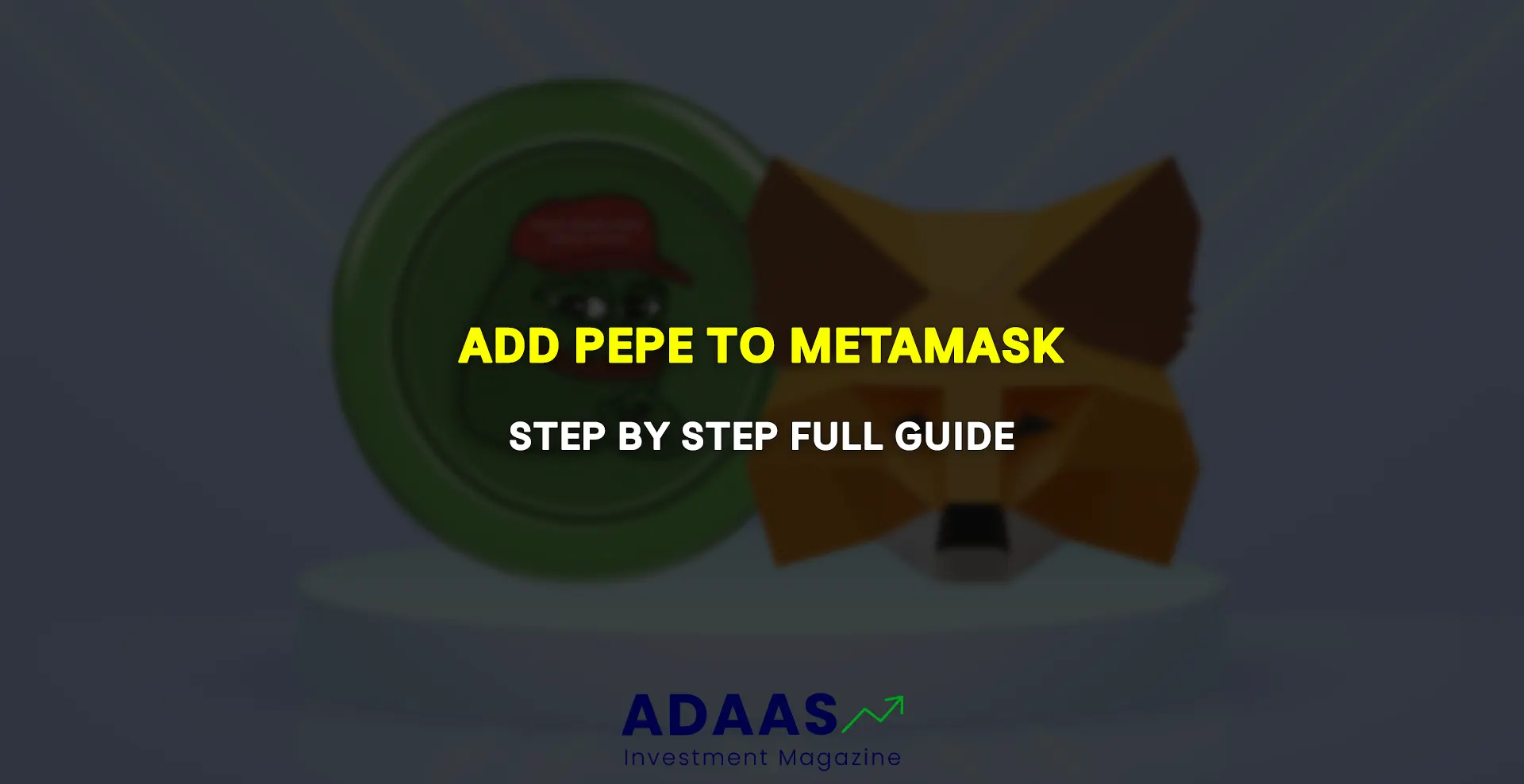
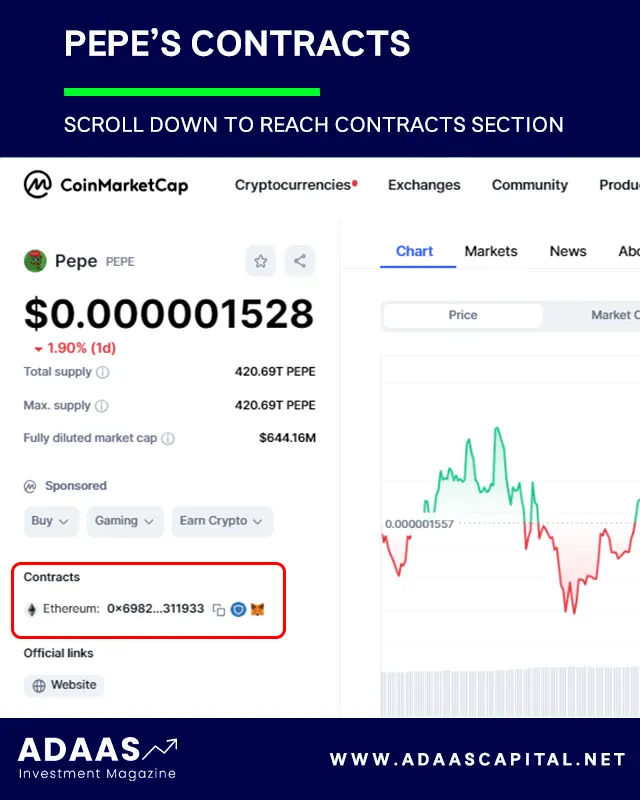
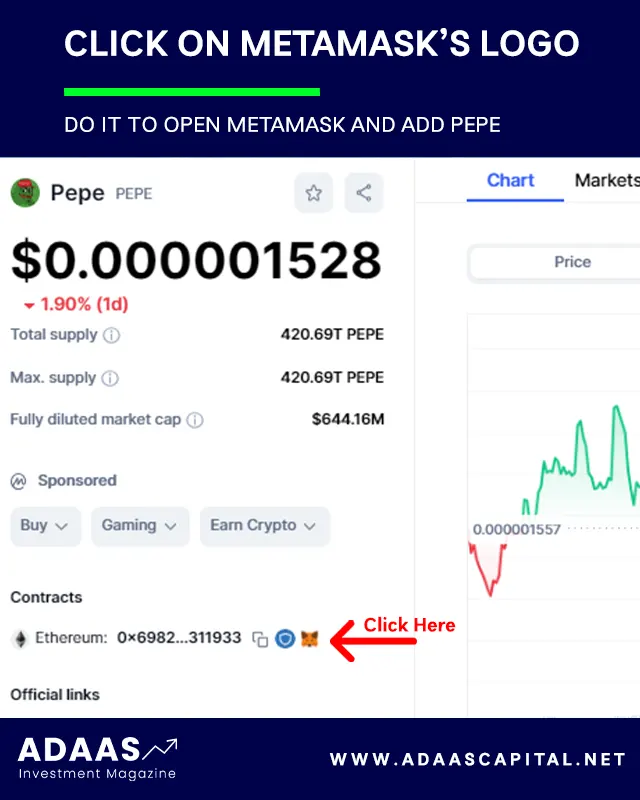

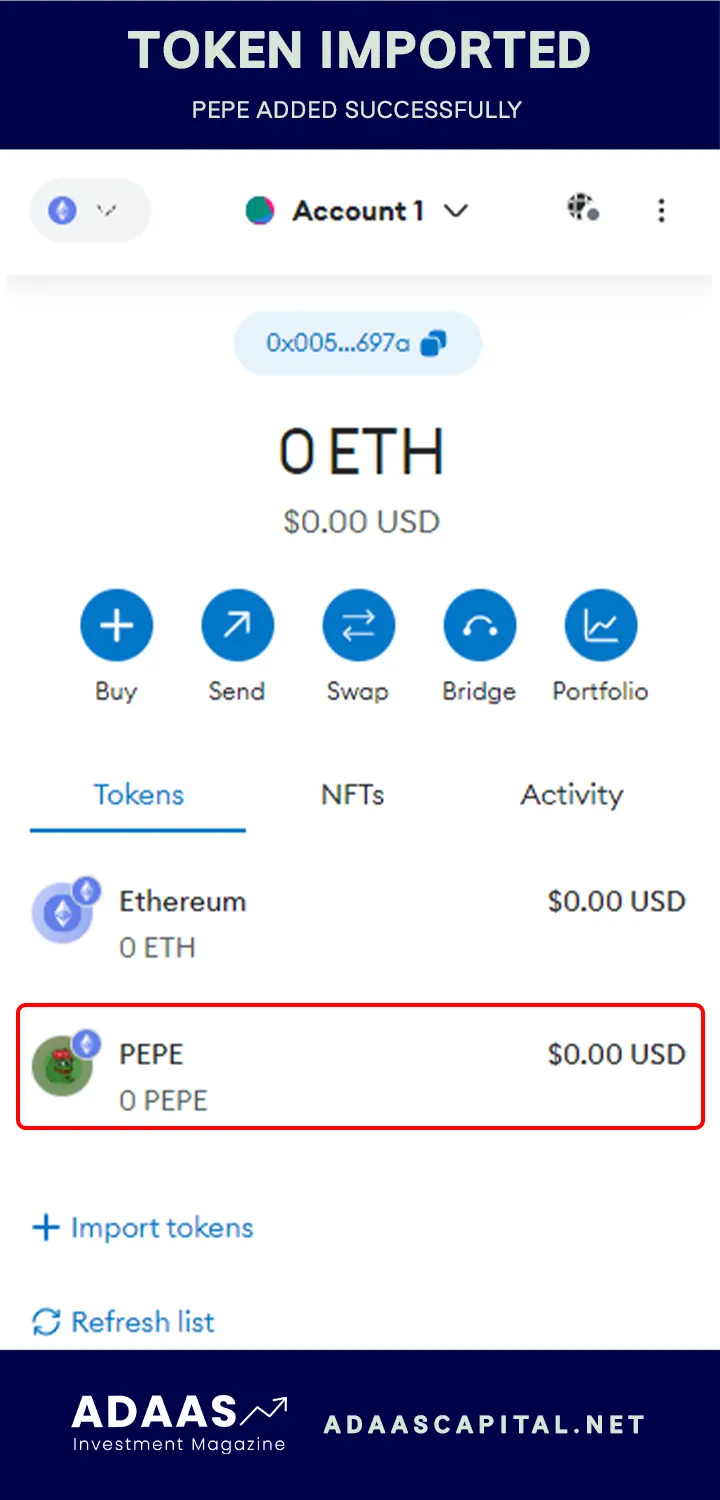
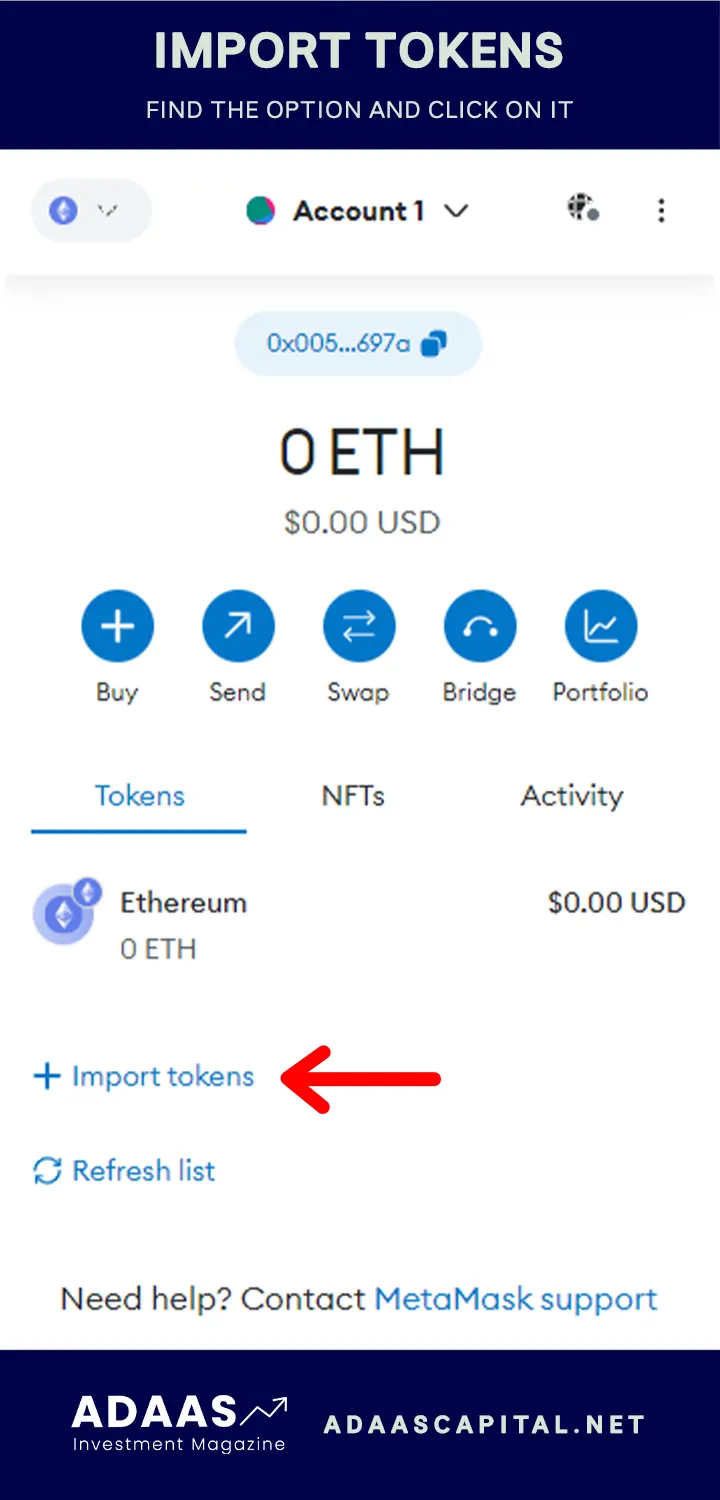
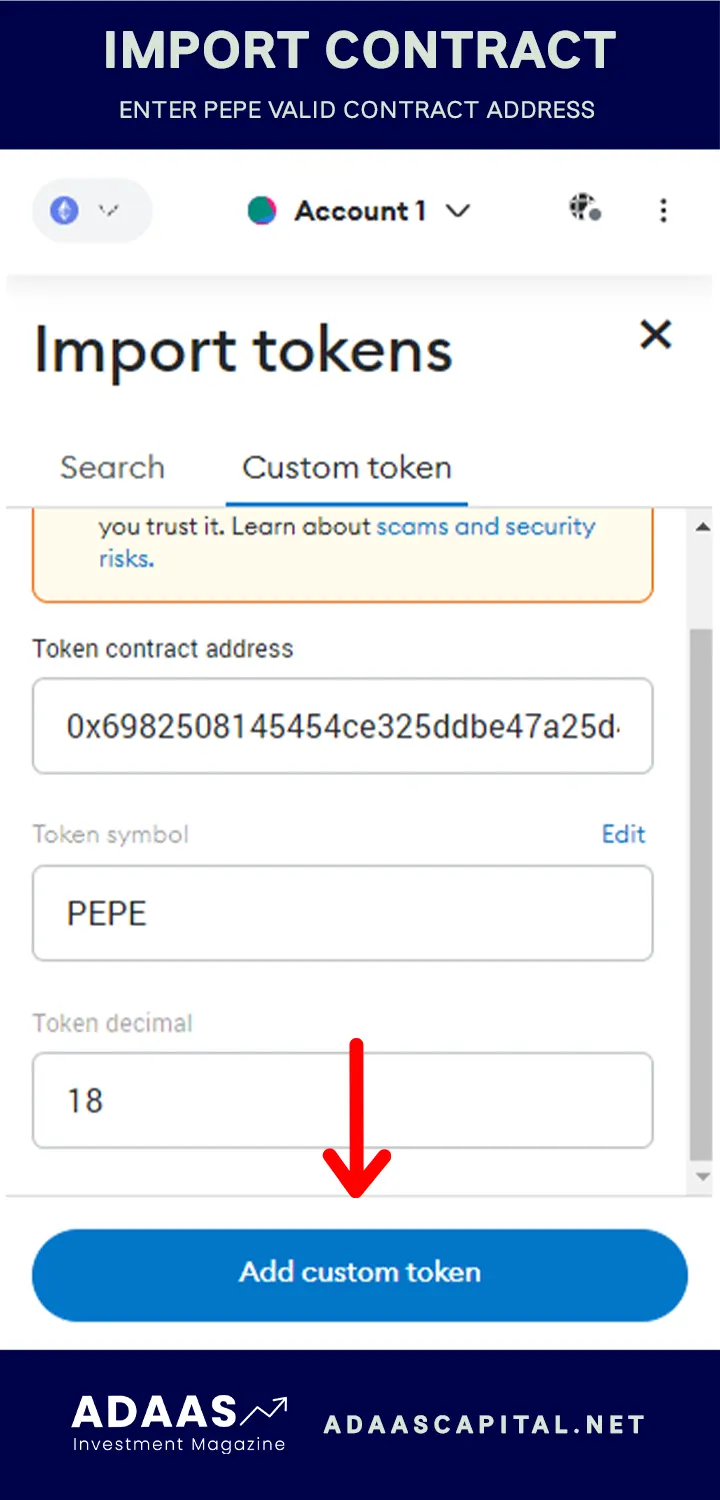
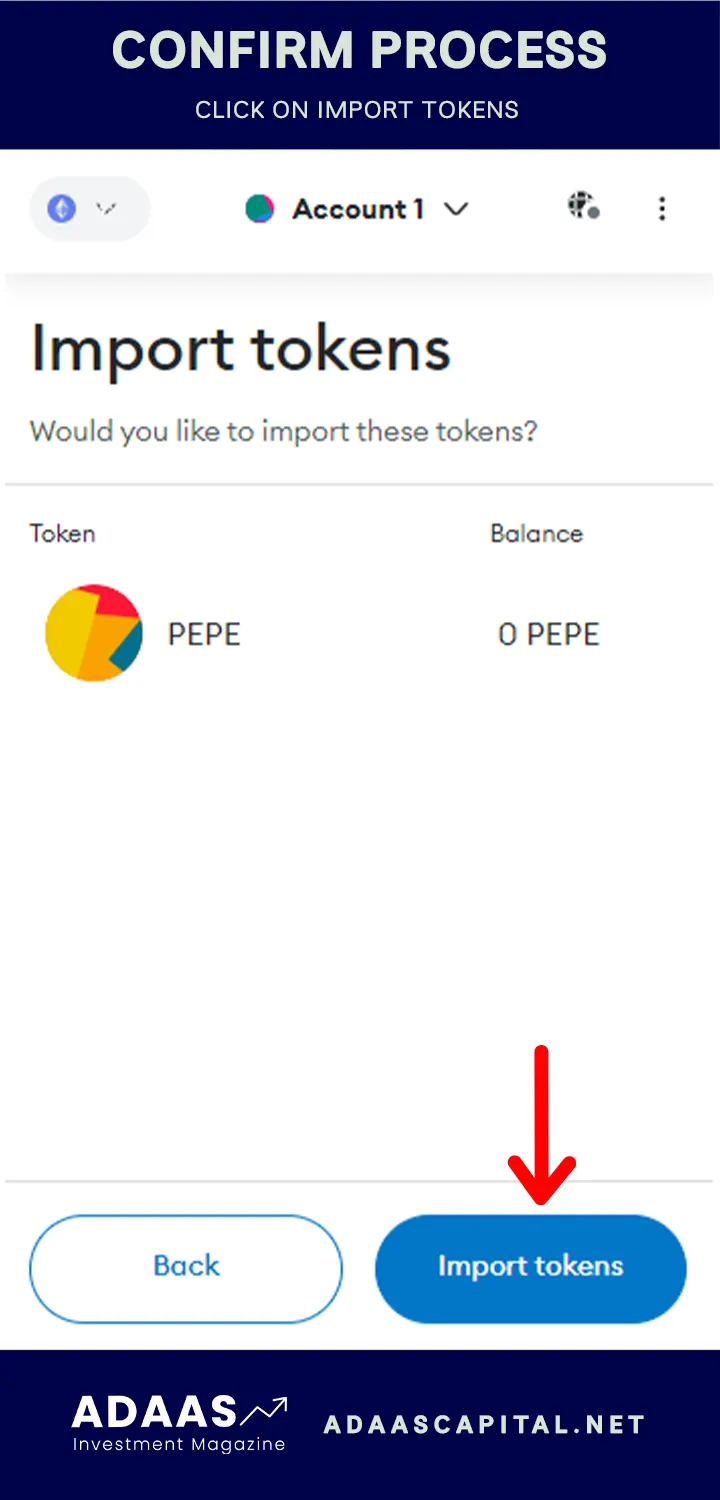
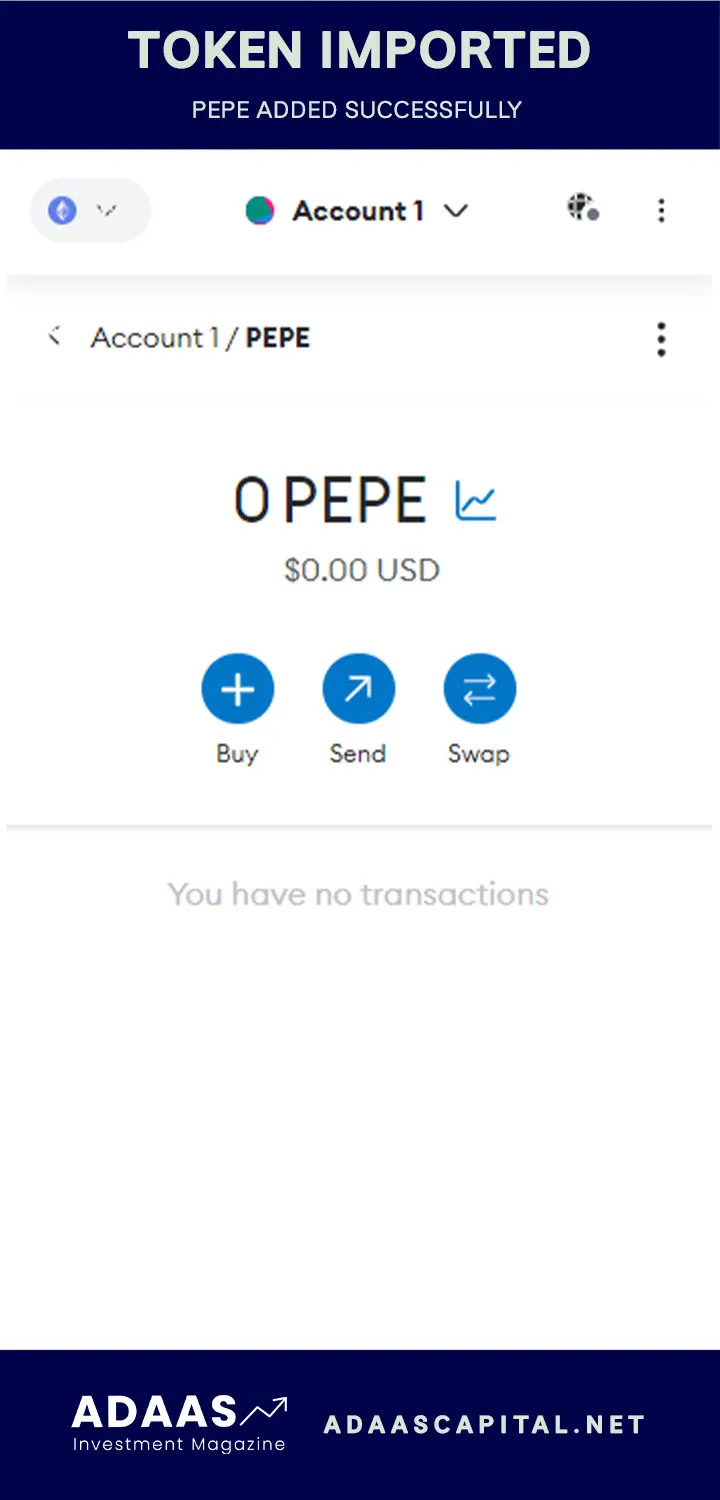
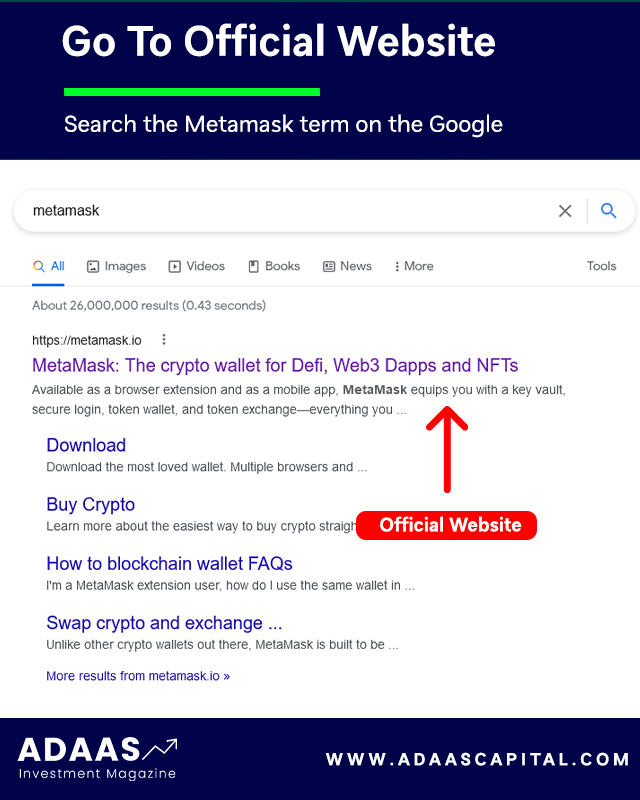
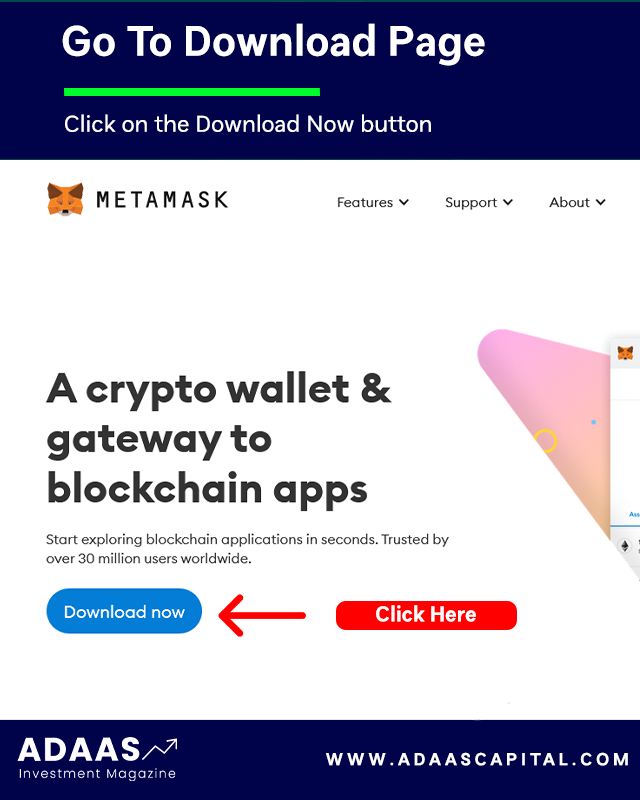
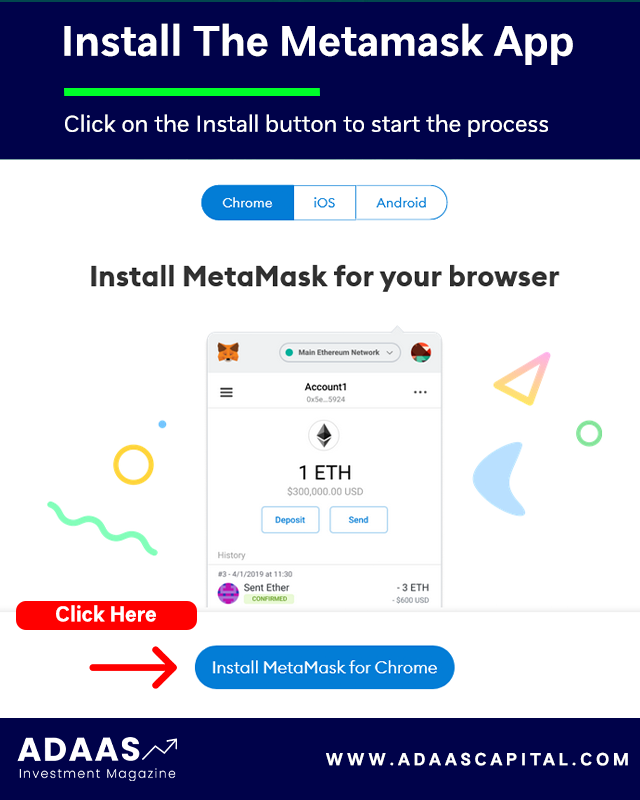
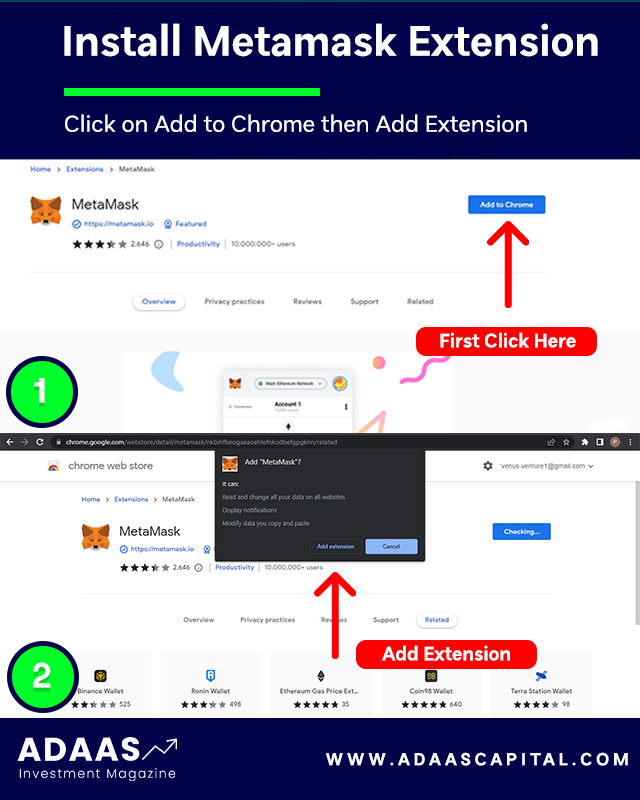
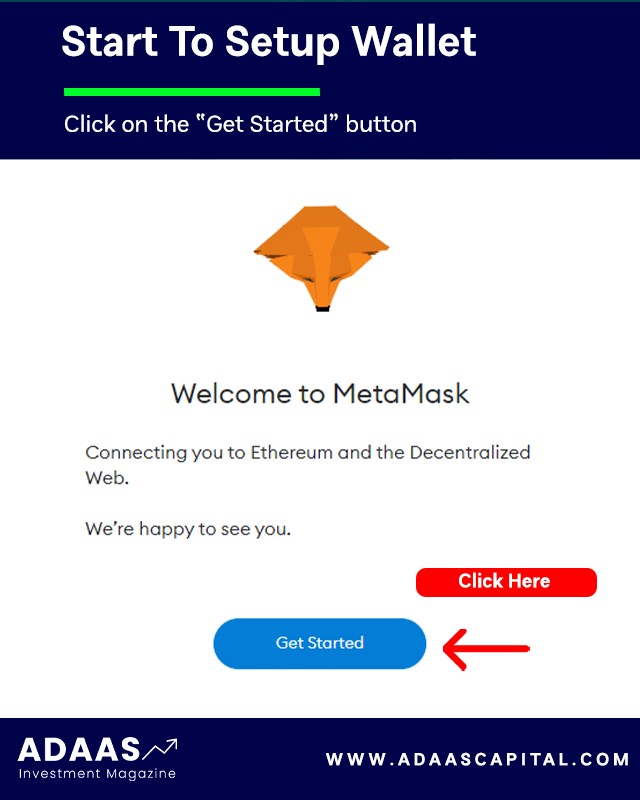
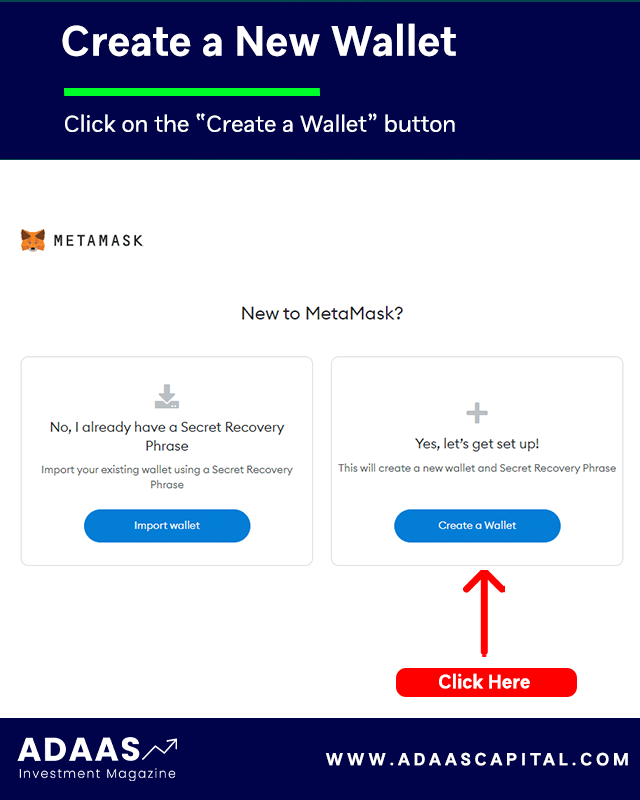
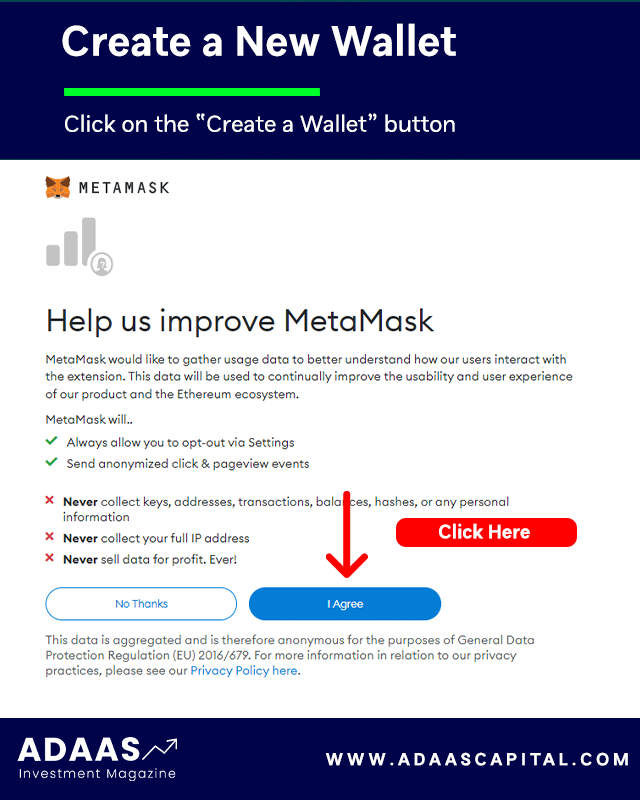
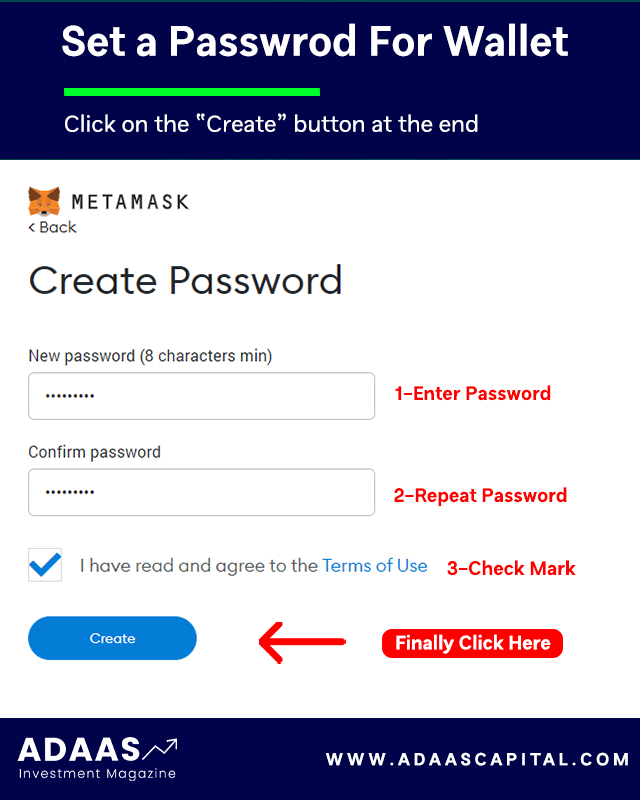

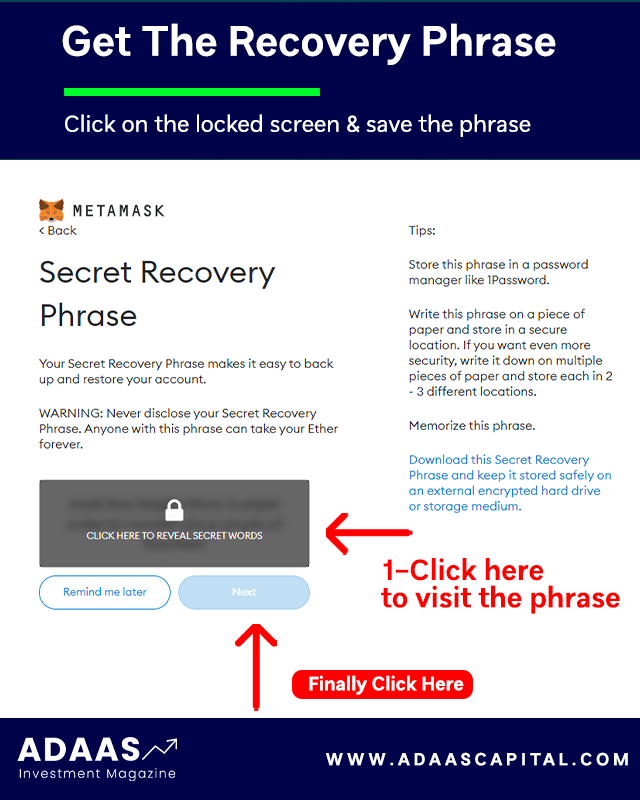
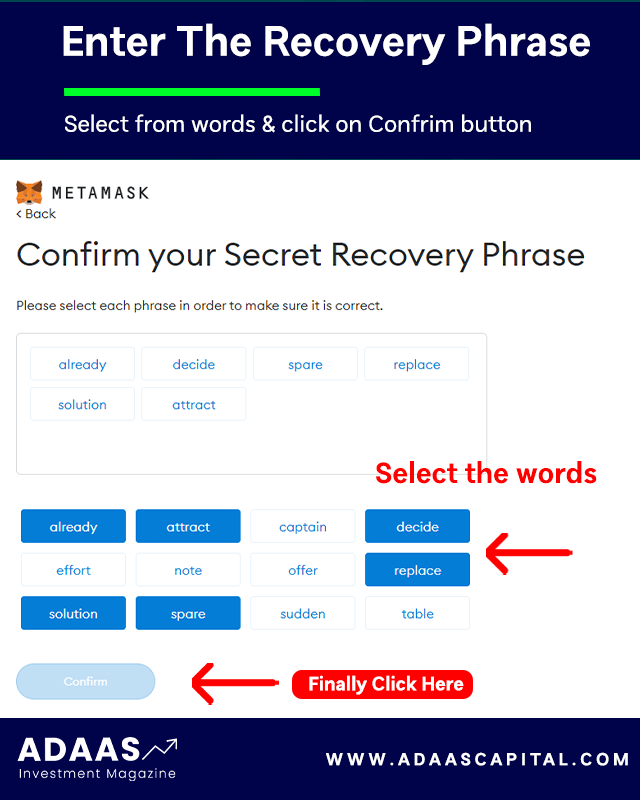
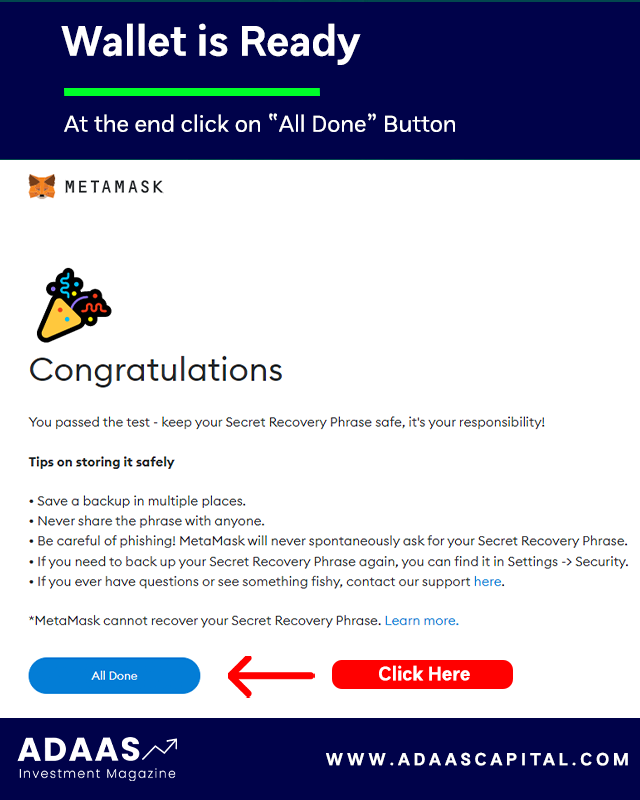
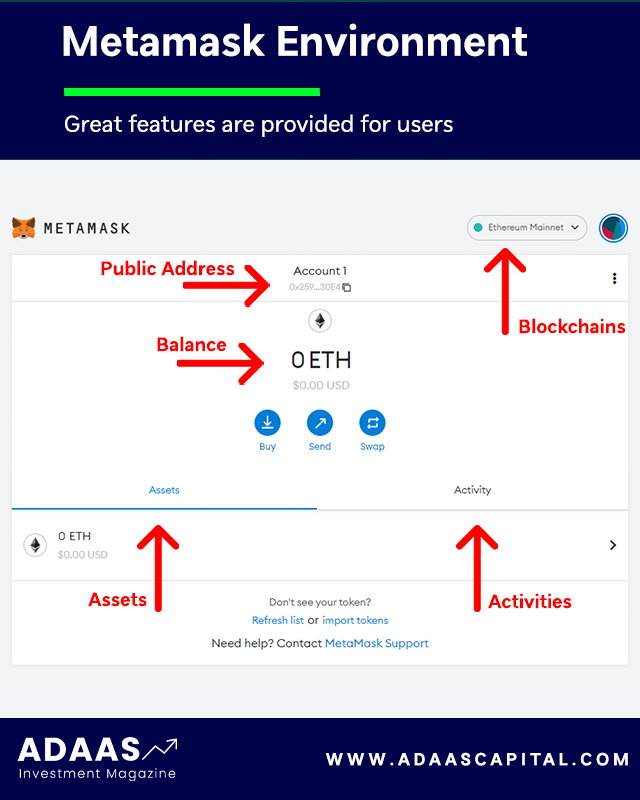
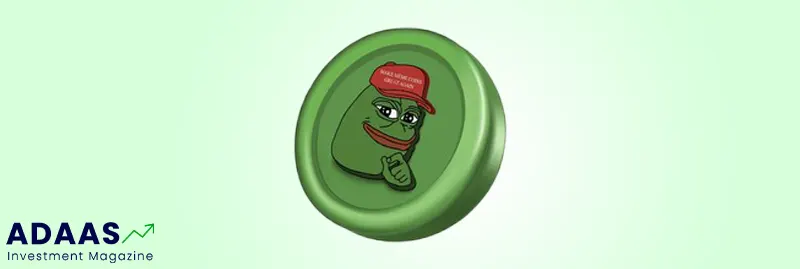

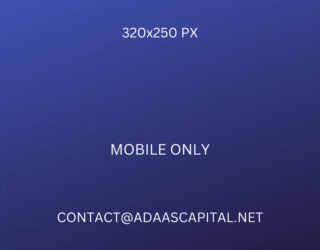
It’s like the author knew exactly what I needed
How to Get a Crypto License?
I’ve been searching for a post like this, and now that I’ve found it, I’m thrilled!
I’ve gained more from this post than from days of searching online
The author’s insights in this post are a gentle nudge towards better choices
This blog post is like a symphony; each word is a musical note of wisdom.