How to Add PayPal USD (PYUSD) to Trust Wallet?
Learn how to store and manage your PayPal USD tokens securely and conveniently in Trust Wallet.
By reading the article “Importing PYUSD to Trust Wallet Guide” published in Adaas Investment Magazine, you will be fully familiar with the easiest methods to add and manage PayPal USD to your Trust Wallet! This level of familiarity can be enough when you need educational information about this topic.
PayPal USD is a tokenized version of the U.S. dollar that is built on the Ethereum blockchain. It is designed to offer a more secure and efficient way to store and transfer USD value. Trust Wallet is a popular cryptocurrency wallet that supports a wide range of tokens, including PYUSD.
In this post, we have provided you with the most comprehensive guide from installing Trust Wallet to Adding the PYUSD cryptocurrency for you.
Table of Contents
Step-by-step Guide on Adding PYUSD to Trust Wallet
In this guide, we have provided you with two methods to import the PYUSD token to your Trust wallet. The first method is the easiest and safest way to do this process and we suggest it to beginners to prevent any mistakes in the process of adding tokens to the Trust Wallet.
1- Easiest Method For Beginners:
If you’re looking to add a token to your Trust Wallet effortlessly, we’ve got you covered. Follow these straightforward steps to import any compatible token into your wallet with ease:
Step 1: Install and Activate Trust Wallet
Start by installing the Trust Wallet extension in your browser. Once installed, activate the wallet by following the setup instructions provided. Creating a new wallet or importing an existing one is a breeze with Trust Wallet.
Don’t Worry! In the following sections, we have placed a comprehensive step-by-step guide to installing the Trust Wallet extension for your browser.
Step 2: Search for Your Desired Token
Head over to coinmarketcap.com, the popular cryptocurrency information platform, and search for the token you want to add. In this guide, we’ll use PYUSD as our example.
Step 3: Access the Token’s Contract Details
Once you’re on PYUSD’s profile, scroll down on the left side until you reach the “Contracts” section. Here’s where the magic happens!
Step 4: Click on the Trust Wallet Logo
In front of the Ethereum blockchain listed, you’ll see three options. Look for the one that features the Trust Wallet logo and click on it. This action will initiate the token import process to your wallet.
Step 5: Confirm the Token Addition
Trust Wallet will display an alert, confirming your intention to add the token to your wallet. To finalize the process, simply click on the “Add Token” button, and voila!
Congratulations! You have successfully added PayPal USD to your Trust Wallet. You can now manage and track your holdings alongside your other digital assets. Enjoy the convenience and flexibility that Trust Wallet provides for your crypto journey.
Remember, this process can be applied to other compatible tokens as well. So feel free to explore and diversify your wallet with different tokens using the same hassle-free method.
2- A Method For Experts:
Adding PayPal USD to your wallet is a straightforward process that allows you to manage it alongside your other digital assets. Follow these simple steps to seamlessly integrate this cryptocurrency into your Trust Wallet:
Step 1: Open Trust Wallet and Navigate to the Tokens section
Open the extension or app and navigate to the main dashboard. Look for the “Tokens” tab, usually located at the top right of the screen. Click or tap on the “$” icon to proceed.
Step 2: Add a Custom Token
In the Tokens tab, you’ll see a list of tokens that are already supported by Trust Wallet. To add PayPal USD, we need to input its contract details. Locate and click on the “Add Custom Token” button. This will open a form where you can enter the contract details.
Step 3: Select Network
When you want to import a custom token to your Trust Wallet, you need to select the desired blockchain of the token. In this step you should know that you can not import your custom token under any blockchain you want, you should research supported blockchain for that token and then select it from the list.
Step 4: Input Contract Address
To add PayPal USD as a custom token, you’ll need to input its contract address. For example, the contract address for PYUSD on the Ethereum blockchain is [Click Here]. Copy and paste this address into the relevant field in the form and at the end click on the “Add Token” Button.
Congratulations! You have now added PYUSD to your Trust Wallet, allowing you to view and manage your holdings alongside your other cryptocurrencies.
Remember to always verify the accuracy of the contract address and details when adding custom tokens to your Trust Wallet. In case of any updates or changes to the contract, refer to official sources or the PayPal USD issuer’s website for the most up-to-date information.
How To Install Trust Wallet in Chrome?
If you haven’t already, start by installing the Trust Wallet browser extension or mobile app. Visit the official Trust Wallet website and follow the instructions for your preferred browser or mobile platform. Create a new wallet or import an existing one by securely entering your seed phrase.
Installing Trust Wallet as a Chrome browser extension is a straightforward process that allows you to seamlessly access your digital assets and perform transactions within your browser. Follow these simple steps to download and install the Trust Wallet extension on Chrome:
Please Note: You can follow the instruction below for popular browsers such as Brave, Opera, and Firefox too!
Step 1: Open the Google Chrome browser on your computer. Ensure that you have a stable internet connection to proceed with the installation.
Step 2: Visit the official website of Trust Wallet. To do this type “https://trustwallet.com/browser-extension/” in the address bar of your Chrome browser and hit Enter. This will take you to the wallet extension page, where you can start the journey.
Step 3: On the opened page, find the button named “Get Trust Wallet” and click on it.
Step 4: You will be forwarded to the Trust Wallet’s page in the Chrome Web Store. On the extension page, you will find an “Add to Chrome” button. Click on it to start the installation process.
Step 5: Confirm the Installation A confirmation dialog box will appear, providing you with information about the permissions required by the Trust Wallet extension. Review the details and click “Add extension” to proceed with the installation.
Step 6: Wait for the Installation to Complete Chrome will start downloading and installing the Trust Wallet extension. Depending on your internet speed, the process should take only a few moments. Once the installation is complete, you will receive a notification.
Step 7: Access the Trust Wallet Extension Look for the Trust Wallet icon in the Chrome browser’s extension bar, usually located in the top-right corner. The icon resembles a padlock or a wallet. Click on the Trust Wallet icon to launch the extension.
Congratulations! You have successfully installed Trust Wallet as a Chrome browser extension. The Trust Wallet icon will now be accessible within your browser, allowing you to conveniently manage your digital assets and engage in cryptocurrency transactions.
Understanding PayPal USD (PYUSD)
PayPal USD (PYUSD) is a stablecoin that is fully backed by U.S. dollar deposits. It is issued by Paxos Trust Company, a regulated financial institution. PYUSD is designed to offer a more stable and secure way to store and transfer USD value than other cryptocurrencies.
PYUSD is a popular choice for crypto enthusiasts because it is:
– Stable: PYUSD is pegged to the U.S. dollar, which means that its value is always 1:1 with the dollar. This makes it a good way to store value and avoid the volatility of other cryptocurrencies.
– Secure: PYUSD is backed by U.S. dollar deposits, which gives it a level of security that other stablecoins may not have.
– Easy to use: PYUSD is easy to buy, sell, and transfer. It can be used on a variety of exchanges and wallets, including Trust Wallet.
PYUSD is also relevant in the digital financial landscape because it can be used to:
– Make payments: PYUSD can be used to make payments to merchants who accept stablecoins. This makes it a good option for those who want to use cryptocurrencies to make everyday purchases.
– Invest in DeFi: PYUSD can be used to invest in decentralized finance (DeFi) applications. DeFi is a rapidly growing area of the cryptocurrency industry that offers a variety of financial services, such as lending, borrowing, and trading.
– Transfer funds internationally: PYUSD can be used to transfer funds internationally in a fast and secure way. This makes it a good option for those who need to send money to friends or family members in other countries.
Benefits of Integrating PYUSD into Trust Wallet
Trust Wallet is a popular cryptocurrency wallet that supports a wide range of tokens, including PYUSD. Integrating PYUSD into Trust Wallet offers a number of benefits, including:
Secure storage: Trust Wallet is a secure wallet that uses industry-leading security practices to protect your funds. This makes it a safe place to store your PYUSD tokens.
Convenient management: Trust Wallet makes it easy to manage your PYUSD tokens, with features like staking, token swapping, and DeFi integration.
Wide compatibility: Trust Wallet is available on a variety of platforms, including iOS, Android, and desktop. This makes it a convenient way to access your PYUSD tokens from anywhere.
Low fees: Trust Wallet charges low fees for transactions, making it a cost-effective way to manage your PYUSD tokens.
If you are looking for a secure and convenient way to store and manage your PayPal USD tokens, then Trust Wallet is a great option. By integrating PYUSD into Trust Wallet, you can take advantage of all the benefits that Trust Wallet has to offer.
Conclusion
In this blog post, we have covered how to add PayPal USD (PYUSD) to Trust Wallet. Here are the steps again:
- Download the Trust Wallet app from the App Store or Google Play.
- Create a new wallet or import an existing one.
- Go to the “Discover” tab and search for “PYUSD”.
- Tap on the “Add to Wallet” button.
- Enter the amount of PYUSD you want to add and tap on the “Add” button.
Once you have added PYUSD to Trust Wallet, it is important to keep your tokens safe and secure. Here are a few tips:
- Use a strong password and enable biometric authentication. This will add an extra layer of security to your wallet.
- Never share your recovery phrase with anyone. Your recovery phrase is the only way to restore your wallet if you lose your phone or forget your password.
- Be careful of phishing scams. Phishing scams are emails or websites that look like they are from a legitimate source, but they are actually trying to steal your cryptocurrency.
By following these tips, you can help to keep your PYUSD tokens safe and secure in Trust Wallet.
I hope this blog post has been helpful. If you are interested in learning more about cryptocurrencies, I encourage you to explore the world of cryptocurrencies while maintaining security awareness. There are many resources available online and in libraries that can help you learn more about cryptocurrencies and how to use them safely.

The End Words
At Adaas Capital, we hope that by reading this article you will be fully immersed in How to Add PayPal USD to Trust Wallet! You can help us improve by sharing this post which is published in Adaas Investment Magazine and help optimize it by submitting your comments.
FAQ
What is PayPal Stablecoin?
PayPal Stablecoin, also known as PYUSD, is a stablecoin that is fully backed by U.S. dollar deposits. It is issued by Paxos Trust Company, a regulated financial institution. PYUSD is designed to offer a more stable and secure way to store and transfer USD value than other cryptocurrencies.
How do I buy Pyusd?
There are a few ways to buy PYUSD. One way is to buy it on an exchange that supports PYUSD trading. Some exchanges that support PYUSD trading include:
– Binance
– Kraken
– Coinbase
– UniSwap
What wallets support PYUSD?
Once you have bought PYUSD, you can store it in a cryptocurrency wallet. Some wallets that support PYUSD include:
– Trust Wallet
– MetaMask
– Coinbase Wallet
– Ledger Nano X
– Trezor Model T
What is the PYUSD’s verified contract address?
Here you can access PayPal USD’s verified Contract:
PYUSD on Ethereum: Click Here >


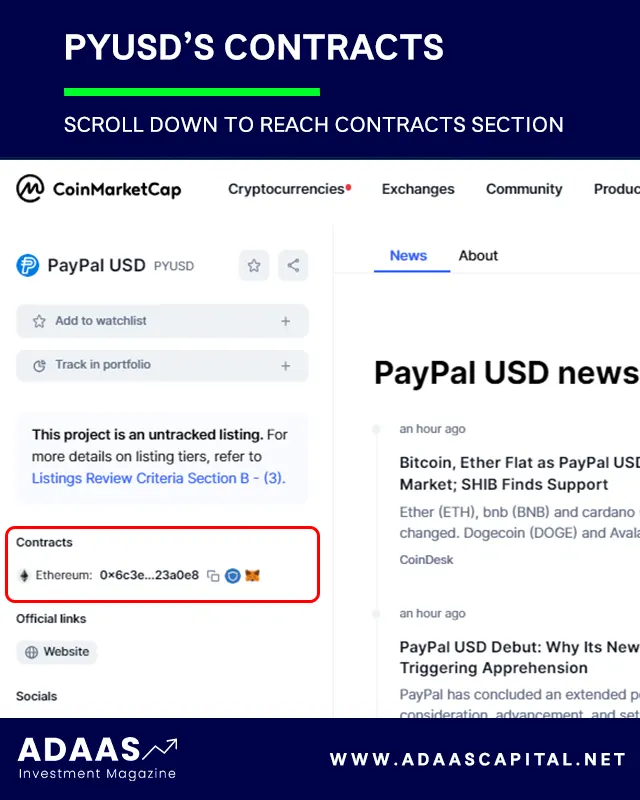
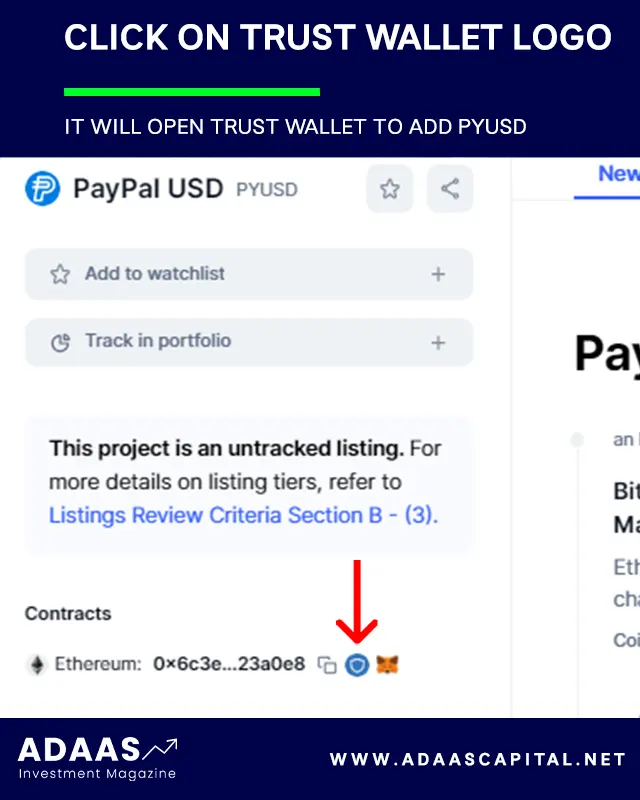
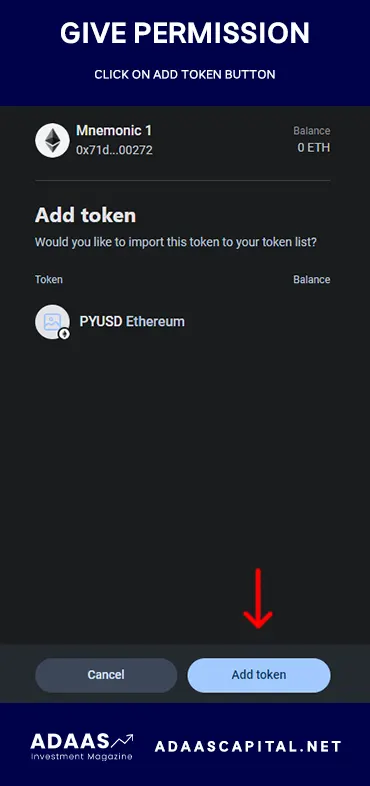

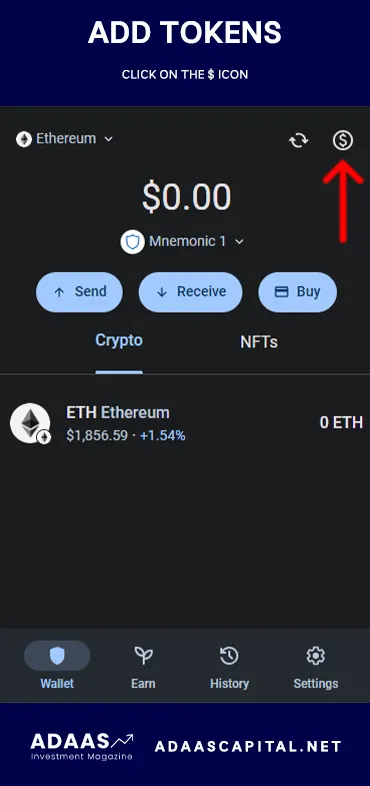
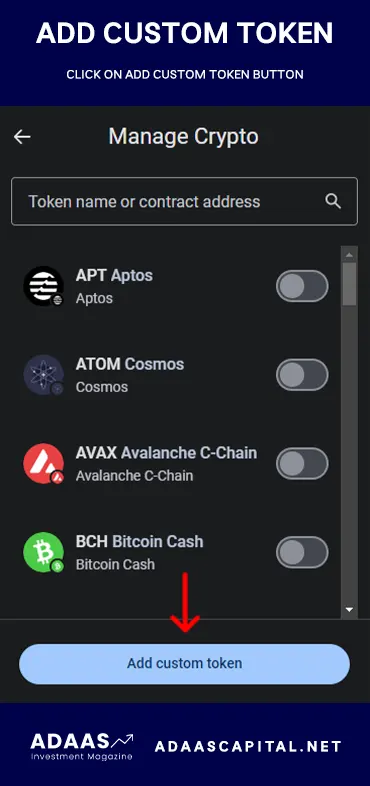
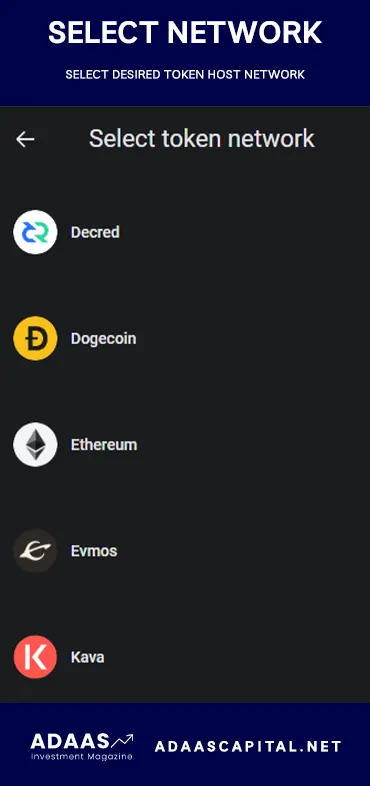
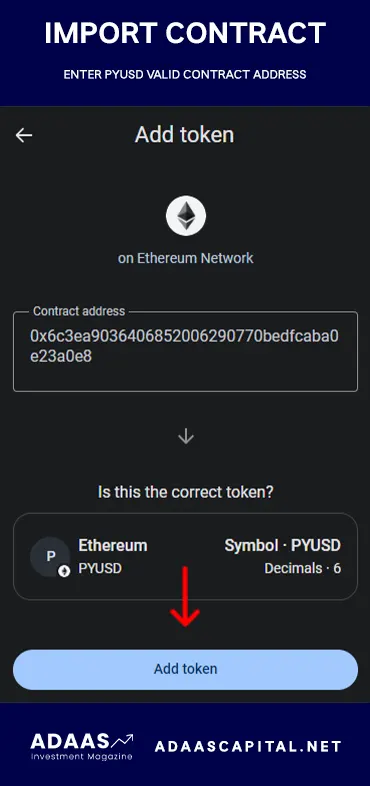
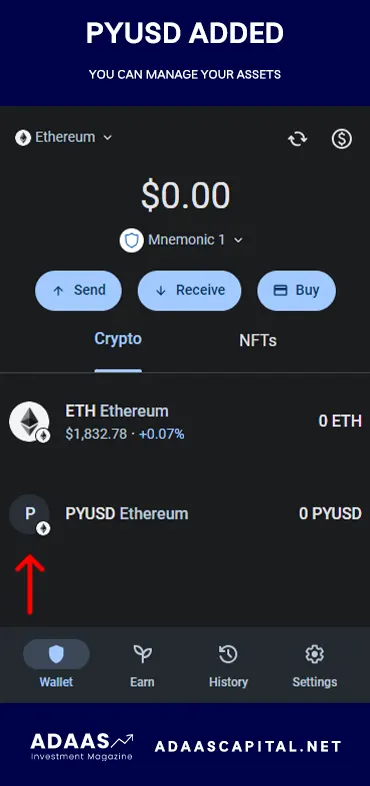
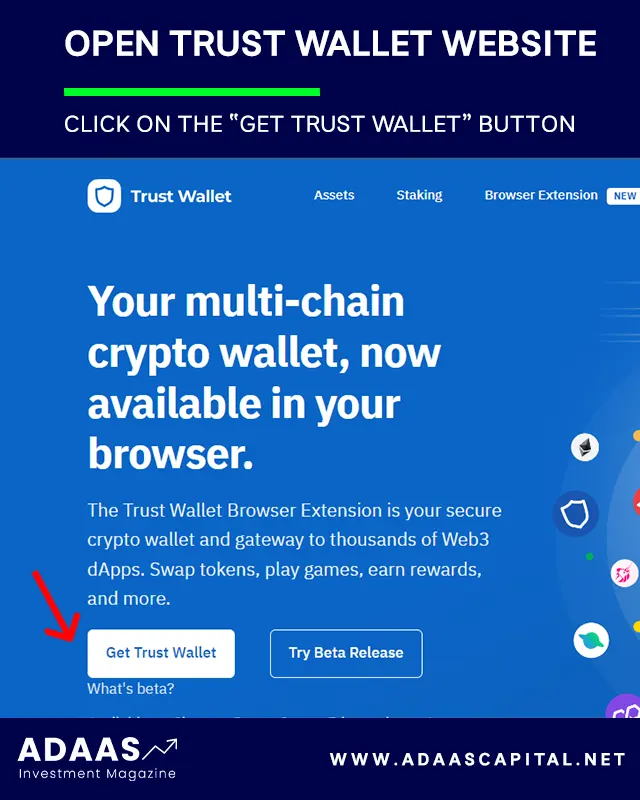
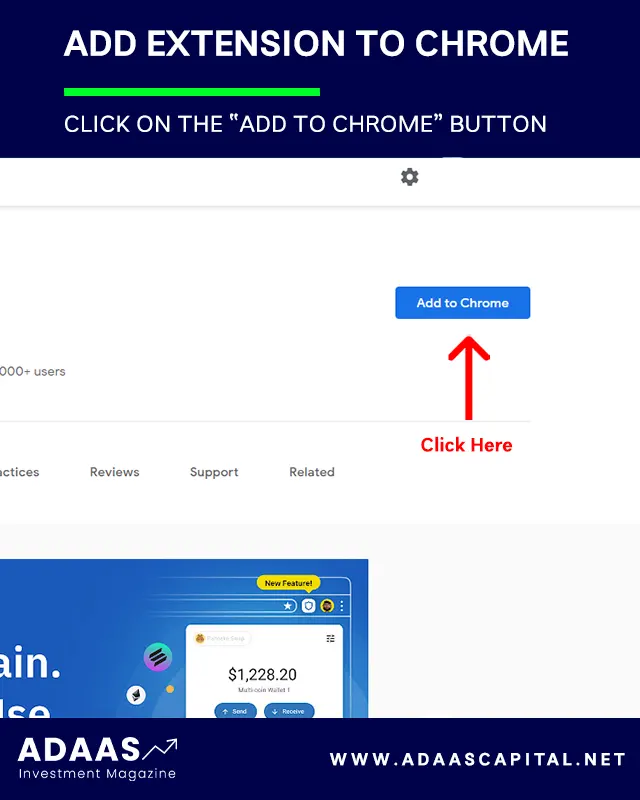
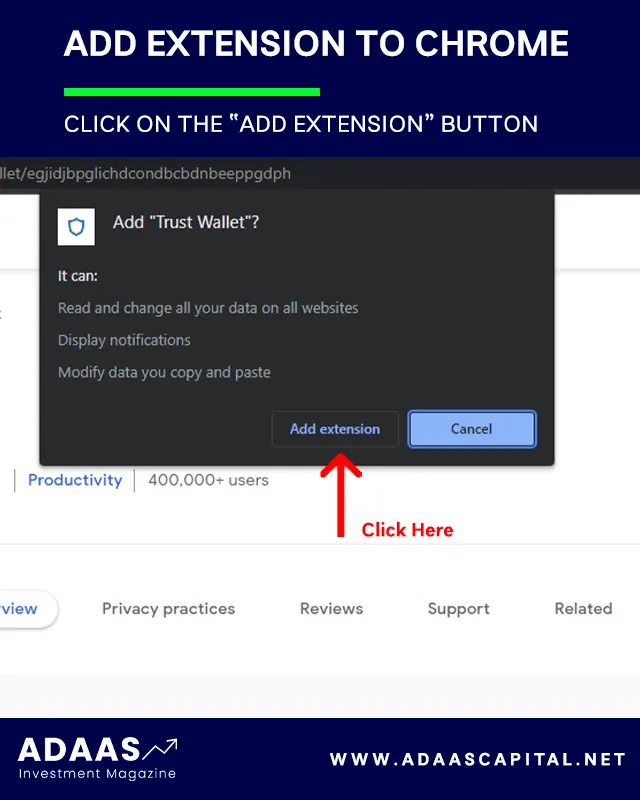
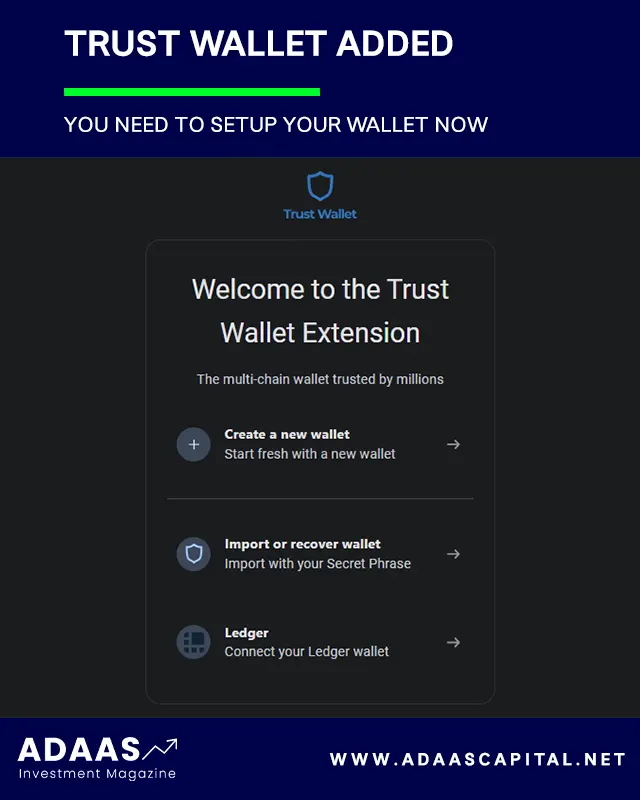
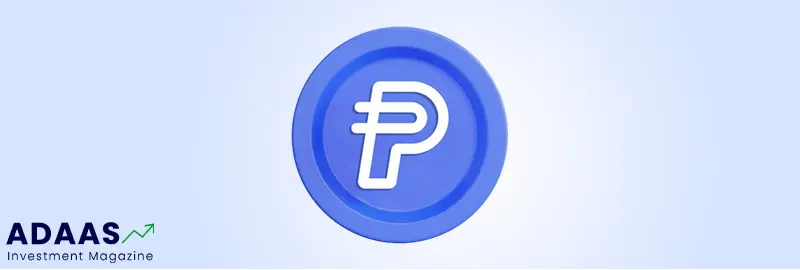
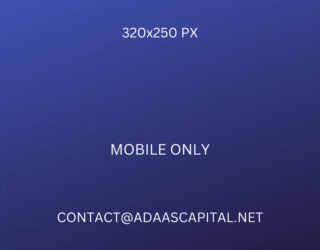
Thank you for sharing your insights!