How To Add CyberConnect (CYBER) To Metamask Wallet?
A step-by-step guide on how to add CyberConnect (CYBER) to MetaMask and ensure the security of your tokens.
By reading the article “Importing CYBER to Metamask Wallet Guide” published in Adaas Investment Magazine, you will be fully familiar with the easiest methods to add and manage CyberConnect to your Metamask Wallet! This level of familiarity can be enough when you need educational information about this topic.
CyberConnect is a decentralized cross-chain communication protocol that aims to connect users, communities, and applications across different blockchains. The CYBER token is the native token of the CyberConnect ecosystem and is used for a variety of purposes, including staking, governance, and payments.
MetaMask is a popular cryptocurrency wallet that allows users to store, send, and receive Ethereum and ERC-20 tokens. It is a secure and user-friendly wallet that is available as a browser extension or mobile app.
Table of Contents
Step-by-step Guide on Adding CyberConnect to Metamask Wallet
In this guide, we have provided you with two methods to import the CYBER token to your Metamask wallet. The first method is the easiest and safest way to do this process and we suggest it to beginners to prevent any mistakes in the process of adding tokens to the Metamask wallet.
1- Easiest Method For Beginners:
If you’re looking to add a token to your MetaMask wallet effortlessly, we’ve got you covered. Follow these straightforward steps to import any compatible token into your MetaMask wallet with ease:
Step 1: Install and Activate MetaMask Wallet
Start by installing the MetaMask wallet extension in your browser. Once installed, activate the wallet by following the setup instructions provided. Creating a new wallet or importing an existing one is a breeze with MetaMask.
Don’t Worry! In the following sections, we have placed a comprehensive step-by-step guide to installing the Metamask Wallet extension for your browser.
Step 2: Add the Host Network
To ensure seamless compatibility, you need to add the appropriate network to your MetaMask wallet. For example, if you’re adding a BEP20-based token, such as BUSD, you’ll need to add the Binance Smart Chain network to MetaMask. This network addition is essential for successful token integration. By default, the Ethereum Network has been added to your Metamask wallet and you do not need to add it again.
We’ve Got You! If you do not know how to add a new network to your Metamask wallet, we have published a comprehensive guide to adding the Arbitrum network to Metamask for a practical example.
Step 3: Search for Your Desired Token
Head over to coinmarketcap.com, the popular cryptocurrency information platform, and search for the token you want to add. In this guide, we’ll use CyberConnect as our example.
Step 4: Access the Token’s Contract Details
Once you’re on CYBER’s profile, scroll down on the left side until you reach the “Contracts” section. Here’s where the magic happens!
Step 5: Click on the MetaMask Logo
In front of the Ethereum blockchain listed, you’ll see three options. Look for the one that features the MetaMask logo and click on it. This action will initiate the token import process to your MetaMask wallet.
Step 6: Confirm the Token Addition
MetaMask will display an alert, confirming your intention to add the token to your wallet. To finalize the process, simply click on the “Add Token” button, and voila!
Congratulations! You have successfully added CyberConnect to your Metamask Wallet. You can now manage and track your holdings alongside your other digital assets. Enjoy the convenience and flexibility that Metamask Wallet provides for your crypto journey.
Remember, this process can be applied to other compatible tokens as well. So feel free to explore and diversify your wallet with different tokens using the same hassle-free method.
2- A Method For Experts:
Adding CyberConnect to your MetaMask wallet is a straightforward process that allows you to manage it alongside your other digital assets. Follow these simple steps to seamlessly integrate CYBER into your MetaMask wallet:
Step 1: Open Metamask and Navigate to the Tokens Tab
Open the extension or app and navigate to the main dashboard. Look for the “Tokens” tab, usually located at the bottom of the screen. Click or tap on the “Tokens” tab to proceed.
Step 2: Add a Custom Token
In the Tokens tab, you’ll see a list of tokens that are already supported by MetaMask. To add CYBER, we need to input its contract details. Locate and click on the “Import Token” button. This will open a form where you can enter the contract details.
Step 3: Input CYBER Contract Address
To add CyberConnect as a custom token, you’ll need to input its contract address. For example, the contract address for CYBER on the Ethereum blockchain is [Click Here]. Copy and paste this address into the relevant field in the form. MetaMask should automatically fill in the token symbol CYBER.
Step 4: Confirm and Complete the Process
After inputting the CyberConnect contract address, double-check that all the details are accurate. Click or tap on the “Add Custom Token” button to confirm and complete the process. MetaMask will ask for your confirmation to add the CYBER token to your wallet. Approve the request, and within a few moments, CyberConnect will be successfully added to your MetaMask wallet.
Congratulations! You have now added CYBER to your MetaMask wallet, allowing you to view and manage your holdings alongside your other cryptocurrencies.
Remember to always verify the accuracy of the contract address and details when adding custom tokens to your MetaMask wallet. In case of any updates or changes to the contract, refer to official sources or the CyberConnect issuer’s website for the most up-to-date information.
How To Install and Set Up MetaMask?
If you haven’t already, start by installing the MetaMask browser extension or mobile app. Visit the official MetaMask website and follow the instructions for your preferred browser or mobile platform. Create a new wallet or import an existing one by securely entering your seed phrase.
To install the Metamask wallet for desktop or mobile devices, the best way is to visit the official website at www.metamask.io and You can also Google the name of this wallet and finally enter the Metamask wallet official website. On the main page of this website, the Download Now button will take you to a page from which you can download the software version suitable for your mobile or computer.
On the Download page, your device’s operating system will be automatically detected and the download option will be displayed. Of course, if needed, you can also download and use the versions of other operating systems.
Metamask Wallet is developed and can be installed for Android, iOS and Chrome, Firefox, Brave, and Edge browsers.
For example, in this tutorial, we will install this wallet for the Chrome browser. After clicking on the “Install MetaMask for Chrome” option, we will be redirected to the official installation page of this extension.
Then on this page, we click on the “Add to Chrome” button and it asks us for permission to install it, and to do this, we click on the Add Extension button, and finally, the message that the MetaMask extension is successfully installed will be displayed to us.
By clicking on the Metamask logo in the Chrome browser extensions section, we will enter a page that starts the setup process by clicking on the “Get Started” button. On the new page, you will be asked to select:
- Left option: Import an existing wallet by its recovery phrase.
- Right option: Create a new wallet for you.
In this tutorial, we want to create a new wallet for ourselves, so we select the right option, Create a Wallet.
The new page asks you for access to grab information such as pages visited in the software by users (Page Views) to collect and analyze them, and to apply optimizations to improve the user experience. Also, you can select the “No Thanks” option if you do not want to allow it.
Next, you need to enter a strong password to log in to the Metamask wallet and re-enter it in the second field to confirm it, and finally check the Term of use option and at the end click the Create button.
A tutorial has been prepared for you to provide more security for the Metamask wallet, which you can view if you wish so that you can learn valuable tips for free therefore you can keep your wallet safe and secure from possible attacks by hackers or thieves.
After viewing the tutorial, you will enter a very important page that displays the wallet recovery phrase for you. Keep these recovery words in a safe place so you can use them to recover your wallet if needed.
Note that access to wallet recovery phrase is equivalent to access to all digital assets stored in that wallet, so it is best to be diligent in keeping it secure!
After noting the recovery phrase, click the Next button to be redirected to the page where you want to enter them. On this page, you have to enter the 12 recovery words that you wrote down in the previous step and finally click the Confirm button.
If you have done all the steps correctly, you will be presented with a congratulations page, which means your wallet is made by Metamask software. After clicking on the All Done button, you will be directed to the Metamask wallet software environment.
This page displays information such as the type of blockchain, the amount of assets stored, past activities, the public address of the wallet, the button to add tokens, and other features.
Note that the steps we went through are the same for installing and launching Metamask wallet on other operating systems such as Android or iOS, and you can use this tutorial to install Metamask wallet on mobile as well.
CyberConnect (CYBER) Introduction
CyberConnect is a decentralized cross-chain communication protocol that aims to connect users, communities, and applications across different blockchains. The CYBER token is the native token of the CyberConnect ecosystem and is used for a variety of purposes, including:
– Staking: CYBER holders can stake their tokens to earn rewards.
– Governance: CYBER holders can vote on proposals that affect the future of the CyberConnect network.
– Payments: CYBER can be used to pay for goods and services on the CyberConnect ecosystem.
– Messaging: CYBER can be used to send messages between users and applications on different blockchains.
CyberConnect is a unique and innovative project that has the potential to revolutionize the way that users, communities, and applications interact with each other. The CYBER token is a valuable asset that can be used to participate in the CyberConnect ecosystem and earn rewards.
Advantages of Integrating CYBER into MetaMask
There are several advantages to integrating CYBER into MetaMask:
– Security: MetaMask is a secure wallet that uses industry-standard security practices to protect your funds. By integrating CYBER into MetaMask, you can further secure your tokens by taking advantage of MetaMask’s security features.
– Convenience: MetaMask is a user-friendly wallet that makes it easy to store, send, and receive CYBER tokens. Integrating CYBER into MetaMask makes it even more convenient to manage your tokens.
– Access to the CyberConnect ecosystem: By integrating CYBER into MetaMask, you can gain access to the CyberConnect ecosystem, which includes a variety of dApps and services. This gives you the opportunity to use CYBER tokens to participate in the CyberConnect community and earn rewards.
CyberConnect is a promising project with the potential to revolutionize the way that users, communities, and applications interact with each other. The CYBER token is a valuable asset that can be used to participate in the CyberConnect ecosystem and earn rewards. By integrating CYBER into MetaMask, you can further secure your tokens and make it easier to manage them.
Here are some additional benefits of integrating CYBER into MetaMask:
– Portability: MetaMask is a non-custodial wallet, which means that you have full control over your private keys and funds. This means that you can easily move your CYBER tokens to another wallet if you choose to do so.
– Compatibility: MetaMask is compatible with a wide range of dApps and services. This means that you can use your CYBER tokens to participate in a variety of activities on the blockchain.
– Community: MetaMask has a large and active community of users and developers. This means that you can get help and support if you need it.
If you are interested in using CyberConnect, I recommend integrating CYBER into MetaMask. This is a secure and convenient way to store, send, and receive CYBER tokens and participate in the CyberConnect ecosystem.
Conclusion
Here are some of the benefits of using secure wallets like MetaMask for cryptocurrency management:
- Security: MetaMask uses industry-standard security practices to protect your funds, including end-to-end encryption and hardware security modules.
- Convenience: MetaMask is a user-friendly wallet that makes it easy to store, send, and receive cryptocurrencies.
- Compatibility: MetaMask is compatible with a wide range of dApps and services. This means that you can use it to access a variety of decentralized applications.
- Portability: MetaMask is a non-custodial wallet, which means that you have full control over your private keys and funds. This means that you can easily move your cryptocurrencies to another wallet if you choose to do so.
- Community: MetaMask has a large and active community of users and developers. This means that you can get help and support if you need it.
I encourage you to explore the realm of cryptocurrencies while prioritizing security. By using a secure wallet like MetaMask, you can help to keep your cryptocurrencies safe and accessible.
Here are some additional tips for ensuring secure cryptocurrency management:
- Use a strong password and keep it safe. Your MetaMask password is the key to your wallet, so it is important to choose a strong password that you do not use for any other accounts. You should also avoid using personal information in your password, such as your name or birthday.
- Back up your MetaMask seed phrase. Your MetaMask seed phrase is a set of 12 words that can be used to recover your wallet if you lose your password or device. It is important to store your seed phrase in a safe place and never share it with anyone.
- Enable two-factor authentication (2FA). 2FA adds an extra layer of security to your MetaMask wallet by requiring you to enter a code from your phone in addition to your password when you log in. You can enable 2FA in the MetaMask settings.
- Be careful about where you connect your MetaMask wallet. Only connect your MetaMask wallet to websites and dApps that you trust. Phishing websites can look like legitimate websites, so it is important to be careful before connecting your wallet.
- Verify addresses before transactions. Always double-check the address you are sending your tokens to before you confirm the transaction. There have been cases of people sending their tokens to the wrong address and losing them.
- Stay cautious of potential scams. There are many scams in the cryptocurrency space, so it is important to be aware of them. Do not click on links in emails or messages from people you do not know. Never give out your private keys or seed phrase to anyone.
By following these tips, you can help to keep your cryptocurrencies safe and accessible.
Disclaimer: The information provided in this article is intended for educational purposes only and should not be construed as financial advice. Cryptocurrency investments carry risks, and readers should conduct their research or consult with a financial advisor before making any investment decisions.
The End Words
At Adaas Capital, we hope that by reading this article you will be fully immersed in How to Add CyberConnect to Metamask Wallet! You can help us improve by sharing this post which is published in Adaas Investment Magazine and help optimize it by submitting your comments.
FAQ
Does Metamask Wallet support CyberConnect?
Yes, Metamask Wallet as one of the most popular cryptocurrency wallets supports CyberConnect to store and manage this token under both Ethereum and Binance Smart blockchains.
What are the CyberConnect contract addresses?
Here you can access CyberConnect’s contracts:
CyberConnect on Ethereum: Click Here >
CyberConnect on Binance Smart Chain: Click Here >
CyberConnect on Optimism: Click Here >
Where can I buy or sell CyberConnect?
Here is a list of top exchanges and decentralized exchanges you can get the services of buying or selling CyberConnect:
Binance
Uniswap
Gate.io

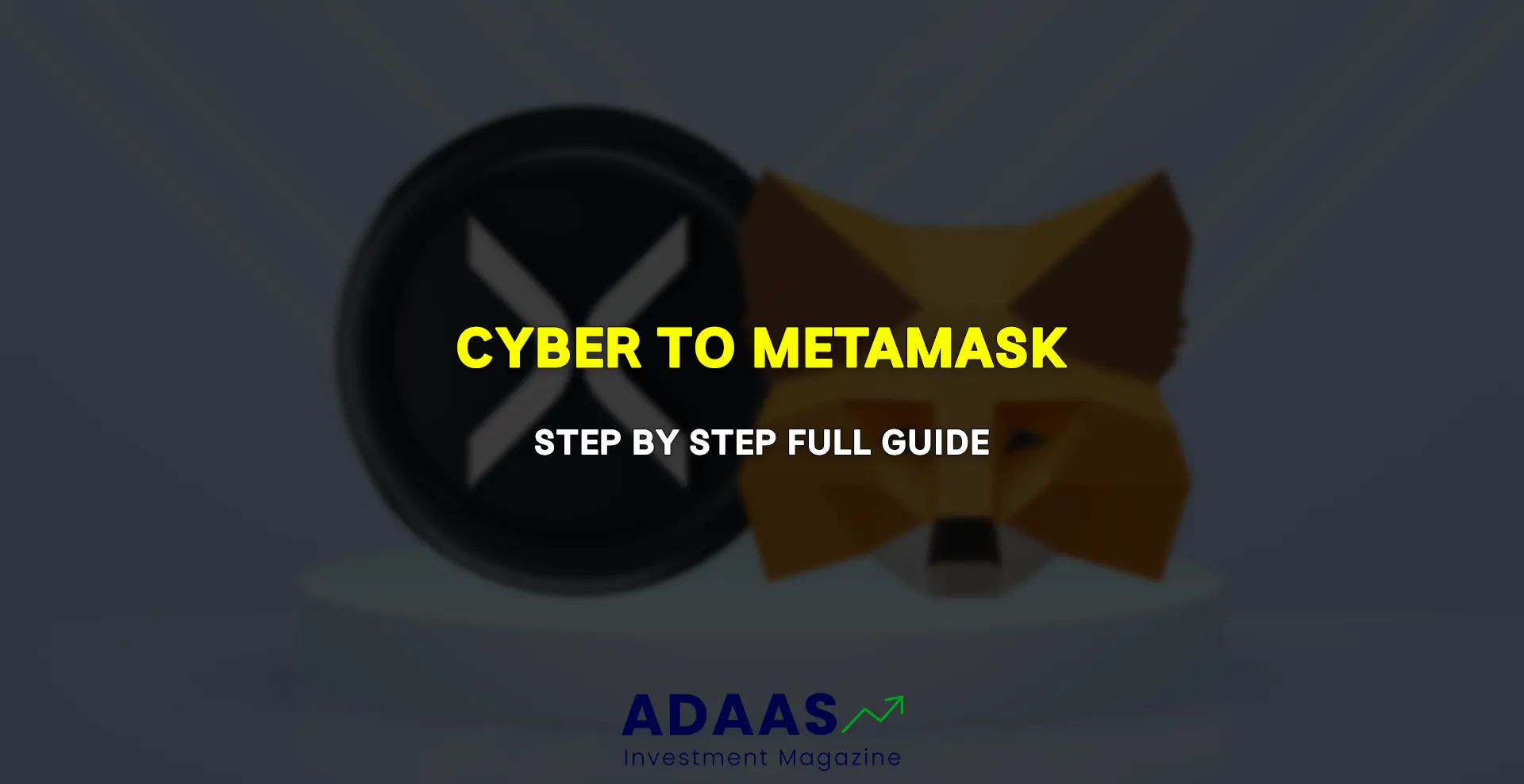
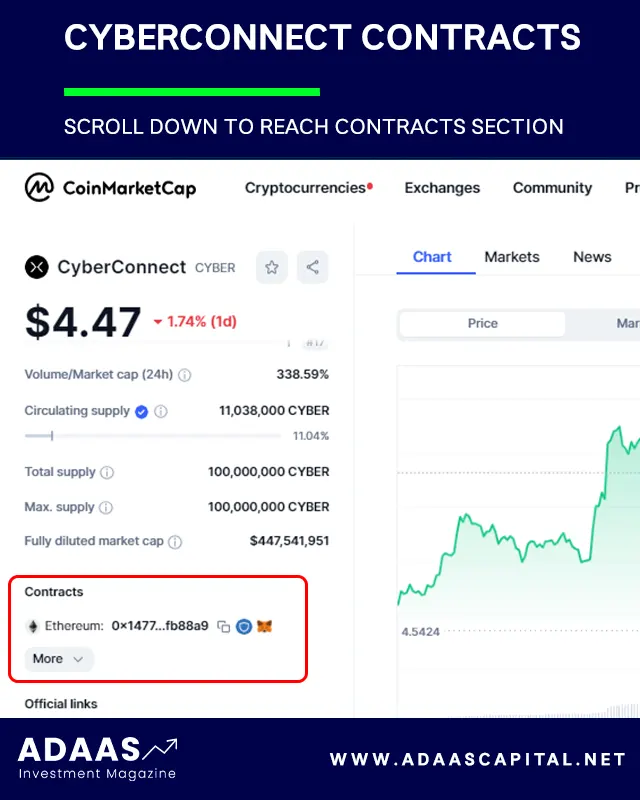
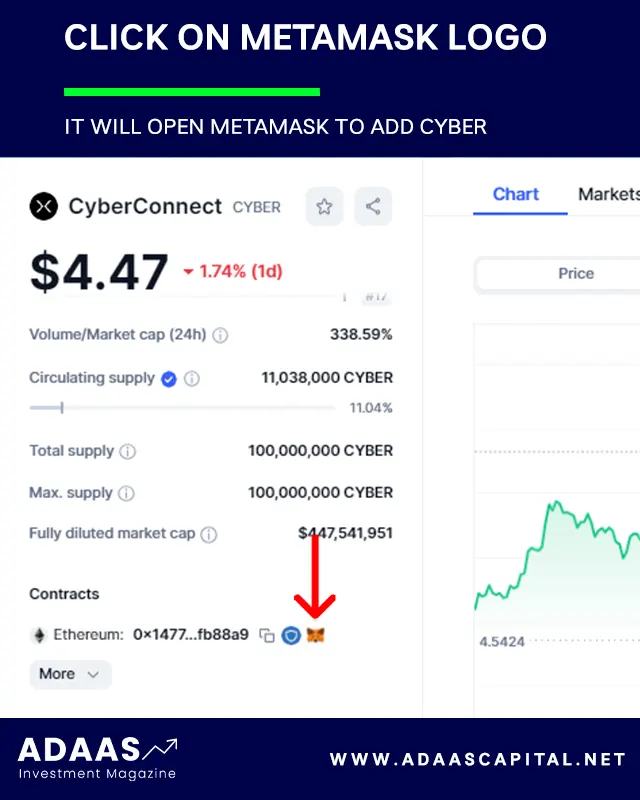
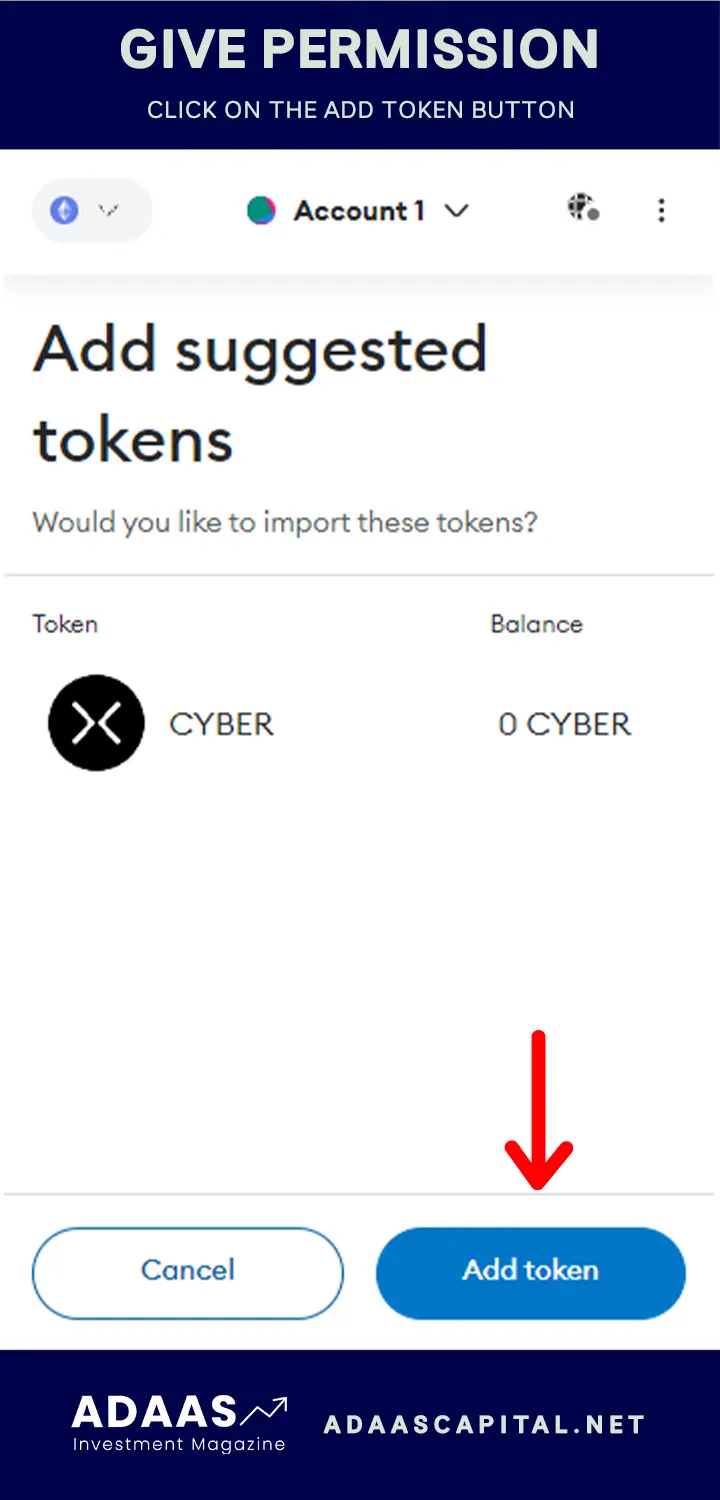
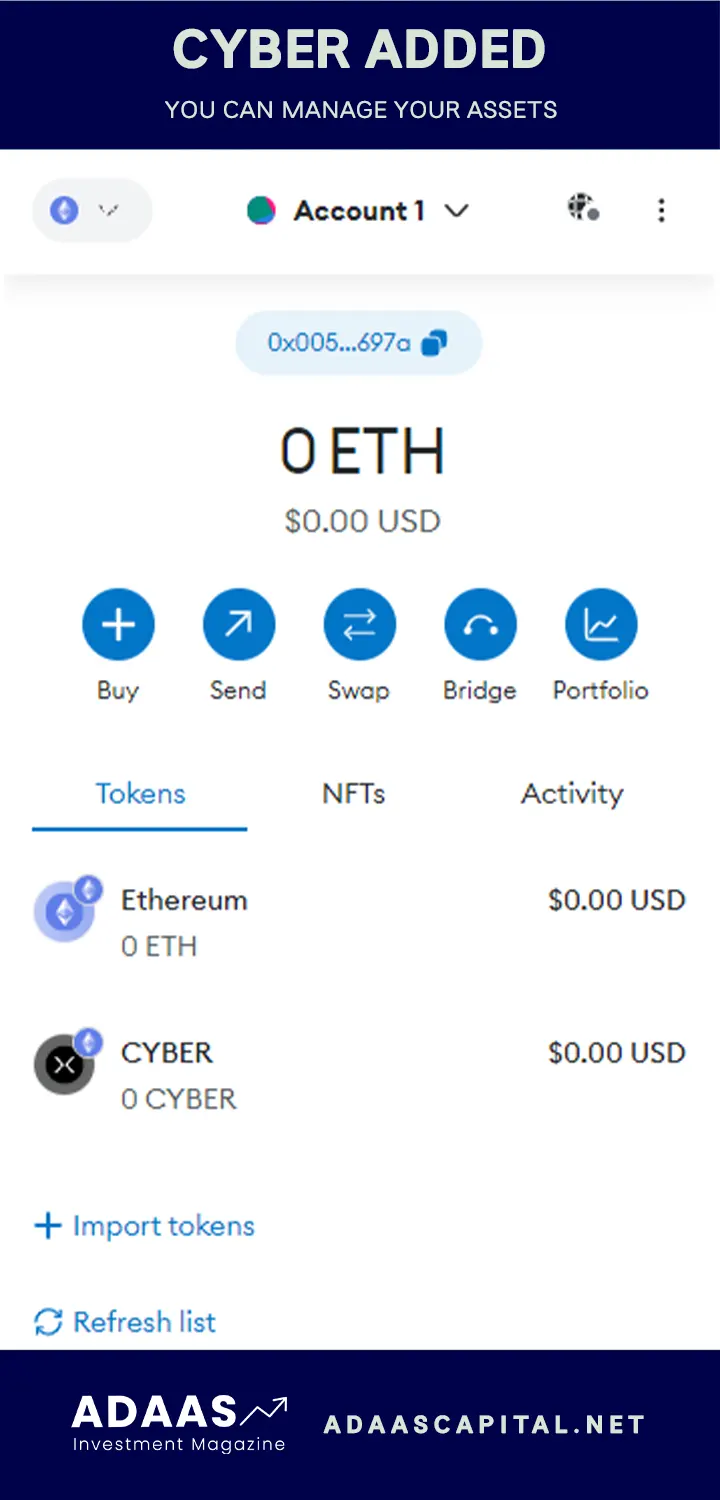
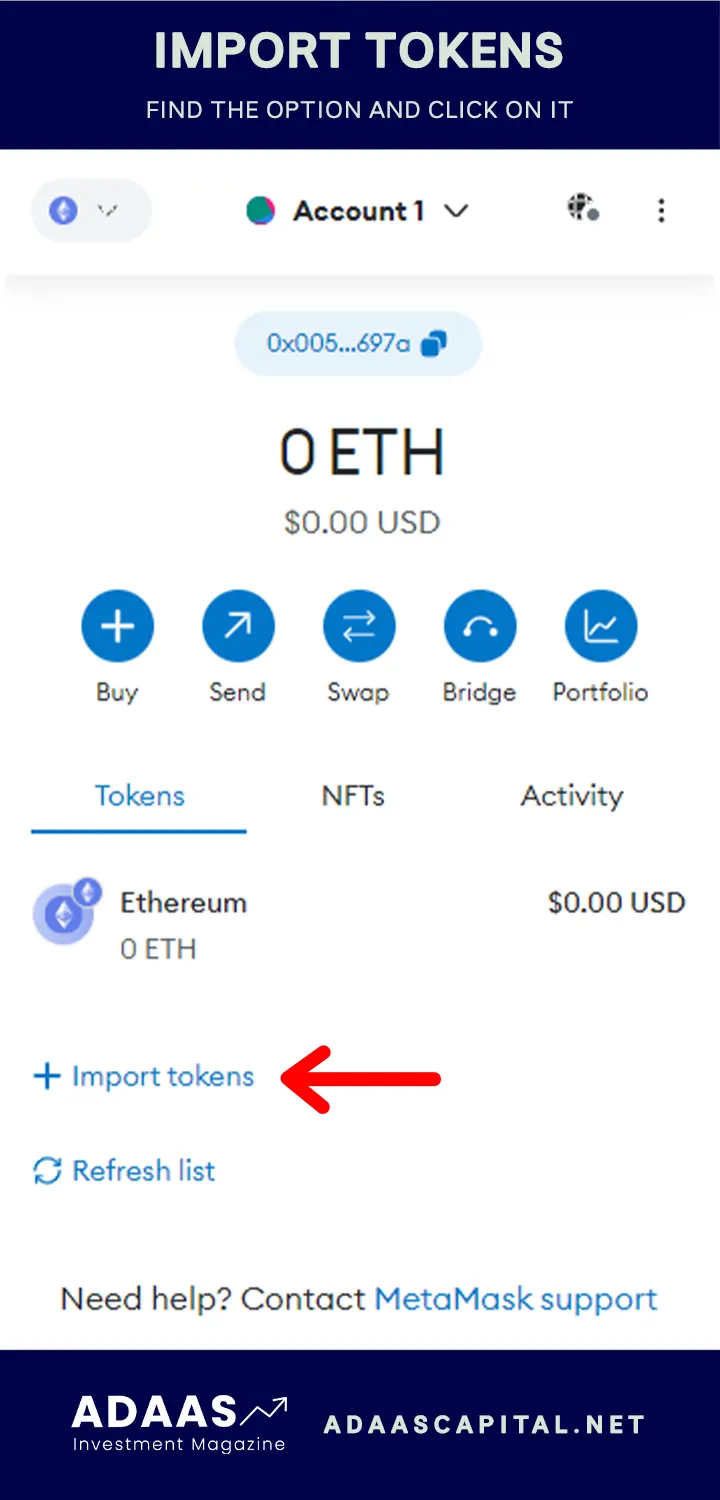
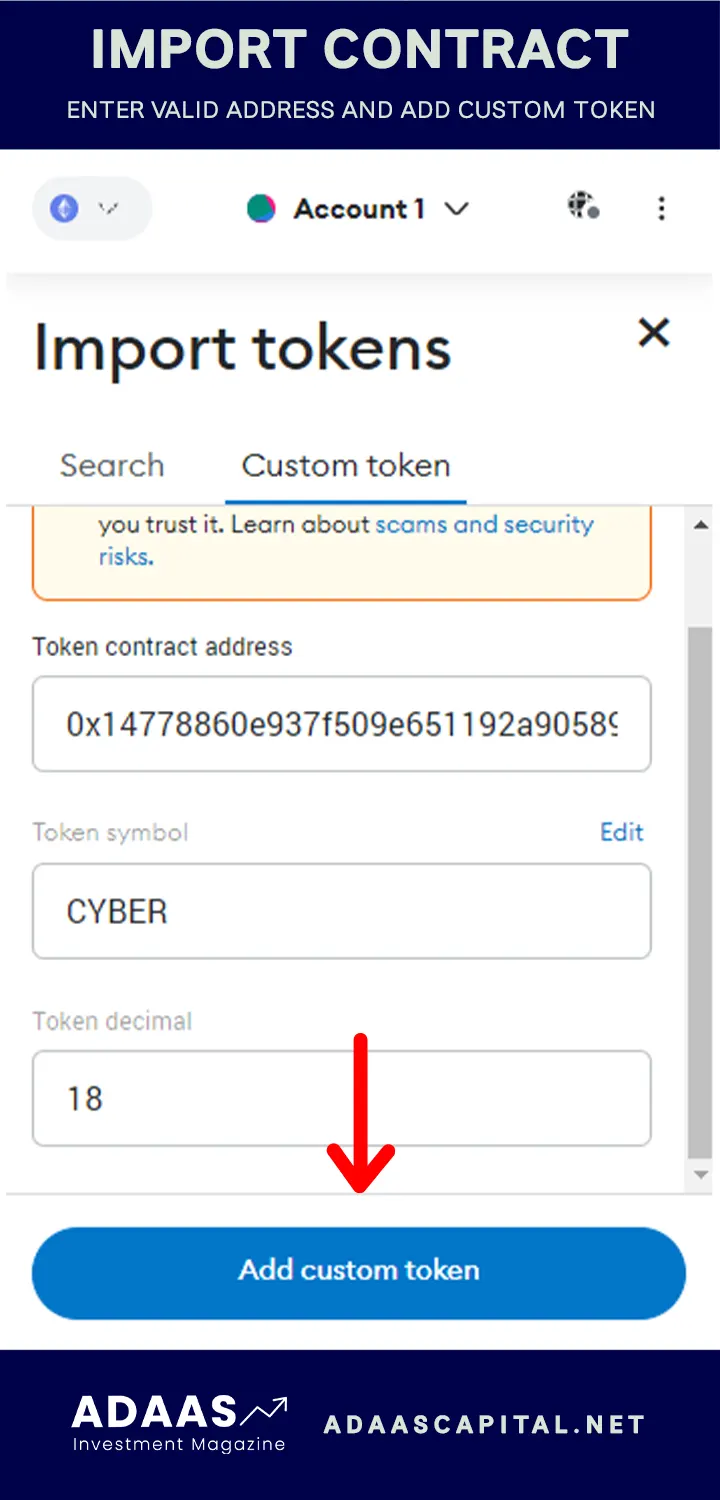
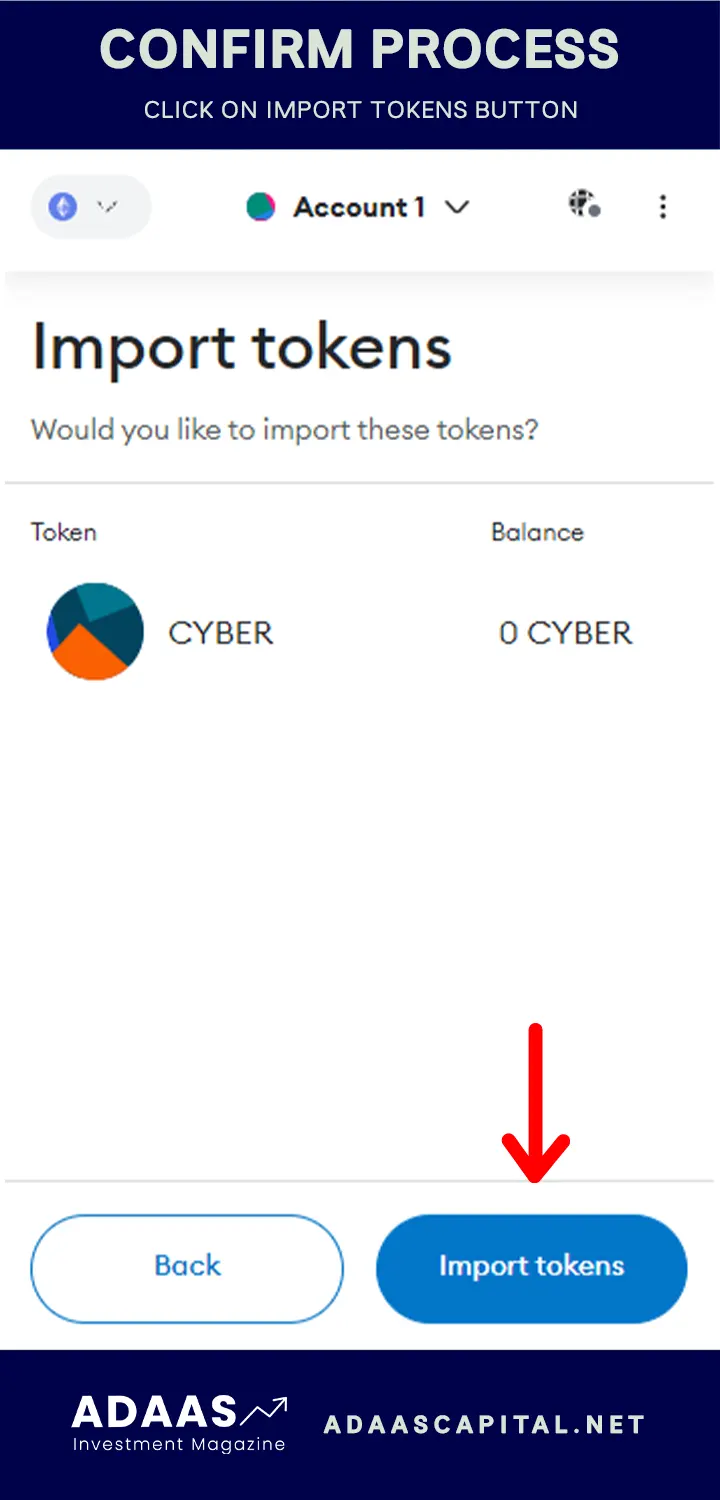
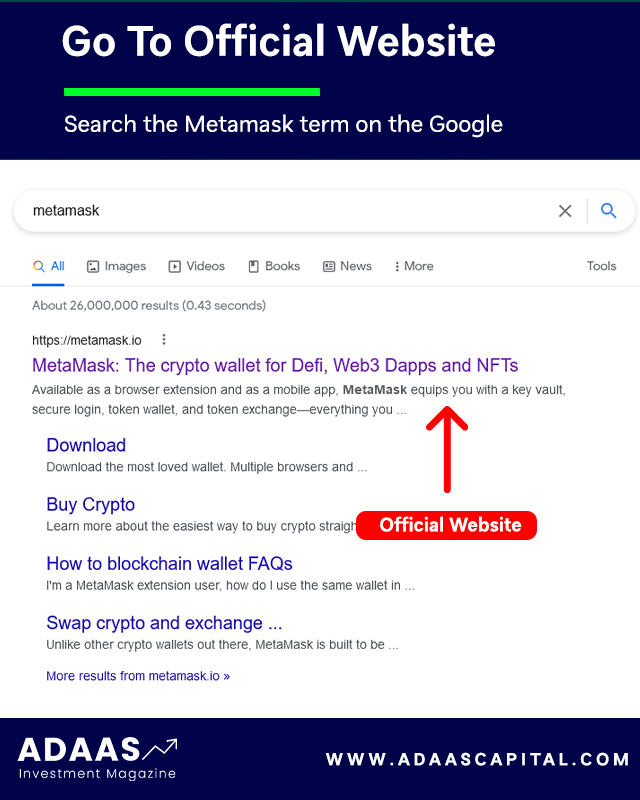
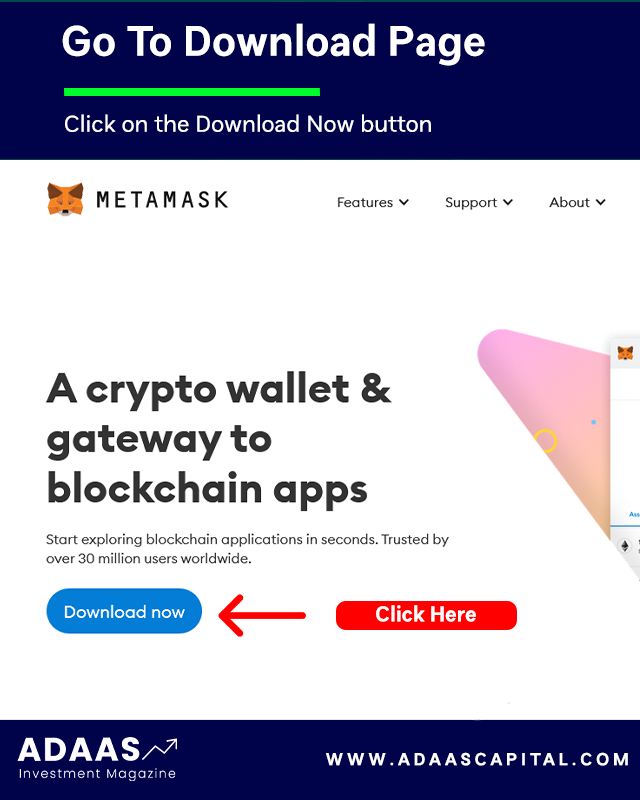
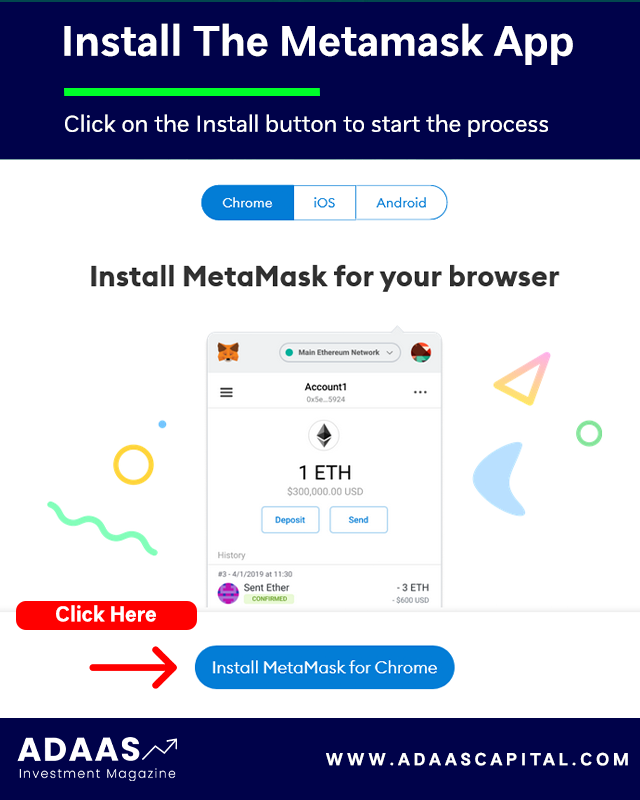
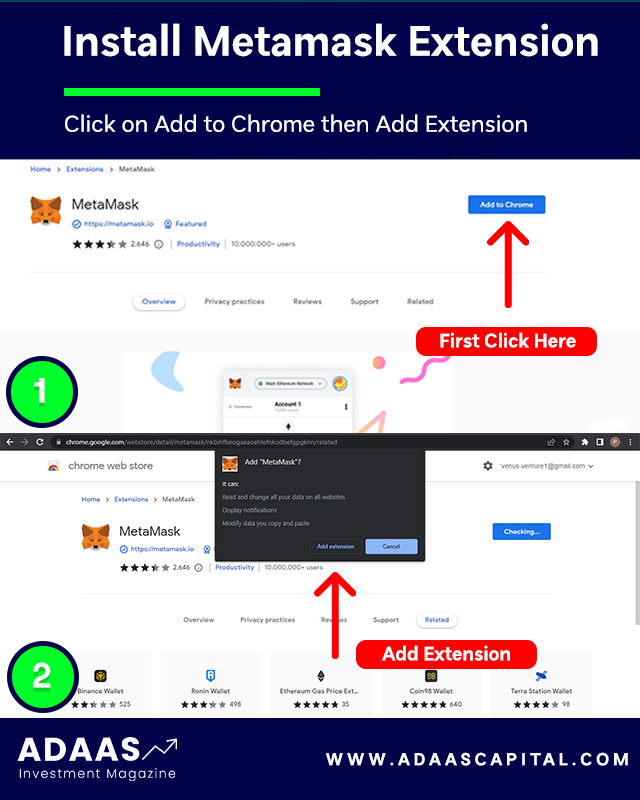
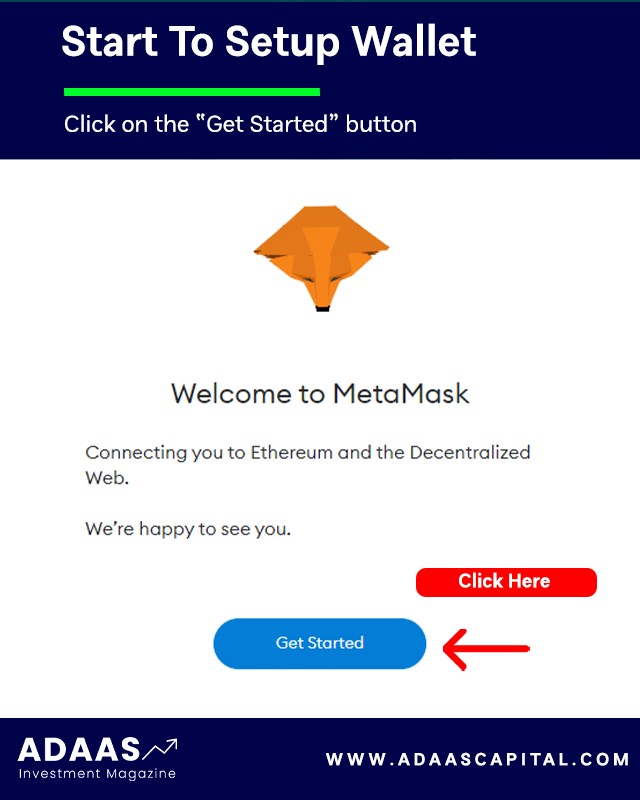
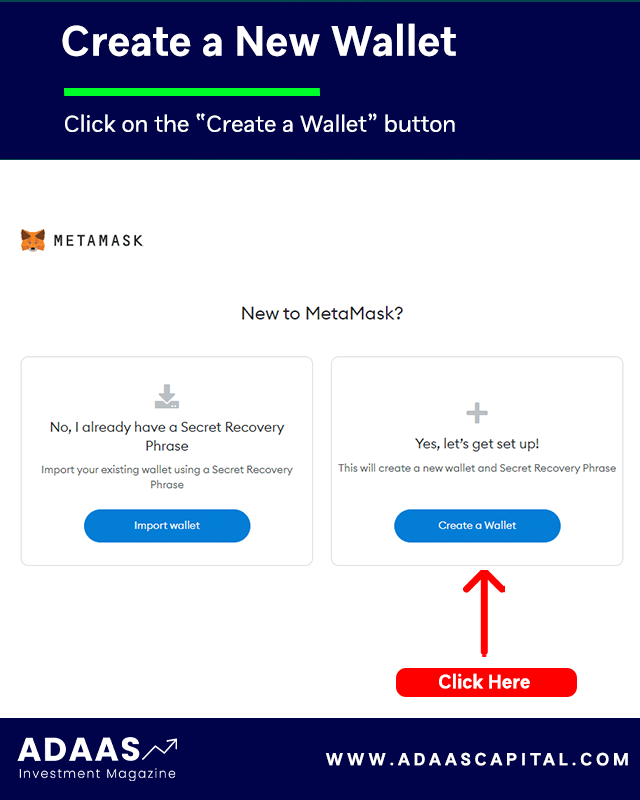
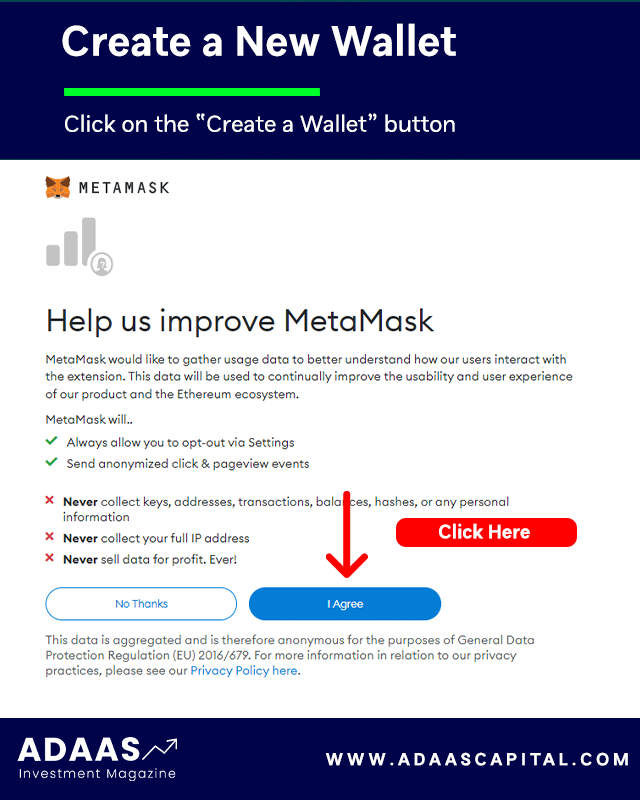
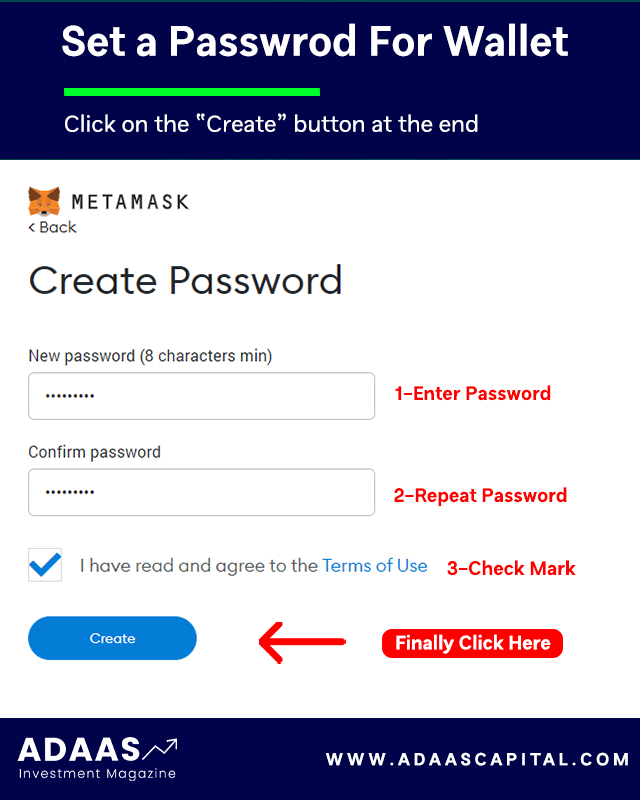

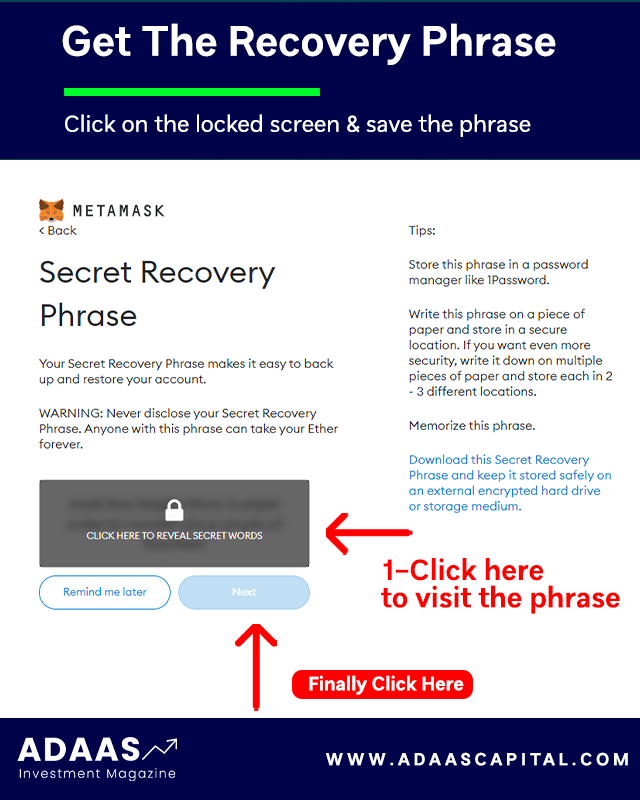
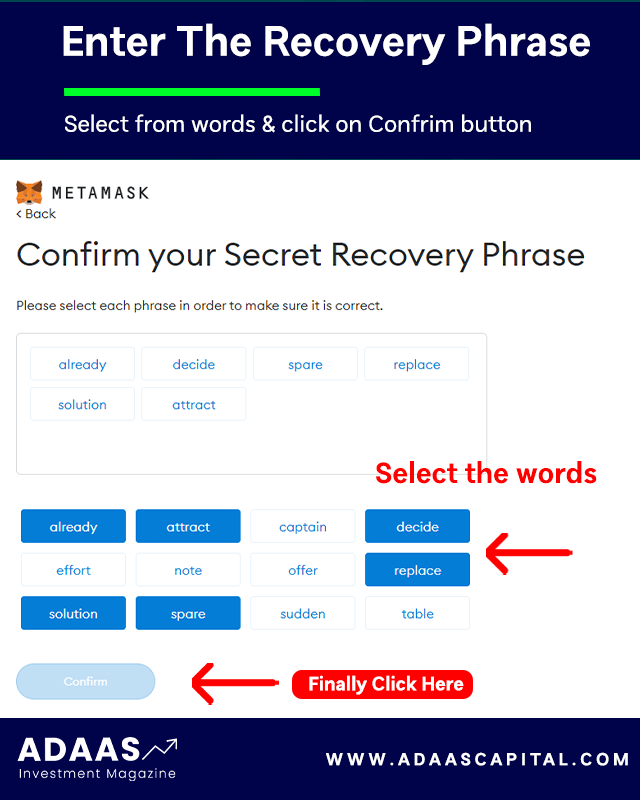
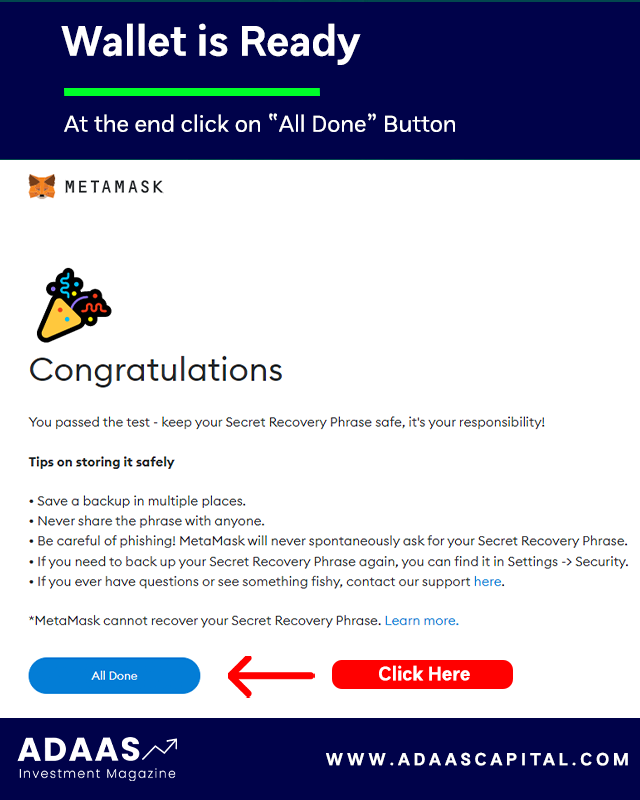
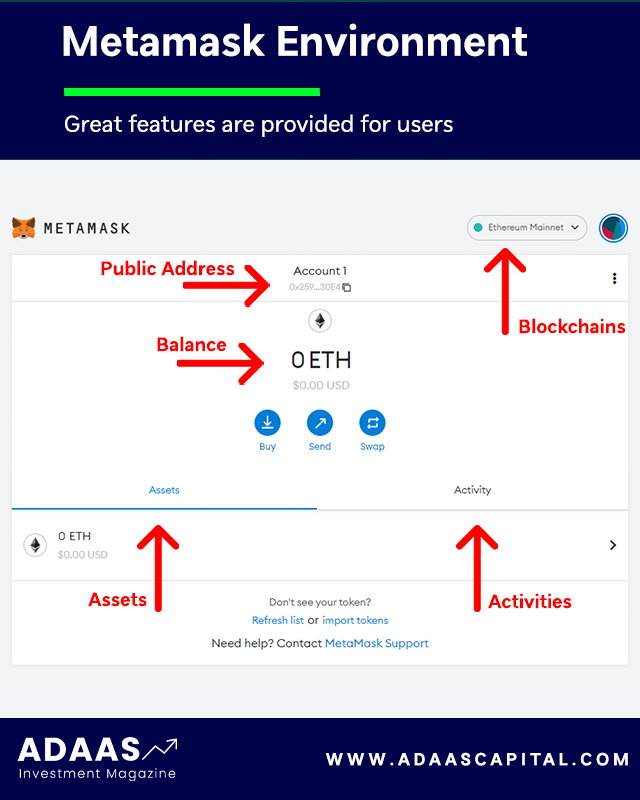


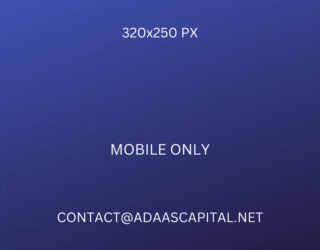
I’ve learned more from this post than from an entire course
I am very happy to look your article. Thanks a lot and i’m taking a look forward to contact you.
I genuinely enjoy reading through on this web site, it contains wonderful posts.