How To Add API3 To Trust Wallet?
Learn how to store your API3 tokens securely and easily in Trust Wallet, a secure and user-friendly crypto wallet.
By reading the article “Importing API3 to Trust Wallet Guide” published in Adaas Investment Magazine, you will be fully familiar with the easiest methods to add and manage API3 to your Trust Wallet! This level of familiarity can be enough when you need educational information about this topic.
API3 is a decentralized oracle network that provides secure and reliable data feeds to decentralized applications (dApps). dApps are blockchain-based applications that run on top of a decentralized network. They are often used for things like decentralized finance (DeFi), gaming, and supply chain management.
Trust Wallet is a secure and user-friendly crypto wallet that supports a wide range of cryptocurrencies, including API3. Trust Wallet is available on both iOS and Android devices.
Adding API3 to Trust Wallet allows you to store your API3 tokens securely and easily. You can also use Trust Wallet to send, receive, and trade API3 tokens.
Table of Contents
Step-by-step Guide on Adding API3 to Trust Wallet
In this guide, we have provided you with two methods to import the API3token to your Trust wallet. The first method is the easiest and safest way to do this process and we suggest it to beginners to prevent any mistakes in the process of adding tokens to the Trust Wallet.
1- Easiest Method For Beginners:
If you’re looking to add a token to your Trust Wallet effortlessly, we’ve got you covered. Follow these straightforward steps to import any compatible token into your wallet with ease:
Step 1: Install and Activate Trust Wallet
Start by installing the Trust Wallet extension in your browser. Once installed, activate the wallet by following the setup instructions provided. Creating a new wallet or importing an existing one is a breeze with Trust Wallet.
Don’t Worry! In the following sections, we have placed a comprehensive step-by-step guide to installing the Trust Wallet extension for your browser.
Step 2: Search for Your Desired Token
Head over to coinmarketcap.com, the popular cryptocurrency information platform, and search for the token you want to add. In this guide, we’ll use API3 as our example.
Step 3: Access the Token’s Contract Details
Once you’re on API3’s profile, scroll down on the left side until you reach the “Contracts” section. Here’s where the magic happens!
Step 4: Click on the Trust Wallet Logo
In front of the Ethereum blockchain listed, you’ll see three options. Look for the one that features the Trust Wallet logo and click on it. This action will initiate the token import process to your wallet.
Step 5: Confirm the Token Addition
Trust Wallet will display an alert, confirming your intention to add the token to your wallet. To finalize the process, simply click on the “Add Token” button, and voila!
Congratulations! You have successfully added the API3 token to your Trust Wallet. You can now manage and track your holdings alongside your other digital assets. Enjoy the convenience and flexibility that Trust Wallet provides for your crypto journey.
Remember, this process can be applied to other compatible tokens as well. So feel free to explore and diversify your wallet with different tokens using the same hassle-free method.
2- A Method For Experts:
Adding API3 to your wallet is a straightforward process that allows you to manage it alongside your other digital assets. Follow these simple steps to seamlessly integrate this cryptocurrency into your Trust Wallet:
Step 1: Open Trust Wallet and Navigate to the Tokens section
Open the extension or app and navigate to the main dashboard. Look for the “Tokens” tab, usually located at the top right of the screen. Click or tap on the “$” icon to proceed.
Step 2: Add a Custom Token
In the Tokens tab, you’ll see a list of tokens that are already supported by Trust Wallet. To add API3, we need to input its contract details. Locate and click on the “Add Custom Token” button. This will open a form where you can enter the contract details.
Step 3: Select Network
When you want to import a custom token to your Trust Wallet, you need to select the desired blockchain of the token. In this step you should know that you can not import your custom token under any blockchain you want, you should research about supported blockchain for that token and then select it from the list.
Step 4: Input Contract Address
To add API3 as a custom token, you’ll need to input its contract address. For example, the contract address for API3 on the Ethereum blockchain is [Click Here]. Copy and paste this address into the relevant field in the form and at the end click on the “Add Token” Button.
Congratulations! You have now added API3 to your Trust Wallet, allowing you to view and manage your holdings alongside your other cryptocurrencies.
Remember to always verify the accuracy of the contract address and details when adding custom tokens to your Trust Wallet. In case of any updates or changes to the contract, refer to official sources or the API3 issuer’s website for the most up-to-date information.
How To Install Trust Wallet in Chrome?
If you haven’t already, start by installing the Trust Wallet browser extension or mobile app. Visit the official Trust Wallet website and follow the instructions for your preferred browser or mobile platform. Create a new wallet or import an existing one by securely entering your seed phrase.
Installing Trust Wallet as a Chrome browser extension is a straightforward process that allows you to seamlessly access your digital assets and perform transactions within your browser. Follow these simple steps to download and install the Trust Wallet extension on Chrome:
Please Note: You can follow the instruction below for popular browsers such as Brave, Opera, and Firefox too!
Step 1: Open the Google Chrome browser on your computer. Ensure that you have a stable internet connection to proceed with the installation.
Step 2: Visit the official website of Trust Wallet. To do this type “https://trustwallet.com/browser-extension/” in the address bar of your Chrome browser and hit Enter. This will take you to the wallet extension page, where you can start the journey.
Step 3: On the opened page, find the button named “Get Trust Wallet” and click on it.
Step 4: You will be forwarded to the Trust Wallet’s page in the Chrome Web Store. On the extension page, you will find an “Add to Chrome” button. Click on it to start the installation process.
Step 5: Confirm the Installation A confirmation dialog box will appear, providing you with information about the permissions required by the Trust Wallet extension. Review the details and click “Add extension” to proceed with the installation.
Step 6: Wait for the Installation to Complete Chrome will start downloading and installing the Trust Wallet extension. Depending on your internet speed, the process should take only a few moments. Once the installation is complete, you will receive a notification.
Step 7: Access the Trust Wallet Extension Look for the Trust Wallet icon in the Chrome browser’s extension bar, usually located in the top-right corner. The icon resembles a padlock or a wallet. Click on the Trust Wallet icon to launch the extension.
Congratulations! You have successfully installed Trust Wallet as a Chrome browser extension. The Trust Wallet icon will now be accessible within your browser, allowing you to conveniently manage your digital assets and engage in cryptocurrency transactions.
Unveiling API3
API3 is a decentralized oracle network that provides secure and reliable data feeds to decentralized applications (dApps). dApps are blockchain-based applications that run on top of a decentralized network. They are often used for things like decentralized finance (DeFi), gaming, and supply chain management.
API3 works by decentralizing the process of accessing data from external sources. This means that dApps can no longer rely on centralized data providers, which can be vulnerable to hacks and outages. Instead, API3 allows dApps to access data from a network of decentralized oracles. These oracles are incentivized to provide accurate data, as they are rewarded with API3 tokens.
API3 is a relatively new cryptocurrency, but it has already gained a lot of popularity in the crypto landscape. In the past year, the price of API3 has increased by over 1,000%. This is due in part to the growing popularity of dApps, as well as the increasing awareness of the security risks associated with centralized data providers.
Integrating API3 into Trust Wallet allows you to store your API3 tokens securely and easily. You can also use Trust Wallet to send, receive, and trade API3 tokens. Additionally, Trust Wallet provides a number of features that make it easy to manage your API3 tokens, such as:
Price tracking: Trust Wallet allows you to track the price of API3 in real time.
Staking: Trust Wallet allows you to stake your API3 tokens to earn rewards.
Wallet security: Trust Wallet uses industry-leading security features to protect your funds.
If you are a crypto enthusiast who is looking for a secure and user-friendly way to store your API3 tokens, then you should consider integrating API3 into Trust Wallet.
Conclusion
In this article, we have covered the steps on how to add API3 to Trust Wallet. We have also discussed the importance of using secure wallets for managing cryptocurrencies.
To summarize, here are the steps on how to add API3 to Trust Wallet:
- Download and install Trust Wallet.
- Create a new wallet or import an existing one.
- Tap on the “Tokens” tab.
- Click on the “Add Token” button.
- Enter the API3 contract address.
- Click on the “Add” button.
Once you have added API3 to Trust Wallet, you can start storing, sending, and receiving API3 tokens.
It is important to use a secure wallet for managing your API3 tokens. Trust Wallet is a secure and user-friendly wallet that is a good option for storing API3 tokens.
I encourage you to explore the world of cryptocurrencies while staying vigilant. There are many opportunities to make money in the cryptocurrency market, but there are also risks. By using a secure wallet and being careful of scams, you can help to protect your investment.

The End Words
At Adaas Capital, we hope that by reading this article you will be fully immersed in How to Add API3 to Trust Wallet! You can help us improve by sharing this post which is published in Adaas Investment Magazine and help optimize it by submitting your comments.
FAQ
Does Trust Wallet support API3 token?
Yes, Trust Wallet as one of the most popular cryptocurrency wallets supports API3 to store and manage this token.
What is the verified API3 contract?
Here you can access API3 Contract Address:
API3 on Ethereum: Click Here >
Where to Buy or Sell API3 Cryptocurrency?
To trade this token you can use the markets listed below:
Binance
Coinbase
UniSwap
Kucoin
Kraken


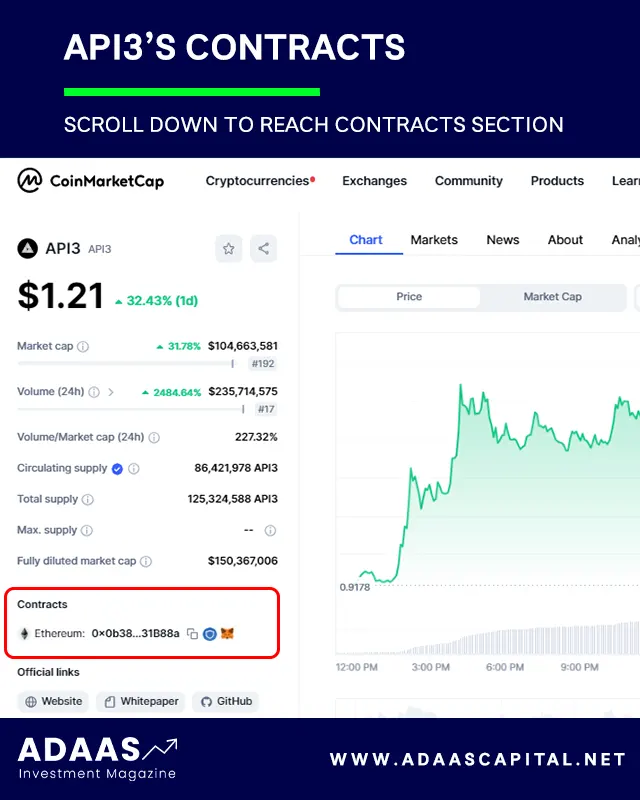
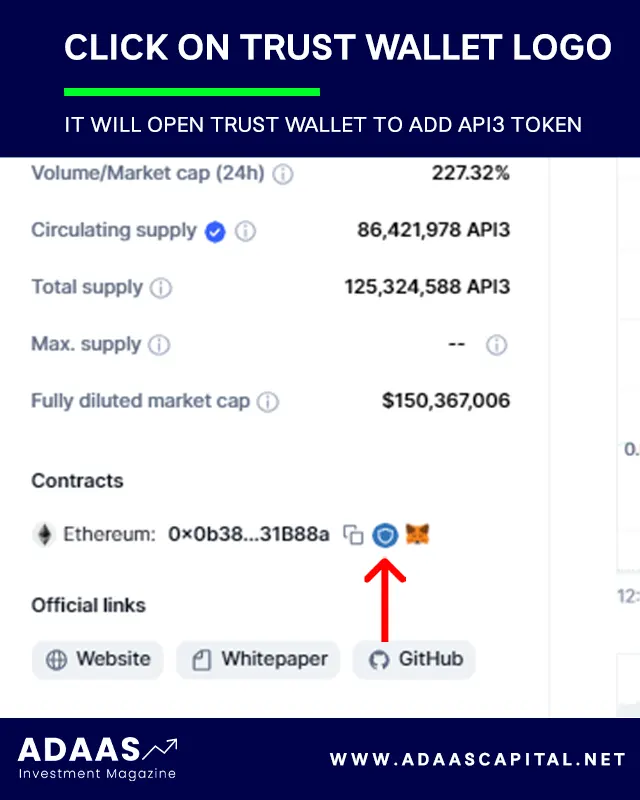
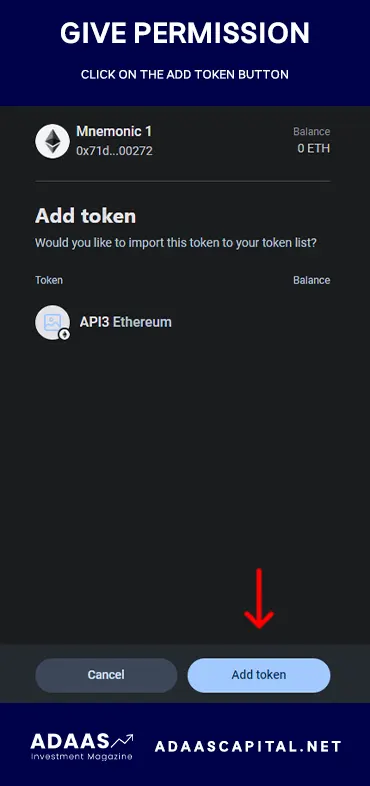
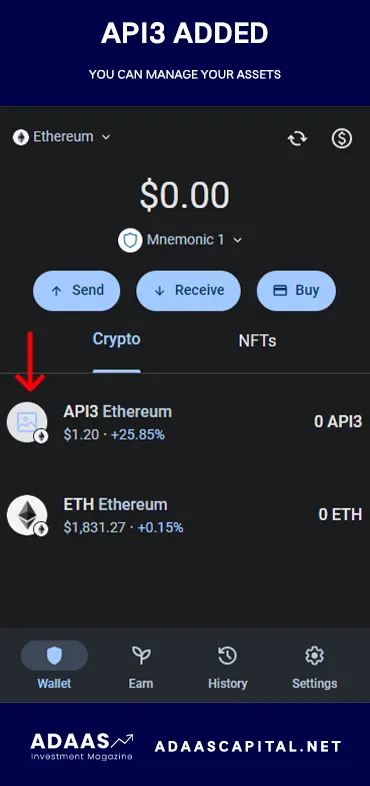
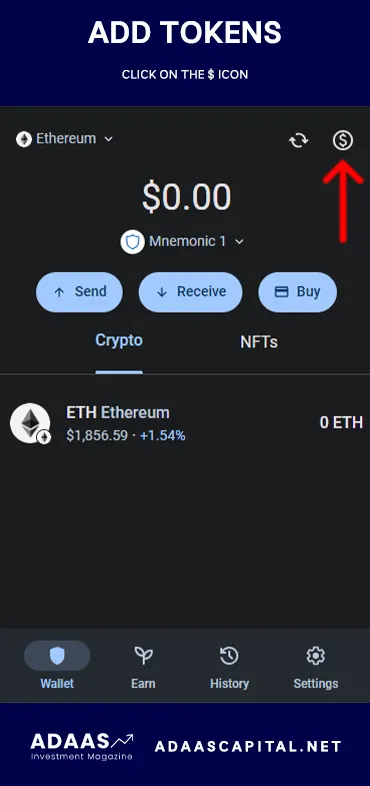
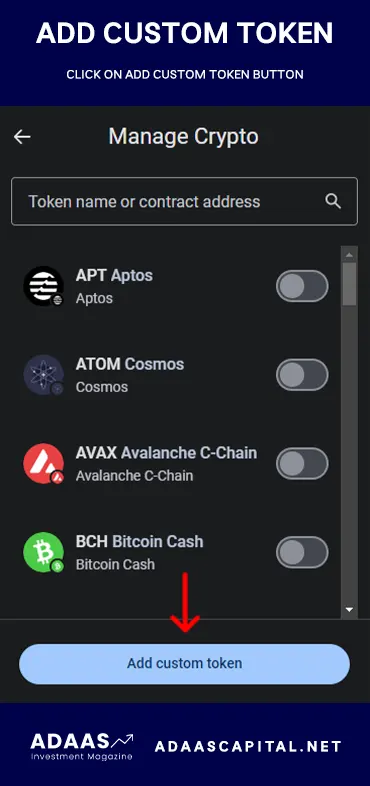
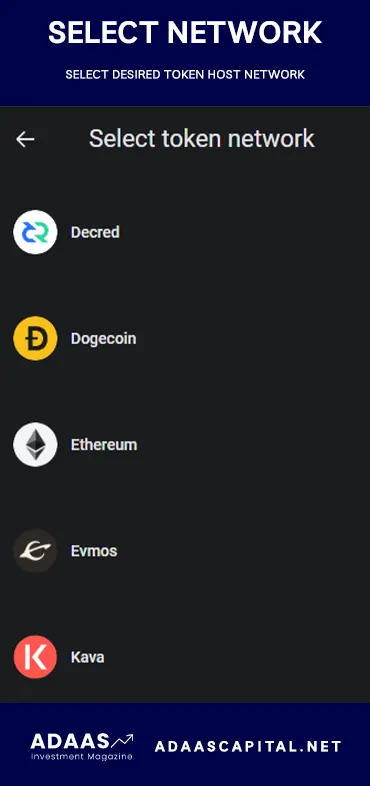
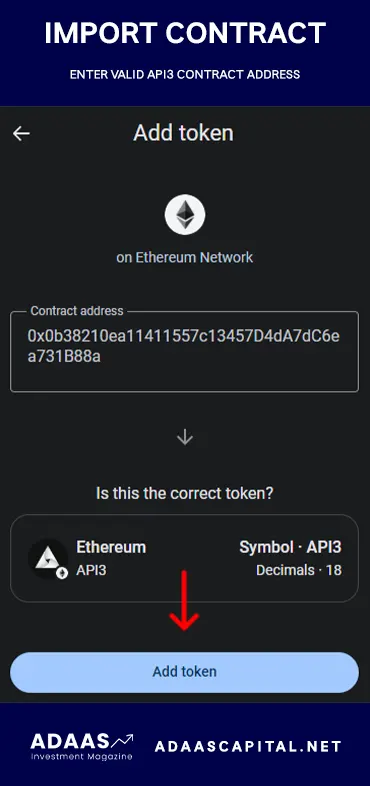
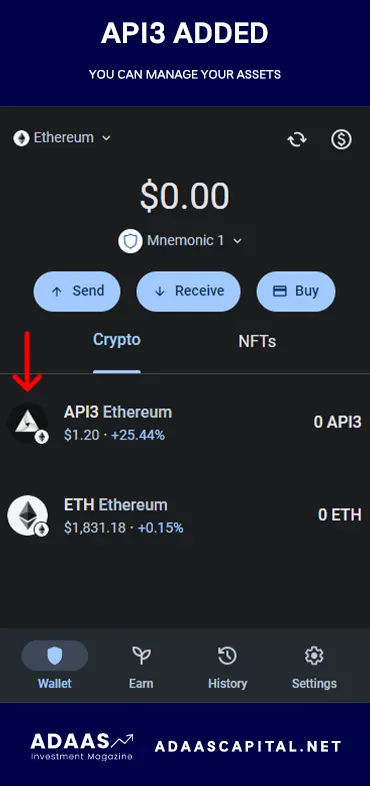
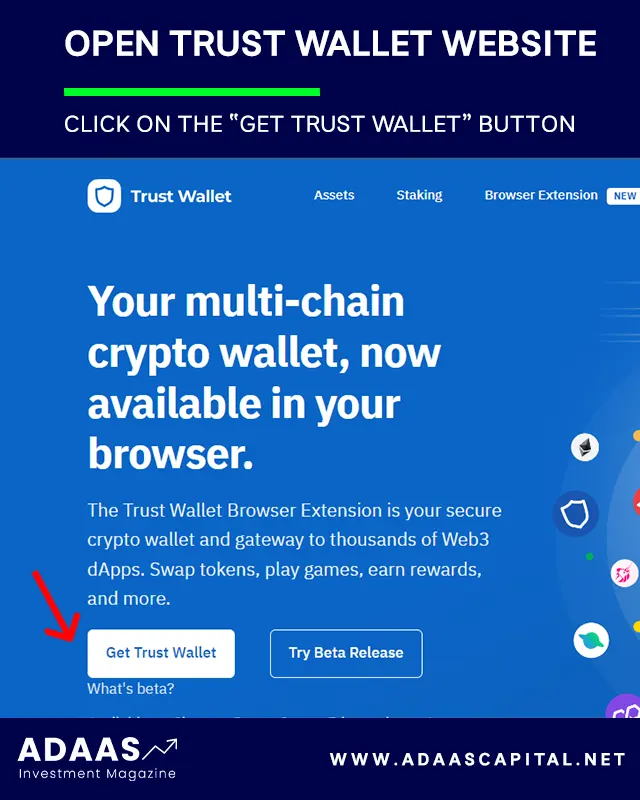
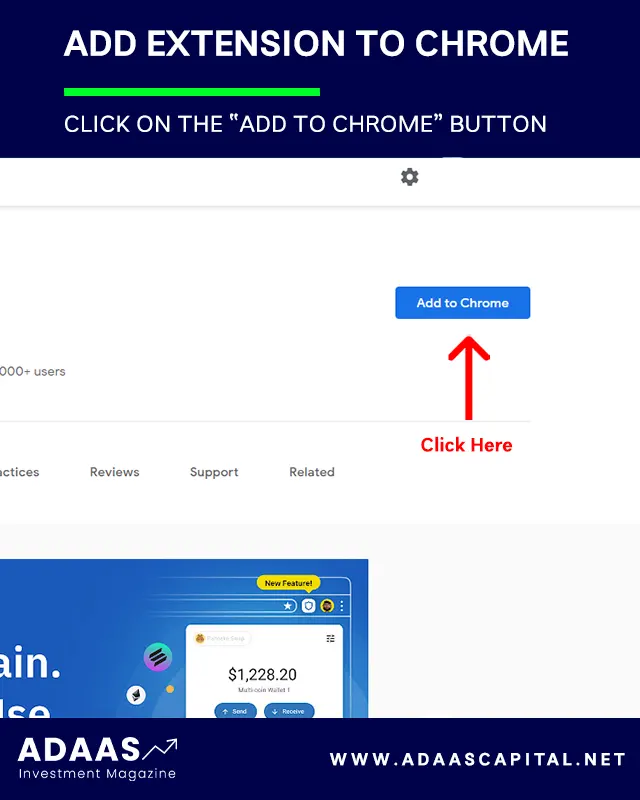
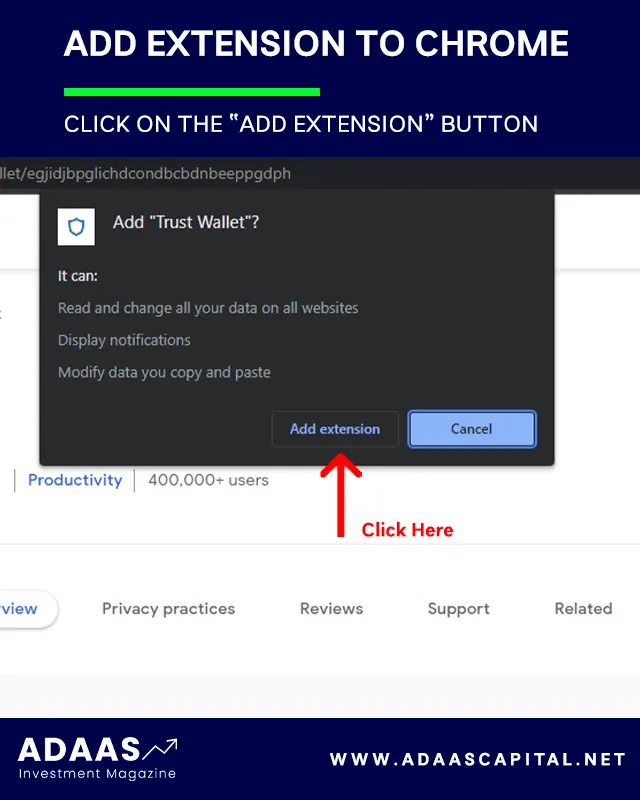
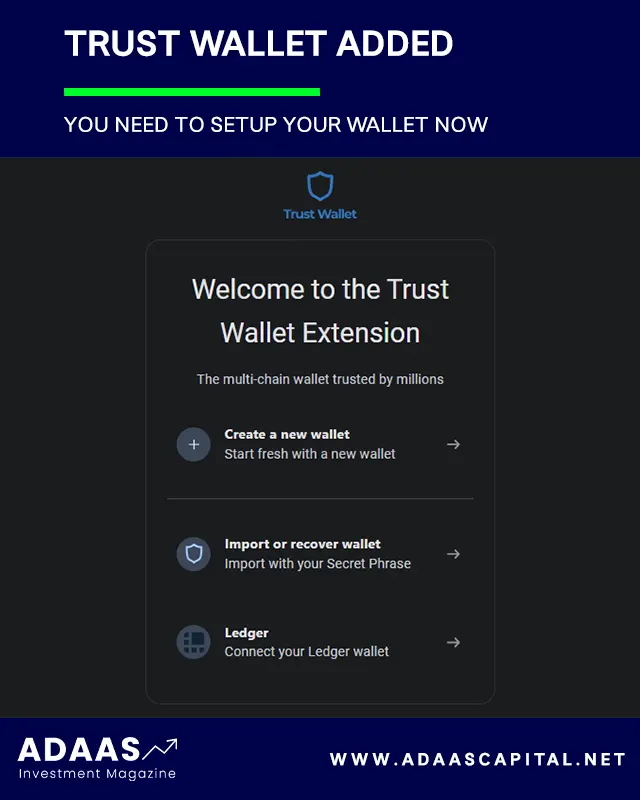

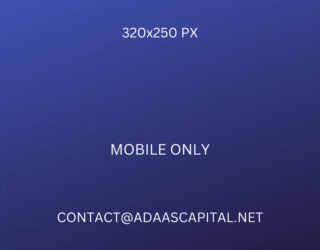
I’ve learned more from this post than from hours of online research. Truly valuable!